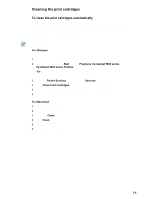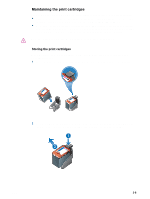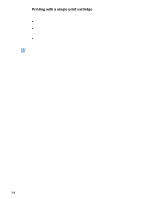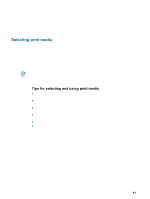HP 9650 HP Deskjet 9600 - User Guide - Page 29
Aligning the print cartridges
 |
UPC - 808736660075
View all HP 9650 manuals
Add to My Manuals
Save this manual to your list of manuals |
Page 29 highlights
Aligning the print cartridges The printer automatically aligns print cartridges whenever a new print cartridge is installed. However, if your printout is grainy, has stray dots, jagged edges, or the ink is bleeding into another color on the page, you can realign the print cartridges. For Windows You can align the print cartridges from the Toolbox or the printer driver. 1 Load plain paper into the input tray (see "Loading media in the input tray"). 2 Open the Toolbox: Click Start, point to Programs, hp deskjet 9600 series, and then click hp deskjet 9600 series Toolbox. -OrOpen the printer driver (see "Changing default print settings"). 3 Click the Printer Services tab (Toolbox) or Services tab (printer driver). 4 Click Align Print Cartridges and follow the onscreen instructions. For Macintosh 1 Load plain paper into the input tray (see "Loading media in the input tray"). 2 Open the HP Inkjet Toolbox. 3 Open the Calibrate panel. 4 Click Align. 3-5 ENWW