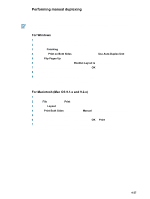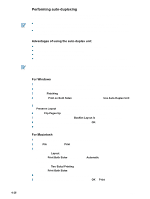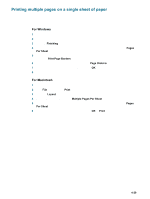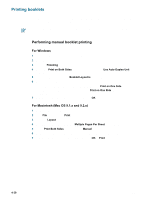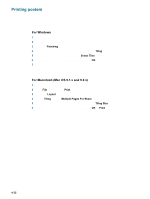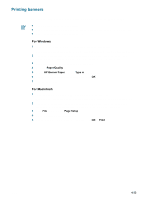HP 9650 HP Deskjet 9600 - User Guide - Page 65
Printing posters
 |
UPC - 808736660075
View all HP 9650 manuals
Add to My Manuals
Save this manual to your list of manuals |
Page 65 highlights
Printing posters You can enlarge your document from a single page to multiple tiles that can be pasted together into a poster. You can use this feature to enlarge a single-page document to many tiles depending on the size of your document. For Windows 1 Load the appropriate media into the input tray (see "Loading media in the input tray"). 2 Open the printer driver (see "Printing a document"). 3 Click the Finishing tab. 4 Select the number of sheets for your poster from the Tiling drop-down list. 5 To print specific tiles in the poster, click Select Tiles. 6 Change any other desired print settings and click OK. 7 Print your document. After the sections of a poster have been printed, trim the edges of the sheets, then tape the sheets together. For Macintosh (Mac OS 9.1.x and 9.2.x) 1 Load the appropriate media into the input tray (see "Loading media in the input tray"). 2 Click File, and then click Print. 3 Open the Layout panel. 4 Select Tiling from the Multiple Pages Per Sheet drop-down list. 5 Select the number of sheets for your poster from the Tiling Size drop-down list. 6 Change any other desired print settings and click OK or Print. After the sections of a poster have been printed, trim the edges of the sheets, then tape the sheets together. 4-32 ENWW