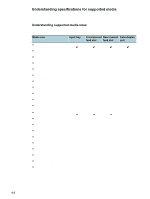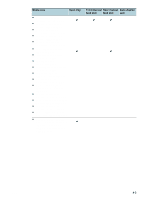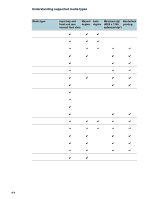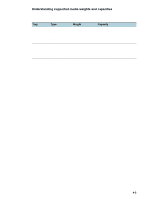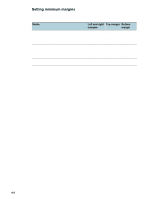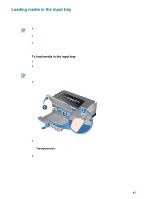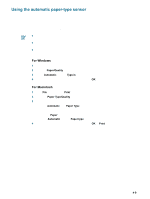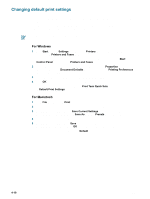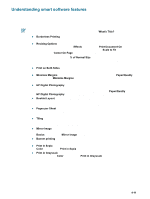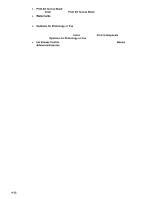HP 9650 HP Deskjet 9600 - User Guide - Page 40
Loading media in the input tray
 |
UPC - 808736660075
View all HP 9650 manuals
Add to My Manuals
Save this manual to your list of manuals |
Page 40 highlights
Loading media in the input tray This section explains how to load plain paper and standard media sizes and types into the input tray. If you are printing on thick or photo paper, you can use the rear manual feed slot. See "Printing with the front or rear manual feed slot". If you are printing cards or envelopes, see "Printing on cards and smaller-sized media" and "Printing on envelopes". If you are printing one or just a few envelopes or sheets of paper, you can use the front manual feed slot and leave your regular media in the input tray. See "Printing with the front or rear manual feed slot". To load media in the input tray 1 Raise the output tray. If the output tray is extended, close the tray. 2 Press the input tray lock and extend the input tray. If the small media guide is in its open position, close it by moving it 90 degrees counterclockwise. 3 Press the button on top of the paper width guide and slide the guide to the left to its outermost position. 4 Insert up to 150 sheets of paper or a stack of media that does not exceed the height of the paper width guide, print-side down along the right side of the input tray until it stops. Transparencies: Insert up to 30 transparencies, rough-side down and the adhesive strip pointing forward, along the right side of the input tray until it stops. 5 Press the button on top of the paper width guide and slide the guide to the right until it stops at the edge of the media. ENWW 4-7