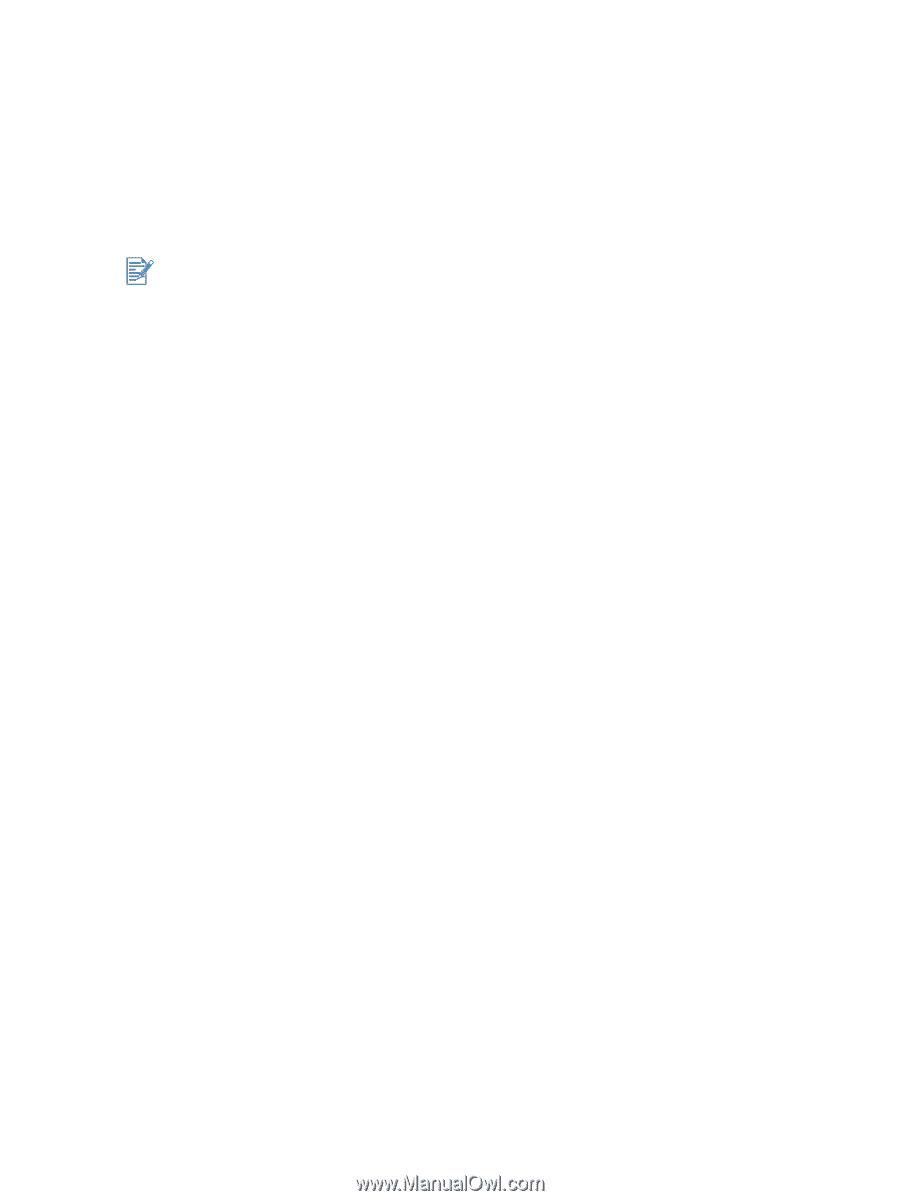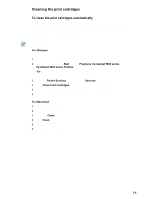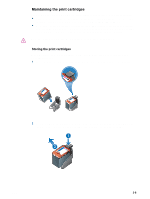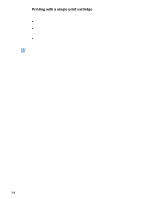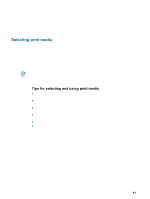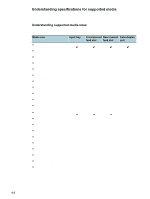HP 9650 HP Deskjet 9600 - User Guide - Page 30
Cleaning the print cartridges, To clean the print cartridges automatically
 |
UPC - 808736660075
View all HP 9650 manuals
Add to My Manuals
Save this manual to your list of manuals |
Page 30 highlights
Cleaning the print cartridges To clean the print cartridges automatically The print cartridges have microscopic nozzles that can clog when exposed to air for too long. In addition, if a print cartridge is not used for long periods of time it can also clog, resulting in a noticeable decrease in print quality. Cleaning the print cartridges unclogs the nozzles. Clean the print cartridges if the printed characters are incomplete, or if dots or lines are missing from the printed text or graphics. Cleaning the print cartridges when it is not necessary wastes ink and reduces the life of the print cartridges. For Windows You can clean the print cartridges from the Toolbox or the printer driver. 1 Load plain paper into the input tray (see "Loading media in the input tray"). 2 Open the Toolbox: Click Start, point to Programs, hp deskjet 9600 series, and then click hp deskjet 9600 series Toolbox. -OrOpen the printer driver (see "Changing default print settings"). 3 Click the Printer Services tab (Toolbox) or Services tab (printer driver). 4 Click Clean Print Cartridges and follow the onscreen instructions. 5 If you still find a problem in the printout, repeat this cleaning process. 6 If there is still a problem in the printout, the print cartridge may have expired. In this case, replace it with a new print cartridge. For Macintosh 1 Load plain paper into the input tray (see "Loading media in the input tray"). 2 Open the HP Inkjet Toolbox. 3 Open the Clean panel. 4 Click Clean. 5 If you still find a problem in the printout, repeat this cleaning process. 6 If there is still a problem in the printout, the print cartridge may have expired. In this case, replace it with a new print cartridge. ENWW 3-6