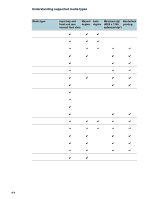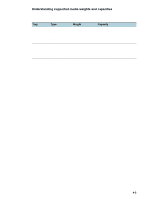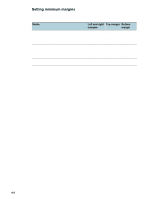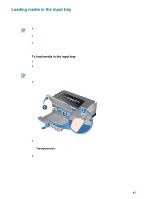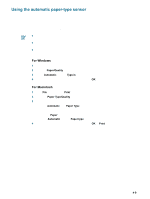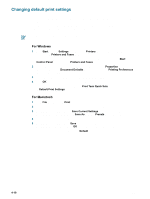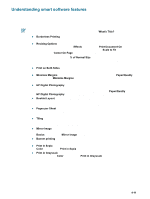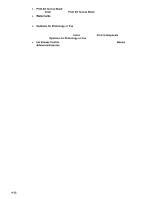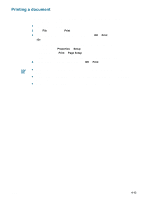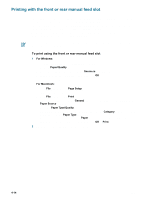HP 9650 HP Deskjet 9600 - User Guide - Page 42
Using the automatic paper-type sensor - driver for mac
 |
UPC - 808736660075
View all HP 9650 manuals
Add to My Manuals
Save this manual to your list of manuals |
Page 42 highlights
Using the automatic paper-type sensor The automatic paper-type sensor automatically selects the print settings appropriate for the media in the printer, particularly when used with HP media. The sensor scans the first page of a document, selects the media type and the most suitable print quality for your document, and then prints the document. When printing with higher-quality media, it is recommended that you select the specific paper type in the printer driver. Do not place the printer in direct sunlight. Direct sunlight can interfere with the automatic paper-type sensor. If you want to set the automatic paper-type sensor as your default setting, see "Changing default print settings". For Windows 1 Open the printer driver (see "Printing a document"). 2 Click the Paper/Quality tab. 3 Select Automatic from the Type is drop-down list. 4 Change any other desired print settings and click OK. For Macintosh 1 Click File, and then click Print. 2 Open the Paper Type/Quality panel. 3 Mac OS 9.1.x and 9.2.x: • Select Automatic from Paper Type. Mac OS X (10.1 and later): i Click the Paper tab. ii Select Automatic from the Paper type drop-down list. 4 Change any other desired print settings and click OK or Print. ENWW 4-9