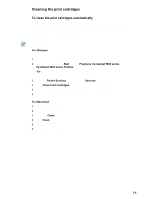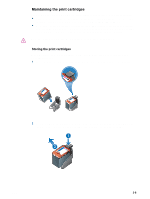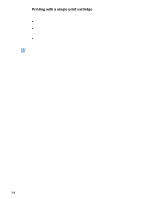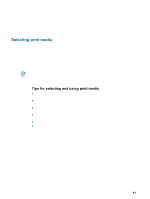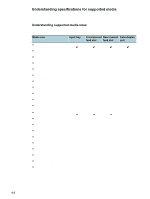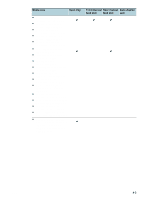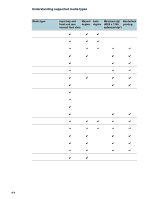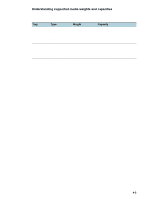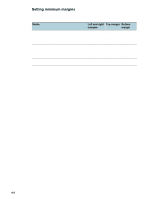HP 9650 HP Deskjet 9600 - User Guide - Page 34
Printing and loading media, Selecting print media, Tips for selecting and using print media - lights
 |
UPC - 808736660075
View all HP 9650 manuals
Add to My Manuals
Save this manual to your list of manuals |
Page 34 highlights
4 Printing and loading media Selecting print media Your printer is designed to print on a variety of media types (such as plain paper, photo paper, envelopes, and transparencies) and sizes. The printer works well with most office paper types, and provides the best results on paper that accepts ink well. Always use media that conforms with the types, sizes, and weights listed in "Understanding specifications for supported media". It is best to test a variety of media types before buying large quantities. Find a media type that works well. Use HP media for optimum print quality. These print media types are specifically designed to work well with the printer. For ordering information and part numbers, see "HP supplies and accessories". Tips for selecting and using print media Paper that is too thin, has a slick texture, or "stretches" easily can feed improperly through the printer's paper path. Paper that is heavily textured or does not accept ink well can cause poorly filled graphics or text. To ensure that media feeds properly, load only one type of media at a time in the input tray or the manual feed slots. Do not use media that is damaged, curled, or wrinkled. It is recommended not to use paper with cutouts or perforations or paper that is heavily textured or embossed. Try to use a paper type that has previously worked well with your printer. If you are printing more than one page on transparencies, photo paper, or other special paper, the printing pauses and the Resume light blinks after each page is printed. This allows the printed page to dry before printing the next page. You can press the Resume button if you do not want to wait for the printed page to dry before printing the following page; however, it is recommended to allow each page to dry. ENWW 4-1