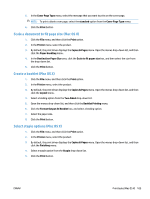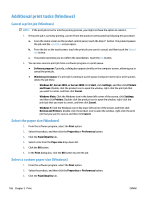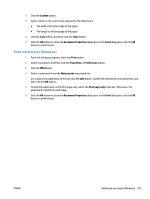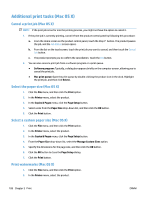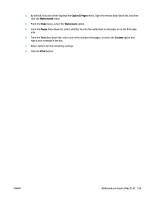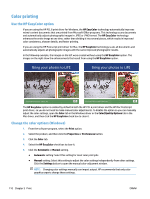HP Color LaserJet Managed MFP M775 User Guide - Page 119
Scale a document to fit size (Mac OS X), Create a booklet (Mac OS X)
 |
View all HP Color LaserJet Managed MFP M775 manuals
Add to My Manuals
Save this manual to your list of manuals |
Page 119 highlights
5. In the Cover Page Type menu, select the message that you want to print on the cover page. NOTE: To print a blank cover page, select the standard option from the Cover Page Type menu. 6. Click the Print button. Scale a document to fit page size (Mac OS X) 1. Click the File menu, and then click the Print option. 2. In the Printer menu, select the product. 3. By default, the print driver displays the Copies & Pages menu. Open the menus drop-down list, and then click the Paper Handling menu. 4. In the Destination Paper Size area, click the Scale to fit paper size box, and then select the size from the drop-down list. 5. Click the Print button. Create a booklet (Mac OS X) 1. Click the File menu, and then click the Print option. 2. In the Printer menu, select the product. 3. By default, the print driver displays the Copies & Pages menu. Open the menus drop-down list, and then click the Layout menu. 4. Select a binding option from the Two-Sided drop-down list. 5. Open the menus drop-down list, and then click the Booklet Printing menu. 6. Click the Format Output As Booklet box, and select a binding option. 7. Select the paper size. 8. Click the Print button. Select staple options (Mac OS X) 1. Click the File menu, and then click the Print option. 2. In the Printer menu, select the product. 3. By default, the print driver displays the Copies & Pages menu. Open the menus drop-down list, and then click the Finishing menu. 4. Select a staple option from the Staple drop-down list. 5. Click the Print button. ENWW Print tasks (Mac OS X) 105