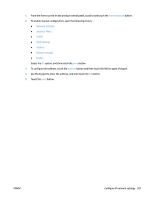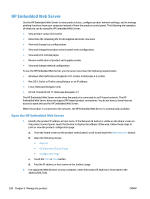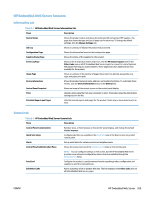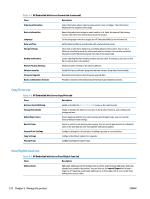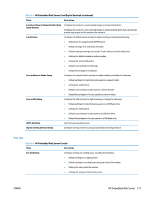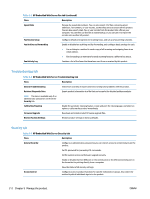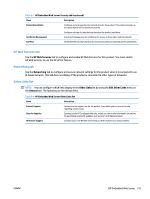HP Color LaserJet Managed MFP M775 User Guide - Page 222
HP Embedded Web Server, Open the HP Embedded Web Server
 |
View all HP Color LaserJet Managed MFP M775 manuals
Add to My Manuals
Save this manual to your list of manuals |
Page 222 highlights
HP Embedded Web Server Use the HP Embedded Web Server to view product status, configure product network settings, and to manage printing functions from your computer instead of from the product control panel. The following are examples of what you can do using the HP Embedded Web Server: ● View product status information ● Determine the remaining life for all supplies and order new ones ● View and change tray configurations ● View and change the product control-panel menu configuration ● View and print internal pages ● Receive notification of product and supplies events ● View and change network configuration To use the HP Embedded Web Server, your browser must meet the following requirements: ● Windows: Microsoft Internet Explorer 5.01 or later or Netscape 6.2 or later ● Mac OS X: Safari or Firefox using Bonjour or an IP address ● Linux: Netscape Navigator only ● HP-UX 10 and HP-UX 11: Netscape Navigator 4.7 The HP Embedded Web Server works when the product is connected to an IP-based network. The HP Embedded Web Server does not support IPX-based product connections. You do not have to have Internet access to open and use the HP Embedded Web Server. When the product is connected to the network, the HP Embedded Web Server is automatically available. Open the HP Embedded Web Server 1. Identify the product IP address or host name. If the Network button is visible on the Home screen on the product control panel, touch that button to display the address. Otherwise, follow these steps to print or view the product configuration page: a. From the Home screen on the product control panel, scroll to and touch the Administration button. b. Open the following menus: ● Reports ● Configuration/Status Pages ● Configuration Page c. Touch the Print or View button. d. Find the IP address or host name on the Jetdirect page. 2. In a supported Web browser on your computer, enter the product IP address or host name in the address/URL field. 208 Chapter 9 Manage the product ENWW