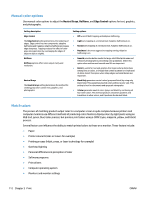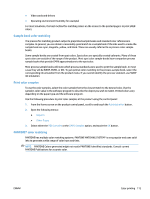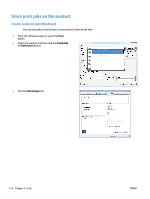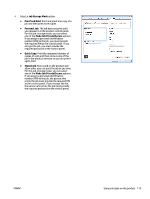HP Color LaserJet Managed MFP M775 User Guide - Page 131
Print a stored job, Quick Copy, Stored Job, Custom, Personal Job, Use PIN to Print, Print
 |
View all HP Color LaserJet Managed MFP M775 manuals
Add to My Manuals
Save this manual to your list of manuals |
Page 131 highlights
● Quick Copy: Print the requested number of copies of a job and then store a copy of the job in the product memory so you can print it again later. ● Stored Job: Store a job on the product and allow other users to print the job at any time. If you assign a personal identification number (PIN) to the job, the person who prints the job must provide the required PIN at the control panel. 5. To use a custom user name or job name, click the Custom button, and then enter the user name or the job name. Select which option to use if another stored job already has that name. Use Job Name + (1 - 99) Replace Existing File Append a unique number to the end of the job name. Overwrite the existing stored job with the new one. 6. If you selected the Stored Job or Personal Job option in step 3, you can protect the job with a PIN. Type a 4-digit number in the Use PIN to Print field. When other people attempt to print this job, the product prompts them to enter this PIN number. 7. Click the Print button to process the job. Print a stored job Use the following procedure to print a job that is stored in the product memory. 1. From the Home screen on the product control panel, scroll to and touch the Retrieve from Device Memory button. 2. Select the name of the folder where the job is stored. 3. Select the name of the job. If the job is private or encrypted, enter the PIN or password. 4. Adjust the number of copies, and then touch the Start button to print the job. Delete a stored job When you send a stored job to the product memory, the product overwrites any previous jobs with the same user and job name. If a job is not already stored under the same user and job name, and the product needs additional space, the product might delete other stored jobs starting with the oldest. You can change the number of jobs that the product can store from the General Settings menu on the product control panel. Use this procedure to delete a job that is stored in the product memory. 1. From the Home screen on the product control panel, scroll to and touch the Retrieve from Device Memory button. 2. Select the name of the folder where the job is stored. 3. Select the name of the job, and then touch the Delete button. 4. If the job is private or encrypted, enter the PIN or the password, and then touch the Delete button. ENWW Store print jobs on the product 117