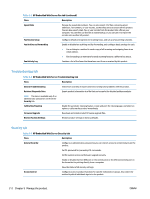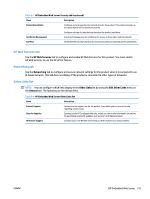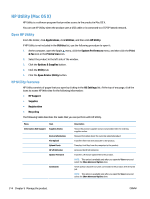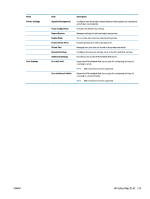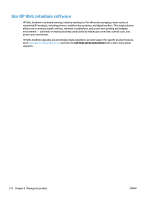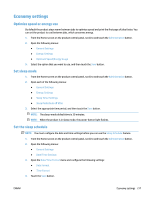HP Color LaserJet Managed MFP M775 User Guide - Page 231
Economy settings, Optimize speed or energy use, Set sleep mode, Set the sleep schedule
 |
View all HP Color LaserJet Managed MFP M775 manuals
Add to My Manuals
Save this manual to your list of manuals |
Page 231 highlights
Economy settings Optimize speed or energy use By default the product stays warm between jobs to optimize speed and print the first page of jobs faster. You can set the product to cool between jobs, which conserves energy. 1. From the Home screen on the product control panel, scroll to and touch the Administration button. 2. Open the following menus: ● General Settings ● Energy Settings ● Optimum Speed/Energy Usage 3. Select the option that you want to use, and then touch the Save button. Set sleep mode 1. From the Home screen on the product control panel, scroll to and touch the Administration button. 2. Open each of the following menus: ● General Settings ● Energy Settings ● Sleep Timer Settings ● Sleep Mode/Auto off After 3. Select the appropriate time period, and then touch the Save button. NOTE: The sleep-mode default time is 30 minutes. NOTE: When the product is in sleep mode, the power-button light flashes. Set the sleep schedule NOTE: You must configure the date and time settings before you can use the Sleep Schedule feature. 1. From the Home screen on the product control panel, scroll to and touch the Administration button. 2. Open the following menus: ● General Settings ● Date/Time Settings 3. Open the Date/Time Format menu and configure the following settings: ● Date Format ● Time Format 4. Touch the Save button. ENWW Economy settings 217