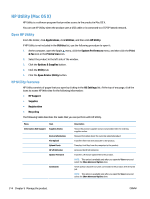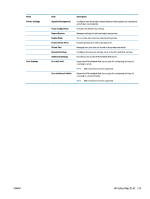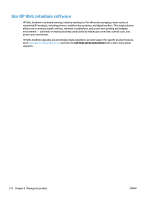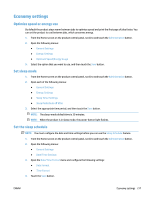HP Color LaserJet Managed MFP M775 User Guide - Page 233
Product security features, Security statements, IP Security, Sign in to the product
 |
View all HP Color LaserJet Managed MFP M775 manuals
Add to My Manuals
Save this manual to your list of manuals |
Page 233 highlights
Product security features Security statements The product supports security standards and recommended protocols that help you keep the product secure, protect critical information on your network, and simplify the way you monitor and maintain the product. For in-depth information about HP's secure imaging and printing solutions, visit www.hp.com/go/ secureprinting. The site provides links to white papers and FAQ documents about security features. IP Security IP Security (IPsec) is a set of protocols that control IP-based network traffic to and from the product. IPsec provides host-to-host authentication, data integrity, and encryption of network communications. For products that are connected to the network and have an HP Jetdirect print server, you can configure IPsec by using the Networking tab in the HP Embedded Web Server. Sign in to the product Some features on the product control panel can be secured so that unauthorized people cannot use them. When a feature is secured, the product prompts you to sign in before you can use it. You can also sign in without waiting for a prompt by touching the Sign In button on the Home screen. Typically, you use the same user name and password that you use to sign in to your computer on the network. Consult the network administrator for this product if you have questions about which credentials to use. After you have signed in to the product, a Sign Out button displays on the control panel. To maintain security for the product, touch the Sign Out button when you have finished using the product. Assign a system password Assign an administrator password for access to the product and the HP Embedded Web Server so that unauthorized users cannot change the product settings. 1. Open the HP Embedded Web Server by entering the product IP address into the address line of a Web browser. 2. Click the Security tab. 3. Open the General Security menu. 4. In the Username field, enter the name to associate with the password. 5. Enter the password in the New Password field, and then enter it again in the Verify password field. NOTE: If you are changing an existing password, you must first enter the existing password in the Old Password field. 6. Click the Apply button. Make note of the password and store it in a safe place. Encryption support: HP High-Performance Secure Hard Disks The hard disk provides hardware-based encryption so you can securely store sensitive data without impacting product performance. This hard disk uses the latest Advanced Encryption Standard (AES) and has versatile time-saving features and robust functionality. ENWW Product security features 219