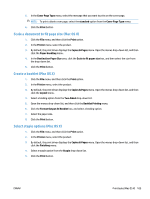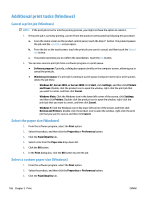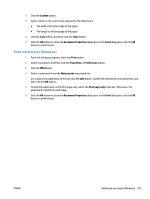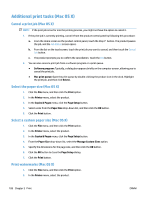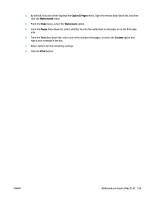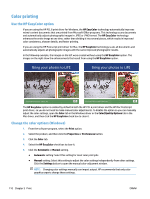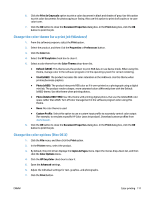HP Color LaserJet Managed MFP M775 User Guide - Page 120
Additional print tasks (Windows), Cancel a print job (Windows), Select the paper size (Windows)
 |
View all HP Color LaserJet Managed MFP M775 manuals
Add to My Manuals
Save this manual to your list of manuals |
Page 120 highlights
Additional print tasks (Windows) Cancel a print job (Windows) NOTE: If the print job is too far into the printing process, you might not have the option to cancel it. 1. If the print job is currently printing, cancel it from the product control panel by following this procedure: a. From the Home screen on the product control panel, touch the Stop button. The product pauses the job, and the Job Status screen opens. b. From the list on the touchscreen, touch the print job you want to cancel, and then touch the Cancel Job button. c. The product prompts you to confirm the cancellation. Touch the Yes button. 2. You can also cancel a print job from a software program or a print queue. ● Software program: Typically, a dialog box appears briefly on the computer screen, allowing you to cancel the print job. ● Windows print queue: If a print job is waiting in a print queue (computer memory) or print spooler, delete the job there. ◦ Windows XP, Server 2003, or Server 2008: Click Start, click Settings, and then click Printers and Faxes. Double-click the product icon to open the window, right-click the print job that you want to cancel, and then click Cancel. ◦ Windows Vista: Click the Windows icon in the lower left corner of the screen, click Settings, and then click Printers. Double-click the product icon to open the window, right-click the print job that you want to cancel, and then click Cancel. ◦ Windows 7: Click the Windows icon in the lower left corner of the screen, and then click Devices and Printers. Double-click the product icon to open the window, right-click the print job that you want to cancel, and then click Cancel. Select the paper size (Windows) 1. From the software program, select the Print option. 2. Select the product, and then click the Properties or Preferences button. 3. Click the Paper/Quality tab. 4. Select a size from the Paper size drop-down list. 5. Click the OK button. 6. In the Print dialog box, click the OK button to print the job. Select a custom paper size (Windows) 1. From the software program, select the Print option. 2. Select the product, and then click the Properties or Preferences button. 3. Click the Paper/Quality tab. 106 Chapter 5 Print ENWW