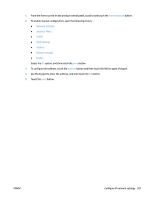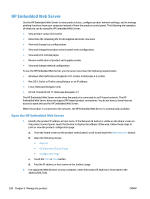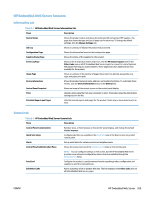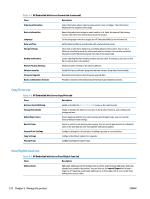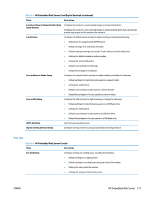HP Color LaserJet Managed MFP M775 User Guide - Page 220
Con IP network settings, Printer sharing disclaimer, View or change network settings
 |
View all HP Color LaserJet Managed MFP M775 manuals
Add to My Manuals
Save this manual to your list of manuals |
Page 220 highlights
Configure IP network settings Printer sharing disclaimer HP does not support peer-to-peer networking, as the feature is a function of Microsoft operating systems and not of the HP print drivers. Go to Microsoft at www.microsoft.com. View or change network settings Use the HP Embedded Web Server to view or change IP configuration settings. 1. Print a configuration page, and locate the IP address. ● If you are using IPv4, the IP address contains only digits. It has this format: xxx.xxx.xxx.xxx ● If you are using IPv6, the IP address is a hexadecimal combination of characters and digits. It has a format similar to this: xxxx::xxxx:xxxx:xxxx:xxxx 2. To open the HP Embedded Web Server, type the IP address into the address line of a Web browser. 3. Click the Networking tab to obtain network information. You can change settings as needed. Manually configure IPv4 TCP/IP parameters from the control panel Use the control-panel Administration menus to manually set an IPv4 address, subnet mask, and default gateway. 1. From the Home screen on the product control panel, scroll to and touch the Administration button. 2. Open the following menus: ● Network Settings ● Jetdirect Menu ● TCP/IP ● IPV4 Settings ● Config Method 3. Select the Manual option, and then touch the Save button. 4. Open the Manual Settings menu. 5. Touch the IP Address, Subnet Mask, or Default Gateway option. 6. Touch the first field to open a keypad. Enter the correct digits for the field, and then touch the OK button. Repeat the process for each field, and then touch the Save button. Manually configure IPv6 TCP/IP parameters from the control panel Use the control-panel Administration menus to manually set an IPv6 address. 206 Chapter 9 Manage the product ENWW