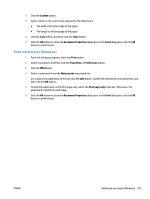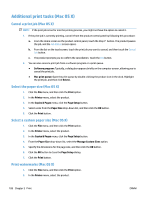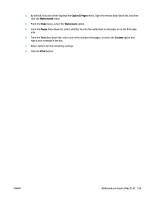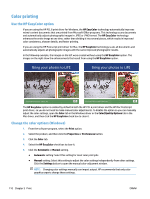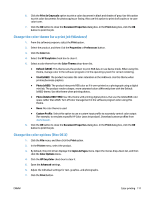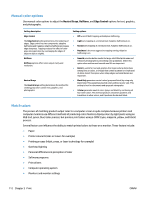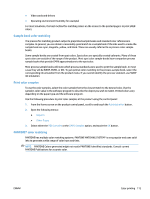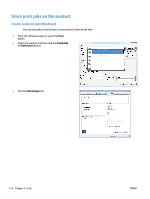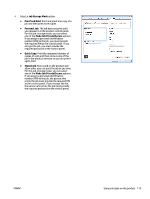HP Color LaserJet Managed MFP M775 User Guide - Page 126
Manual color options, Match colors, Neutral Grays, Halftone, Edge Control
 |
View all HP Color LaserJet Managed MFP M775 manuals
Add to My Manuals
Save this manual to your list of manuals |
Page 126 highlights
Manual color options Use manual color options to adjust the Neutral Grays, Halftone, and Edge Control options for text, graphics, and photographs. Setting description Edge Control The Edge Control setting determines the rendering of edges. Edge control has two components: adaptive halftoning and trapping. Adaptive halftoning increases edge sharpness. Trapping reduces the effect of colorplane misregistration by overlapping the edges of adjacent objects slightly. Halftone Halftone options affect color output clarity and resolution. Neutral Grays The Neutral Grays setting determines the method for creating gray colors used in text, graphics, and photographs. Setting options ● Off turns off both trapping and adaptive halftoning. ● Light sets trapping at a minimal level. Adaptive halftoning is on. ● Normal sets trapping at a medium level. Adaptive halftoning is on. ● Maximum is the most aggressive trapping setting. Adaptive halftoning is on. ● Smooth provides better results for large, solid-filled print areas and enhances photographs by smoothing color gradations. Select this option when uniform and smooth area fills are important. ● Detail is useful for text and graphics that require sharp distinctions among lines or colors, or images that contain a pattern or a high level of detail. Select this option when sharp edges and small details are important. ● Black Only generates neutral colors (grays and black) by using only black toner. This guarantees neutral colors without a color cast. This setting is best for documents and grayscale viewgraphs. ● 4-Color generates neutral colors (grays and black) by combining all four toner colors. This method produces smoother gradients and transitions to other colors, and it produces the darkest black. Match colors The process of matching product output color to a computer screen is quite complex because printers and computer monitors use different methods of producing color. Monitors display colors by light pixels using an RGB (red, green, blue) color process, but printers print colors using a CMYK (cyan, magenta, yellow, and black) process. Several factors can influence the ability to match printed colors to those on a monitor. These factors include: ● Paper ● Printer colorants (inks or toners for example) ● Printing process (inkjet, press, or laser technology for example) ● Overhead lighting ● Personal differences in perception of color ● Software programs ● Print drivers ● Computer operating system ● Monitors and monitor settings 112 Chapter 5 Print ENWW