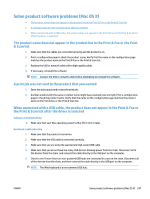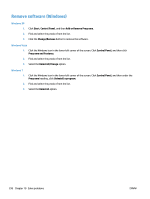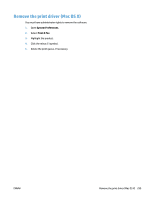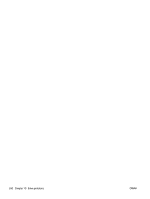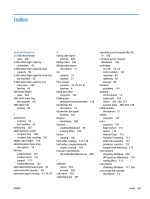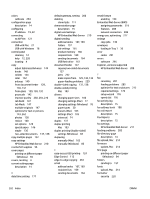HP Color LaserJet Managed MFP M775 User Guide - Page 311
Solve product software problems (Mac OS X)
 |
View all HP Color LaserJet Managed MFP M775 manuals
Add to My Manuals
Save this manual to your list of manuals |
Page 311 highlights
Solve product software problems (Mac OS X) ● The product name does not appear in the product list in the Print & Fax or the Print & Scan list ● A print job was not sent to the product that you wanted ● When connected with a USB cable, the product does not appear in the Print & Fax or the Print & Scan list after the driver is selected The product name does not appear in the product list in the Print & Fax or the Print & Scan list 1. Make sure that the cables are connected correctly and the product is on. 2. Print a configuration page to check the product name. Verify that the name on the configuration page matches the product name in the Print & Fax or the Print & Scan list. 3. Replace the USB or network cable with a high-quality cable. 4. If necessary, reinstall the software. NOTE: Connect the USB or network cable before attempting to reinstall the software. A print job was not sent to the product that you wanted 1. Open the print queue and restart the print job. 2. Another product with the same or similar name might have received your print job. Print a configuration page to check the product name. Verify that the name on the configuration page matches the product name in the Print & Fax or the Print & Scan list. When connected with a USB cable, the product does not appear in the Print & Fax or the Print & Scan list after the driver is selected Software troubleshooting ▲ Make sure that your Mac operating system is Mac OS X 10.6 or later. Hardware troubleshooting 1. Make sure that the product is turned on. 2. Make sure that the USB cable is connected correctly. 3. Make sure that you are using the appropriate high-speed USB cable. 4. Make sure that you do not have too many USB devices drawing power from the chain. Disconnect all of the devices from the chain, and connect the cable directly to the USB port on the computer. 5. Check to see if more than two non-powered USB hubs are connected in a row on the chain. Disconnect all of the devices from the chain, and then connect the cable directly to the USB port on the computer. NOTE: The iMac keyboard is a non-powered USB hub. ENWW Solve product software problems (Mac OS X) 297