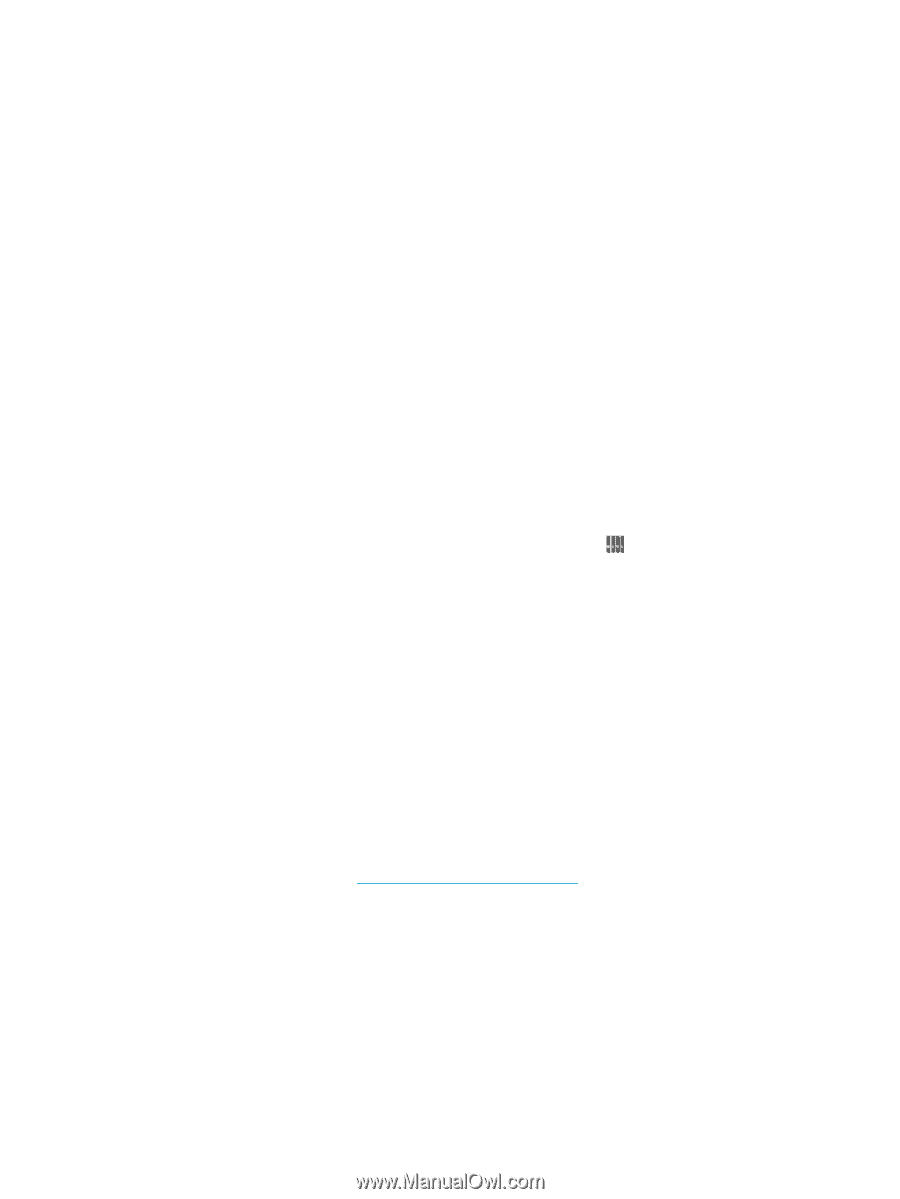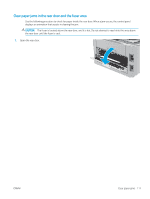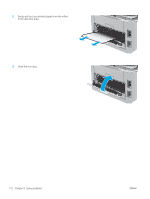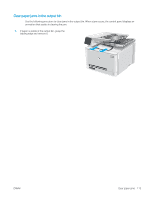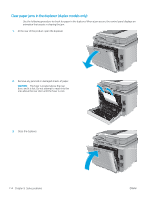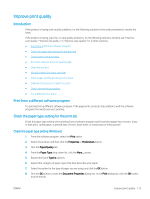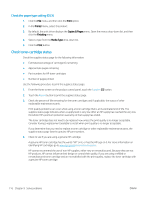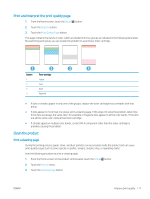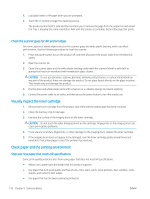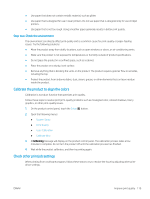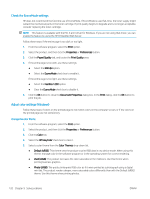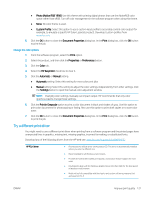HP Color LaserJet Pro MFP M277 User Guide - Page 126
Check the paper type setting (OS X), Check toner-cartridge status
 |
View all HP Color LaserJet Pro MFP M277 manuals
Add to My Manuals
Save this manual to your list of manuals |
Page 126 highlights
Check the paper type setting (OS X) 1. Click the File menu, and then click the Print option. 2. In the Printer menu, select the product. 3. By default, the print driver displays the Copies & Pages menu. Open the menus drop-down list, and then click the Finishing menu. 4. Select a type from the Media Type drop-down list. 5. Click the Print button. Check toner-cartridge status Check the supplies status page for the following information: ● Estimated percentage of cartridge life remaining ● Approximate pages remaining ● Part numbers for HP toner cartridges ● Number of pages printed Use the following procedure to print the supplies status page: 1. From the Home screen on the product control panel, touch the Supplies button. 2. Touch the Report button to print the supplies status page. 3. Check the percent of life remaining for the toner cartridges and if applicable, the status of other replaceable maintenance parts. Print quality problems can occur when using a toner cartridge that is at its estimated end of life. The supplies status page indicates when a supply level is very low. After an HP supply has reached the very low threshold, HP's premium protection warranty on that supply has ended. The toner cartridge does not need to be replaced now unless the print quality is no longer acceptable. Consider having a replacement available to install when print quality is no longer acceptable. If you determine that you need to replace a toner cartridge or other replaceable maintenance parts, the supplies status page lists the genuine HP part numbers. 4. Check to see if you are using a genuine HP cartridge. A genuine HP toner cartridge has the words "HP" on it, or has the HP logo on it. For more information on identifying HP cartridges go to www.hp.com/go/learnaboutsupplies. HP cannot recommend the use of non-HP supplies, either new or remanufactured. Because they are not HP products, HP cannot influence their design or control their quality. If you are using a refilled or remanufactured toner cartridge and are not satisfied with the print quality, replace the toner cartridge with a genuine HP toner cartridge. 116 Chapter 9 Solve problems ENWW