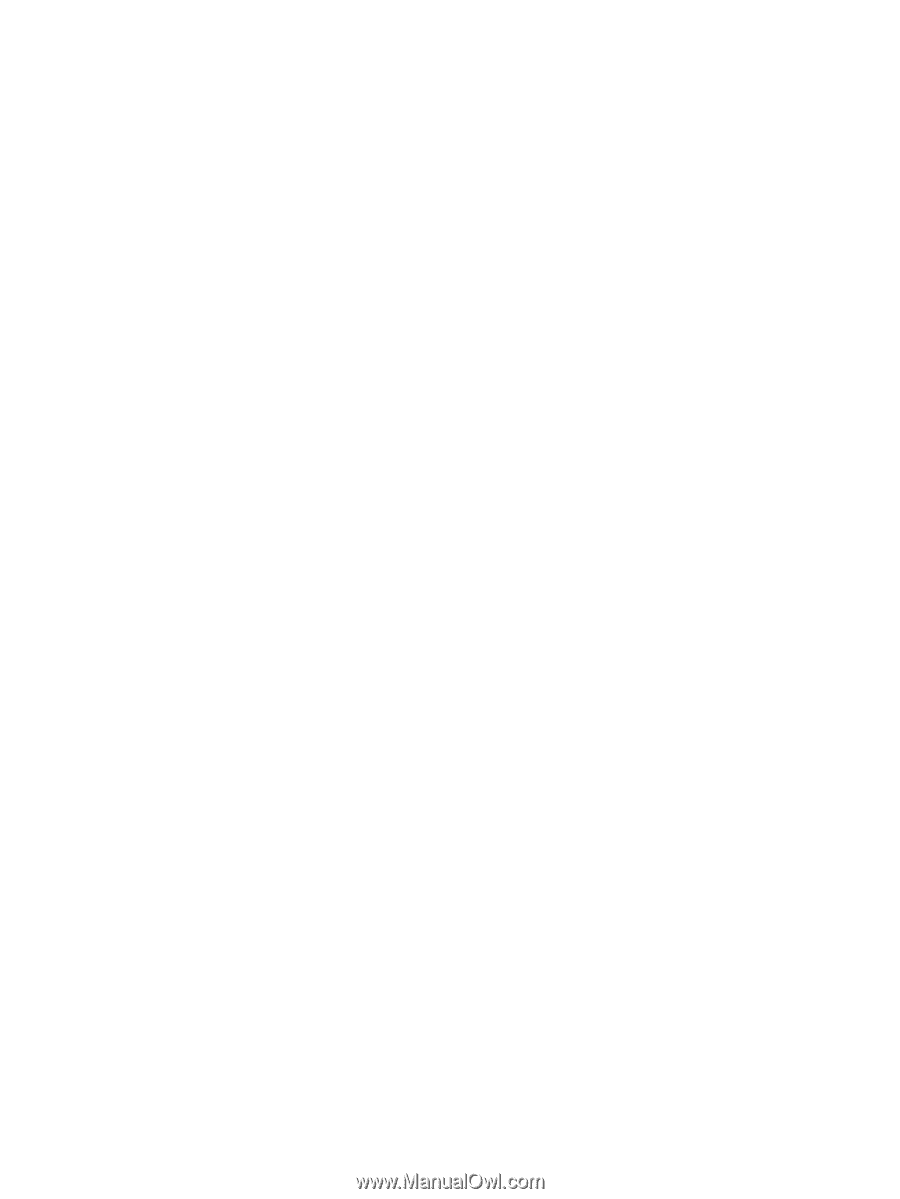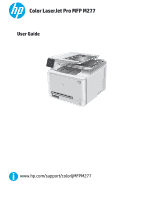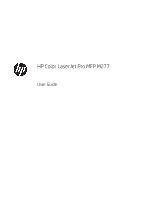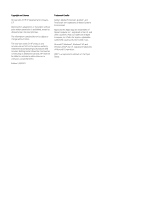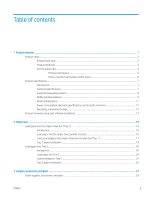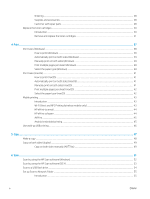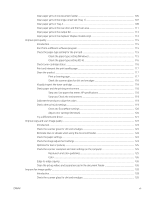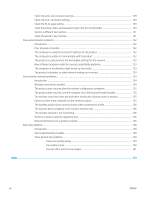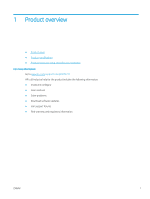Ordering
..............................................................................................................................................................
28
Supplies and accessories
.................................................................................................................................
28
Customer self-repair parts
...............................................................................................................................
28
Replace the toner cartridges
................................................................................................................................................
30
Introduction
........................................................................................................................................................
30
Remove and replace the toner cartridges
.....................................................................................................
31
4
Print
..........................................................................................................................................................................................................
37
Print tasks (Windows)
............................................................................................................................................................
38
How to print (Windows)
....................................................................................................................................
38
Automatically print on both sides (Windows)
...............................................................................................
39
Manually print on both sides (Windows)
........................................................................................................
39
Print multiple pages per sheet (Windows)
....................................................................................................
40
Select the paper type (Windows)
....................................................................................................................
40
Print tasks (macOS)
...............................................................................................................................................................
41
How to print (macOS)
........................................................................................................................................
41
Automatically print on both sides (macOS)
...................................................................................................
41
Manually print on both sides (macOS)
...........................................................................................................
41
Print multiple pages per sheet (macOS)
........................................................................................................
42
Select the paper type (macOS)
........................................................................................................................
42
Mobile printing
........................................................................................................................................................................
43
Introduction
........................................................................................................................................................
43
Wi-Fi Direct and NFC Printing (wireless models only)
.................................................................................
43
HP ePrint via email
............................................................................................................................................
44
HP ePrint software
............................................................................................................................................
44
AirPrint
.................................................................................................................................................................
45
Android embedded printing
.............................................................................................................................
45
Use walk-up USB printing
.....................................................................................................................................................
46
5
Copy
..........................................................................................................................................................................................................
47
Make a copy
............................................................................................................................................................................
48
Copy on both sides (duplex)
.................................................................................................................................................
49
Copy on both sides manually (M277dw)
.......................................................................................................
49
6
Scan
..........................................................................................................................................................................................................
51
Scan by using the HP Scan software (Windows)
...............................................................................................................
52
Scan by using the HP Scan software (OS X)
.......................................................................................................................
53
Scan to a USB flash drive
......................................................................................................................................................
54
Set up Scan to Network Folder
............................................................................................................................................
55
Introduction
........................................................................................................................................................
55
iv
ENWW