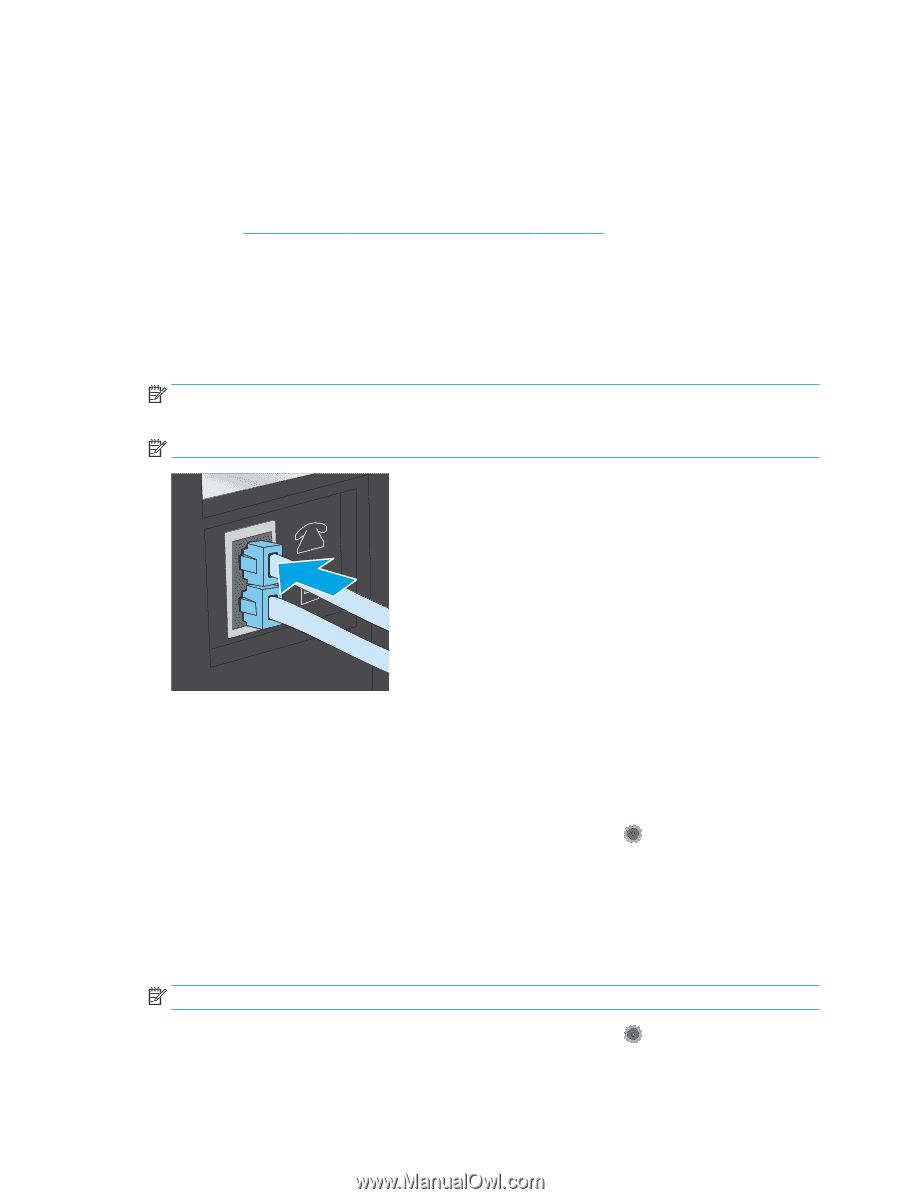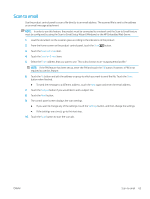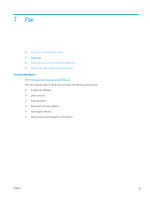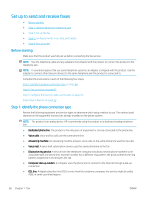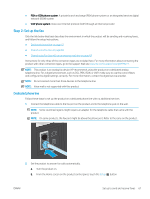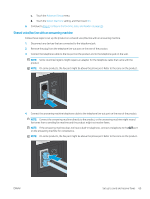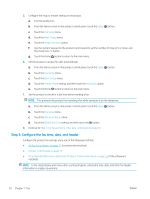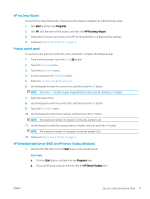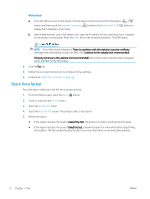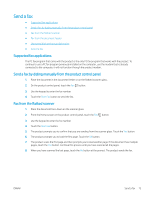HP Color LaserJet Pro MFP M277 User Guide - Page 78
Shared voice/fax line, Fax Setup, Basic Setup, Answer Mode, Automatic, Step 3, Configure
 |
View all HP Color LaserJet Pro MFP M277 manuals
Add to My Manuals
Save this manual to your list of manuals |
Page 78 highlights
c. Touch the Fax Setup menu. d. Touch the Basic Setup menu. e. Touch the Answer Mode setting. f. Touch the Automatic option. 3. Continue to Step 3: Configure the fax time, date, and header on page 70. Shared voice/fax line Follow these steps to set up the product on a shared voice/fax line. 1. Disconnect any devices that are connected to the telephone jack. 2. Connect the telephone cable to the fax port on the product and to the telephone jack on the wall. NOTE: Some countries/regions might require an adapter to the telephone cable that came with the product. NOTE: On some products, the fax port might be above the phone port. Refer to the icons on the product. 3. Remove the plug from the telephone line out port on the rear of the product, and then connect a phone to this port. 4. Set the product to answer fax calls automatically. a. Turn the product on. b. From the Home screen on the product control panel, touch the Setup button. c. Touch the Fax Setup menu. d. Touch the Basic Setup menu. e. Touch the Answer Mode setting, and then touch the Automatic option. 5. Set the product to check for a dial tone before sending a fax. NOTE: This prevents the product from sending a fax while someone is on the telephone. a. From the Home screen on the product control panel, touch the Setup button. b. Touch the Fax Setup menu. 68 Chapter 7 Fax ENWW