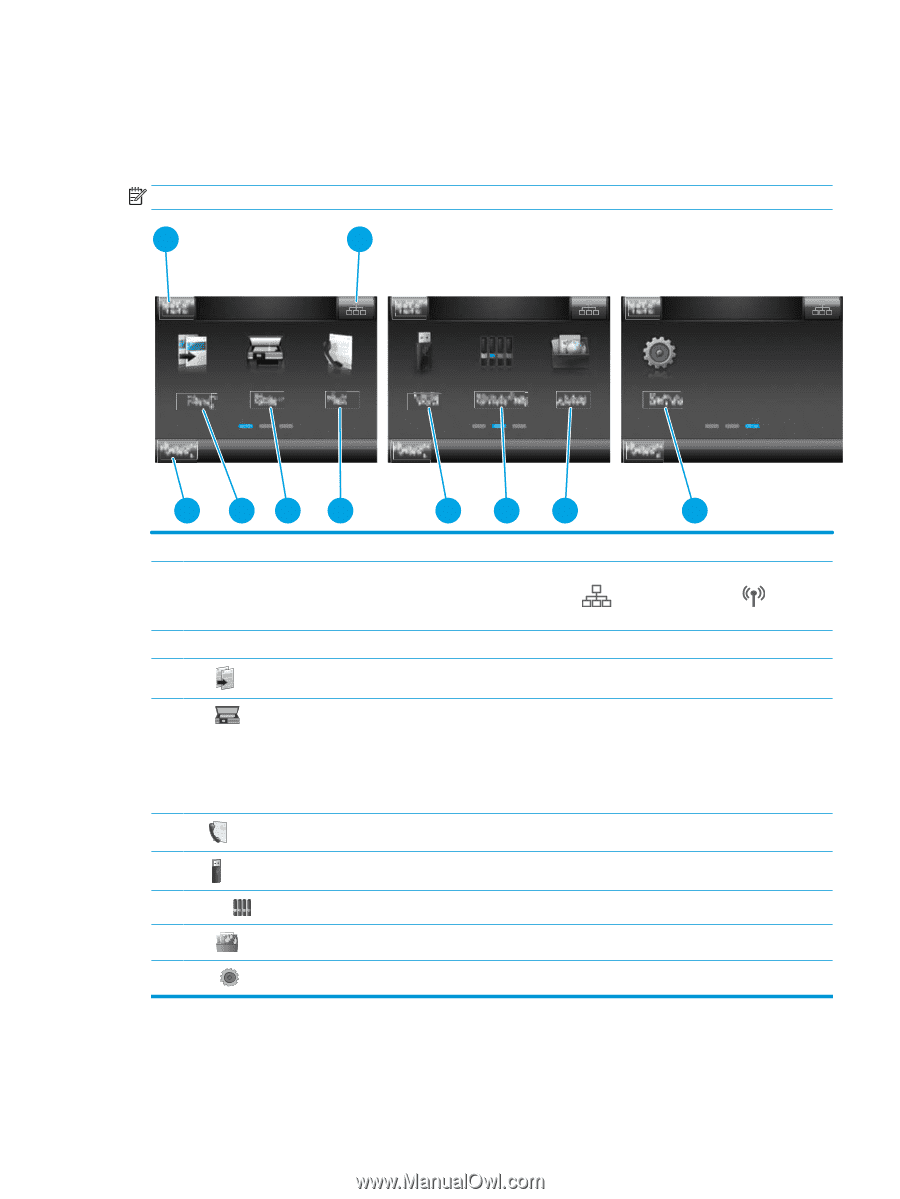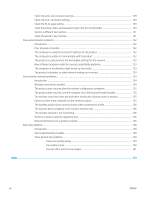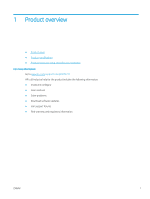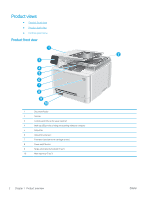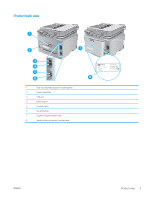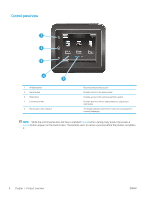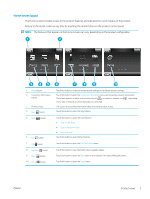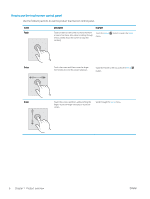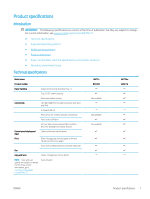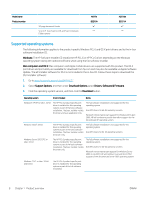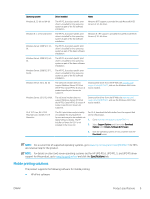HP Color LaserJet Pro MFP M277 User Guide - Page 15
Home screen layout, The features that appear on the Home screen can vary
 |
View all HP Color LaserJet Pro MFP M277 manuals
Add to My Manuals
Save this manual to your list of manuals |
Page 15 highlights
Home screen layout The Home screen provides access to the product features and indicates the current status of the product. Return to the Home screen at any time by touching the Home button on the product control panel. NOTE: The features that appear on the Home screen can vary, depending on the product configuration. 1 2 3 45 1 Reset button 2 Connection Information button 3 Product status 4 Copy button 5 Scan button 6 Fax button 7 USB button 8 Supplies button 9 Apps button 10 Setup button 6 789 10 Touch this button to reset any temporary job settings to the default product settings. Touch this button to open the Connection Information menu, which provides network information. The button appears as either a wired network icon or a wireless network icon , depending on the type of network to which the product is connected. This screen area provides information about the overall product status. Touch this button to open the copy feature. Touch this button to open the scan features: ● Scan to USB Drive ● Scan to Network Folder ● Scan to E-mail Touch this button to open the fax features. Touch this button to open the USB Flash Drive menu. Touch this button to view information about supplies status. Touch this button to open the Apps menu to print directly from select Web applications. Touch this button to open the Setup menu. ENWW Product views 5