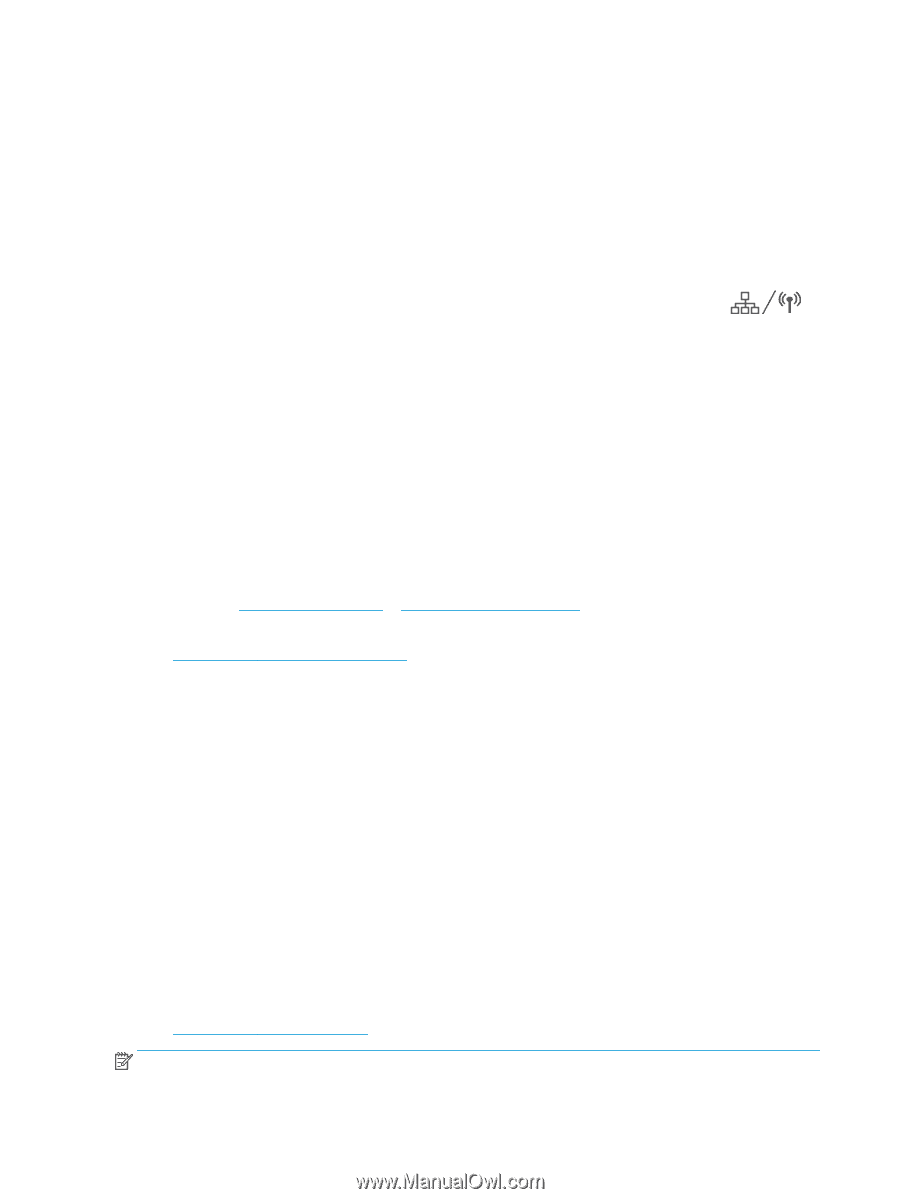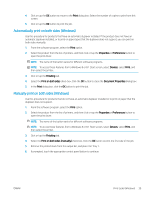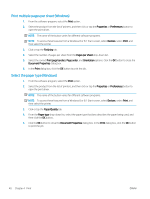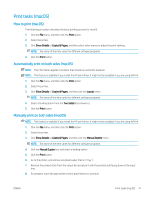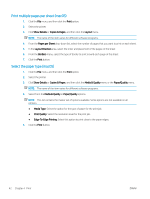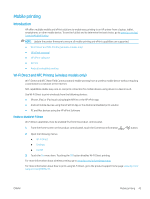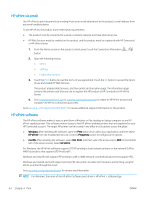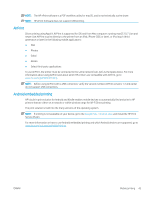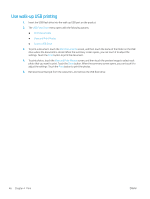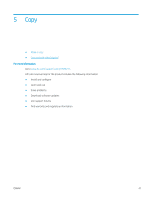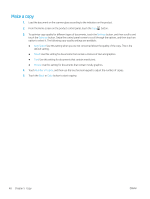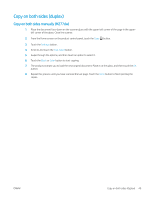HP Color LaserJet Pro MFP M277 User Guide - Page 54
HP ePrint via email, HP ePrint software, Windows, Print, HP ePrint, Properties, macOS
 |
View all HP Color LaserJet Pro MFP M277 manuals
Add to My Manuals
Save this manual to your list of manuals |
Page 54 highlights
HP ePrint via email Use HP ePrint to print documents by sending them as an email attachment to the product's email address from any email-enabled device. To use HP ePrint, the product must meet these requirements: ● The product must be connected to a wired or wireless network and have Internet access. ● HP Web Services must be enabled on the product, and the product must be registered with HP Connected or HP ePrint Center. 1. From the Home screen on the product control panel, touch the Connection Information button. 2. Open the following menus: ○ ePrint ○ Settings ○ Enable Web Services 3. Touch the Print button to read the terms of use agreement. Touch the OK button to accept the terms of use and enable HP Web Services The product enables Web Services, and then prints an information page. The information page contains the printer code that you use to register this HP product at HP Connected or HP ePrint Center. 4. Go to www.hpconnected.com or www.hp.com/go/eprintcenter to create an HP ePrint account and complete the ePrint via email setup process. Go to www.hp.com/support/colorljMFPM277 to review additional support information for this product. HP ePrint software The HP ePrint software makes it easy to print from a Windows or Mac desktop or laptop computer to any HP ePrint-capable printer. This software makes it easy to find HP ePrint-enabled printers that are registered to your HP Connected account. The target HP printer can be located in the office or at locations across the globe. ● Windows: After installing the software, open the Print option from within your application, and then select HP ePrint from the installed printers list. Click the Properties button to configure print options. ● macOS: After installing the software, select File, Print, and then select the arrow next to PDF (in the bottom left of the driver screen). Select HP ePrint. For Windows, the HP ePrint software supports TCP/IP printing to local network printers on the network (LAN or WAN) to products that support UPD PostScript®. Windows and macOS both support IPP printing to LAN or WAN network-connected products that support ePCL. Windows and macOS also both support printing PDF documents to public print locations and printing using HP ePrint via email through the cloud. Go to www.hp.com/go/eprintsoftware for drivers and information. NOTE: For Windows, the name of the HP ePrint Software print driver is HP ePrint + JetAdvantage. 44 Chapter 4 Print ENWW