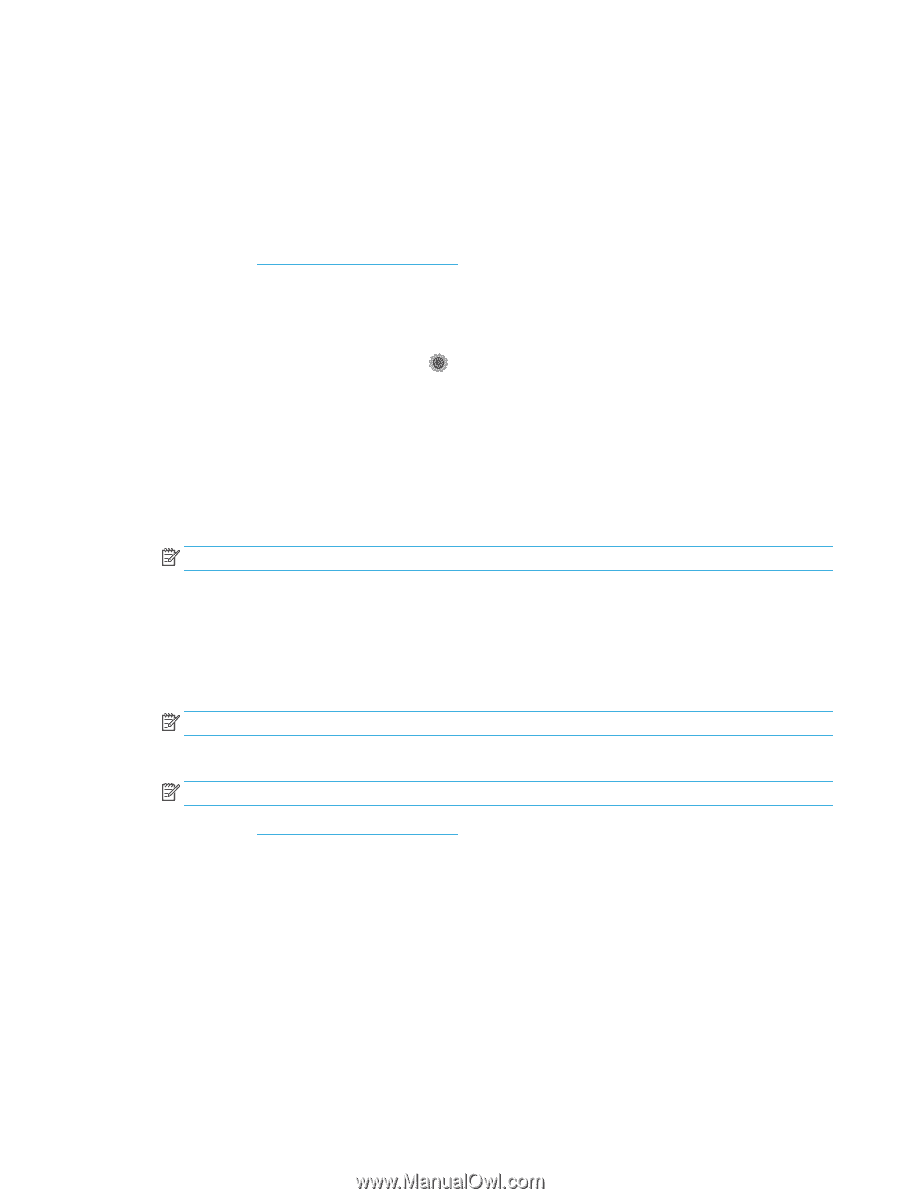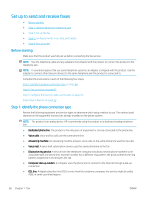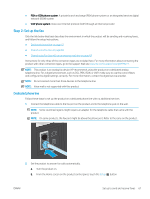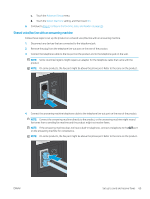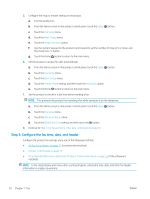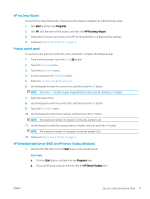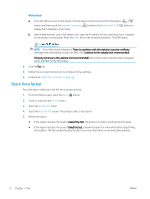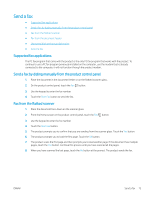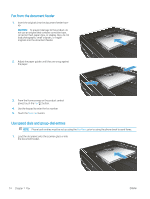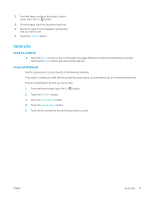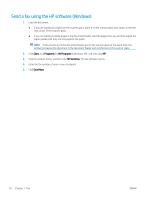HP Color LaserJet Pro MFP M277 User Guide - Page 81
HP Fax Setup Wizard, Product control panel
 |
View all HP Color LaserJet Pro MFP M277 manuals
Add to My Manuals
Save this manual to your list of manuals |
Page 81 highlights
HP Fax Setup Wizard Access the Fax Setup Wizard after initial setup and software installation by following these steps. 1. Click Start, and then click Programs. 2. Click HP, click the name of the product, and then click HP Fax Setup Wizard. 3. Follow the on-screen instructions in the HP Fax Setup Wizard to configure the fax settings. 4. Continue to Step 4: Run a fax test on page 72. Product control panel To use the control panel to set the date, time, and header, complete the following steps. 1. From the Home screen, touch the Setup button. 2. Touch the Fax Setup menu. 3. Touch the Basic Setup menu. 4. Scroll to and touch the Time/Date button. 5. Select the 12-hour clock or 24-hour clock. 6. Use the keypad to enter the current time, and then touch the OK button. NOTE: Touch the 123 button to open a keypad that contains special characters, if needed. 7. Select the date format. 8. Use the keypad to enter the current date, and then touch the OK button. 9. Touch the Fax Header menu. 10. Use the keypad to enter the fax number, and then touch the OK button. NOTE: The maximum number of characters for the fax number is 20. 11. Use the keypad to enter the company name or header, and then touch the OK button. NOTE: The maximum number of characters for the fax header is 25. 12. Continue to Step 4: Run a fax test on page 72. HP Embedded Web Server (EWS) and HP Device Toolbox (Windows) 1. Start the HP EWS either from the Start menu or the a Web browser Start menu a. Click the Start button, and then click the Programs item. b. Click your HP product group, and then click the HP Device Toolbox item. ENWW Set up to send and receive faxes 71