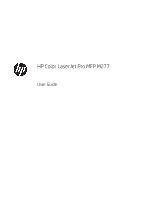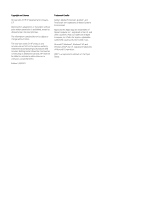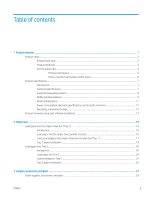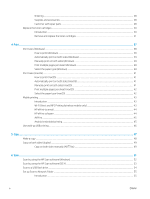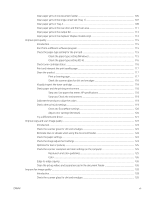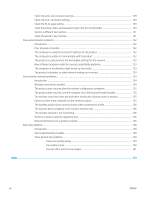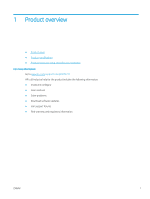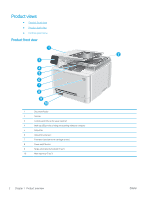Use the Scan to Network Folder Wizard (Windows)
....................................................................................
55
Set up the Scan to Network Folder feature via the HP Embedded Web Server (Windows)
..................
55
Set up the Scan to Network Folder feature on a Mac
..................................................................................
56
Scan to a network folder
.......................................................................................................................................................
58
Set up Scan to E-mail
............................................................................................................................................................
59
Introduction
........................................................................................................................................................
59
Use the Scan to E-Mail Wizard (Windows)
.....................................................................................................
59
Set up the Scan to Email feature via the HP Embedded Web Server (Windows)
....................................
59
Set up the Scan to Email feature on a Mac
....................................................................................................
60
Scan to email
..........................................................................................................................................................................
63
Additional scan tasks
.............................................................................................................................................................
64
7
Fax
.............................................................................................................................................................................................................
65
Set up to send and receive faxes
.........................................................................................................................................
66
Before starting
...................................................................................................................................................
66
Step 1: Identify the phone connection type
..................................................................................................
66
Step 2: Set up the fax
........................................................................................................................................
67
Dedicated phone line
....................................................................................................................
67
Shared voice/fax line
....................................................................................................................
68
Shared voice/fax line with an answering machine
..................................................................
69
Step 3: Configure the fax time, date, and header
........................................................................................
70
HP Fax Setup Wizard
....................................................................................................................
71
Product control panel
...................................................................................................................
71
HP Embedded Web Server (EWS) and HP Device Toolbox (Windows)
.................................
71
Step 4: Run a fax test
........................................................................................................................................
72
Send a fax
................................................................................................................................................................................
73
Supported fax applications
..............................................................................................................................
73
Send a fax by dialing manually from the product control panel
................................................................
73
Fax from the flatbed scanner
..........................................................................................................................
73
Fax from the document feeder
.......................................................................................................................
74
Use speed dials and group-dial entries
.........................................................................................................
74
Cancel a fax
........................................................................................................................................................
75
Send a fax using the HP software (Windows)
...................................................................................................................
76
Create, edit, and delete speed-dial entries
........................................................................................................................
77
Use the control panel to create and edit the fax phone book
....................................................................
77
Use phone-book data from other programs
................................................................................................
77
Delete phone book entries
..............................................................................................................................
77
8
Manage the product
...............................................................................................................................................................................
79
Use HP Web Services applications
......................................................................................................................................
80
Change the product connection type (Windows)
..............................................................................................................
81
ENWW
v