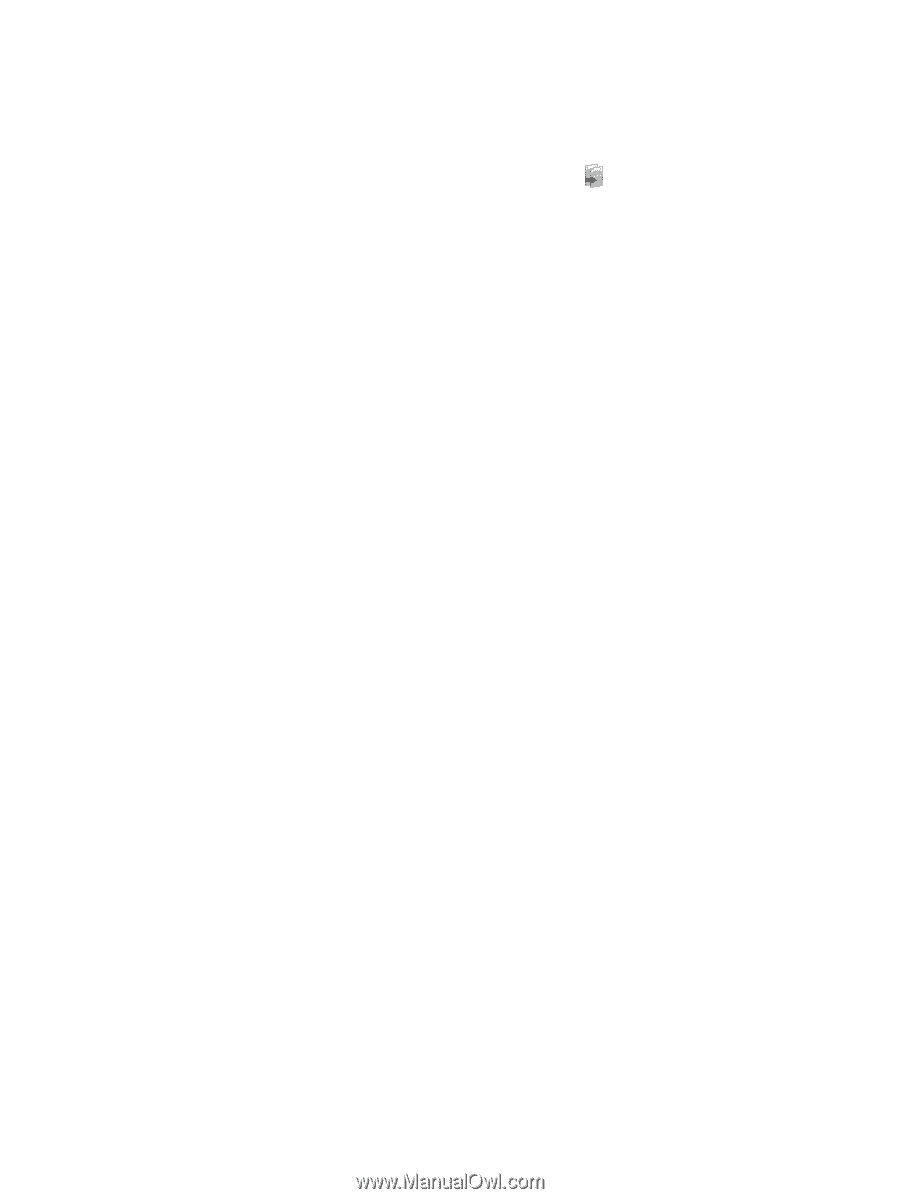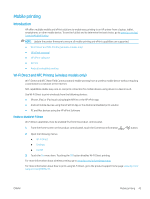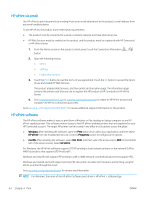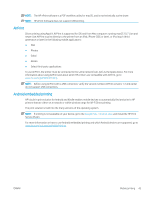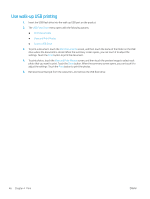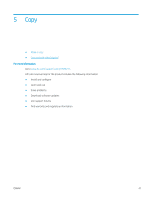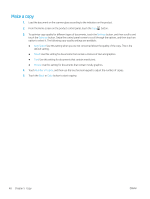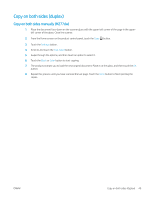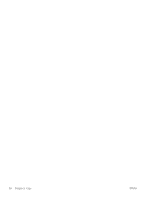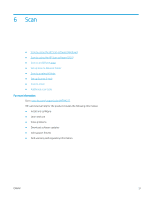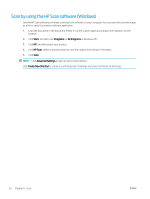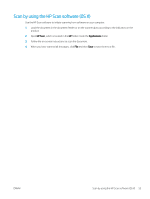HP Color LaserJet Pro MFP M277 User Guide - Page 58
Make a copy, Settings, Optimize, Auto Select, Mixed, Picture, Number of Copies, Black, Color
 |
View all HP Color LaserJet Pro MFP M277 manuals
Add to My Manuals
Save this manual to your list of manuals |
Page 58 highlights
Make a copy 1. Load the document on the scanner glass according to the indicators on the product. 2. From the Home screen on the product control panel, touch the Copy button. 3. To optimize copy quality for different types of documents, touch the Settings button, and then scroll to and touch the Optimize button. Swipe the control panel screen to scroll through the options, and then touch an option to select it. The following copy-quality settings are available: ● Auto Select: Use this setting when you are not concerned about the quality of the copy. This is the default setting. ● Mixed: Use this setting for documents that contain a mixture of text and graphics. ● Text: Use this setting for documents that contain mostly text. ● Picture: Use this setting for documents that contain mostly graphics. 4. Touch Number of Copies, and then use the touchscreen keypad to adjust the number of copies. 5. Touch the Black or Color button to start copying. 48 Chapter 5 Copy ENWW