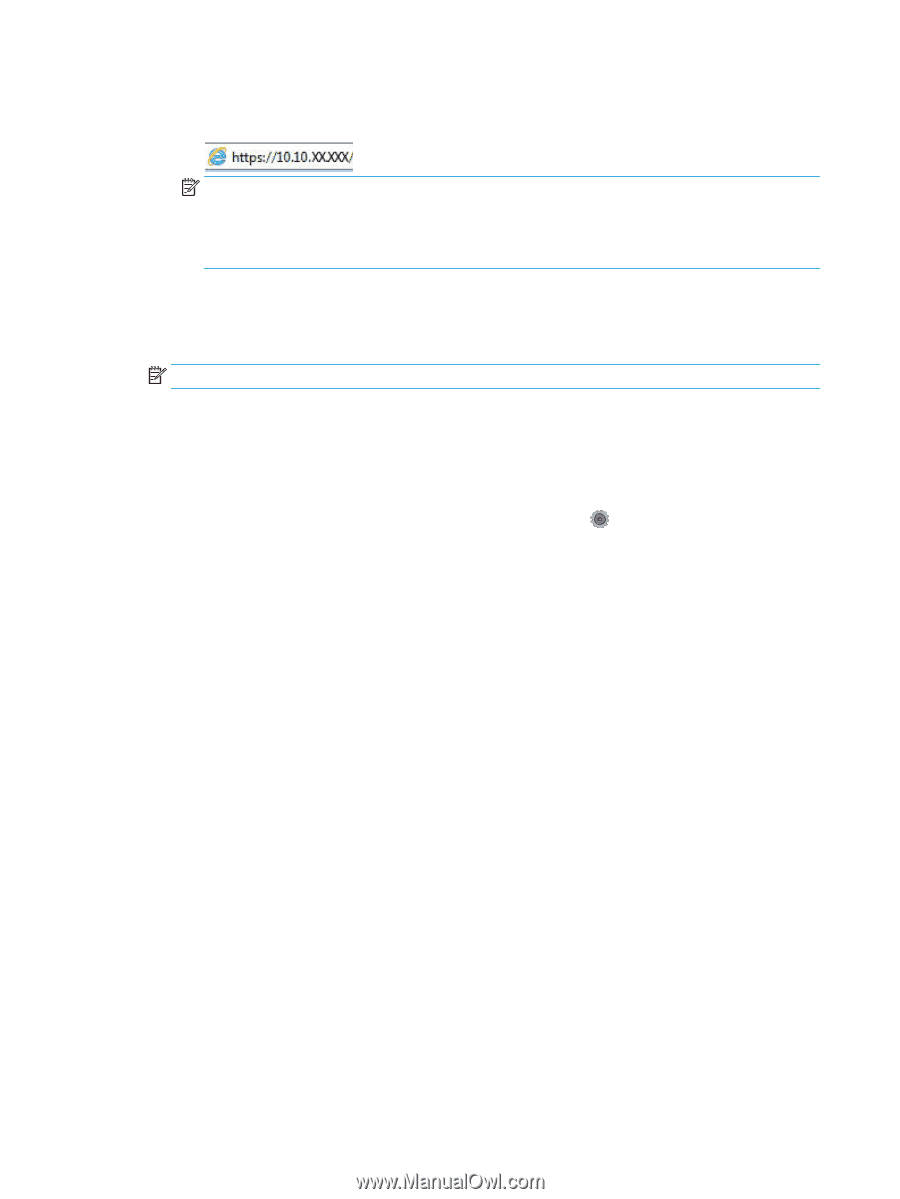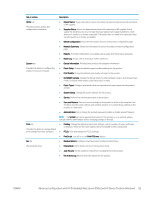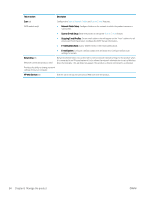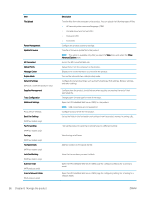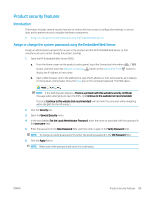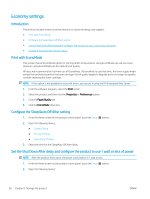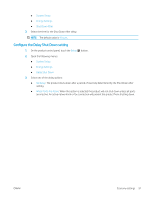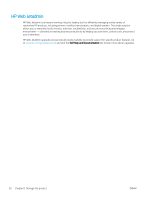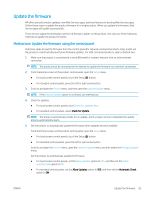HP Color LaserJet Pro MFP M277 User Guide - Page 98
Manually con IPv4 TCP/IP parameters from the control panel, Enter, Setup, Network Setup
 |
View all HP Color LaserJet Pro MFP M277 manuals
Add to My Manuals
Save this manual to your list of manuals |
Page 98 highlights
b. Open a Web browser, and in the address line, type the IP address or host name exactly as it displays on the product control panel. Press the Enter key on the computer keyboard. The EWS opens. NOTE: If the Web browser displays a There is a problem with this website's security certificate message when attempting to open the EWS, click Continue to this website (not recommended). Choosing Continue to this website (not recommended) will not harm the computer while navigating within the EWS for the HP product. 2. Open the System tab. 3. On the Device Information page, the default product name is in the Device Status field. You can change this name to uniquely identify this product. NOTE: Completing the other fields on this page is optional. 4. Click the Apply button to save the changes. Manually configure IPv4 TCP/IP parameters from the control panel Use the control-panel menus to manually set an IPv4 address, subnet mask, and default gateway. 1. From the Home screen on the product control panel, touch the Setup button. 2. Scroll to and touch the Network Setup menu. 3. Touch the IPv4 Config Method menu, and then touch the Manual button. 4. Use the keypad on the touchscreen to enter the IP address, and touch the OK button. Touch the Yes button to confirm. 5. Use the keypad on the touchscreen to enter the subnet mask, and touch the OK button. Touch the Yes button to confirm. 6. Use the keypad on the touchscreen to enter the default gateway, and touch the OK button. Touch the Yes button to confirm. 88 Chapter 8 Manage the product ENWW