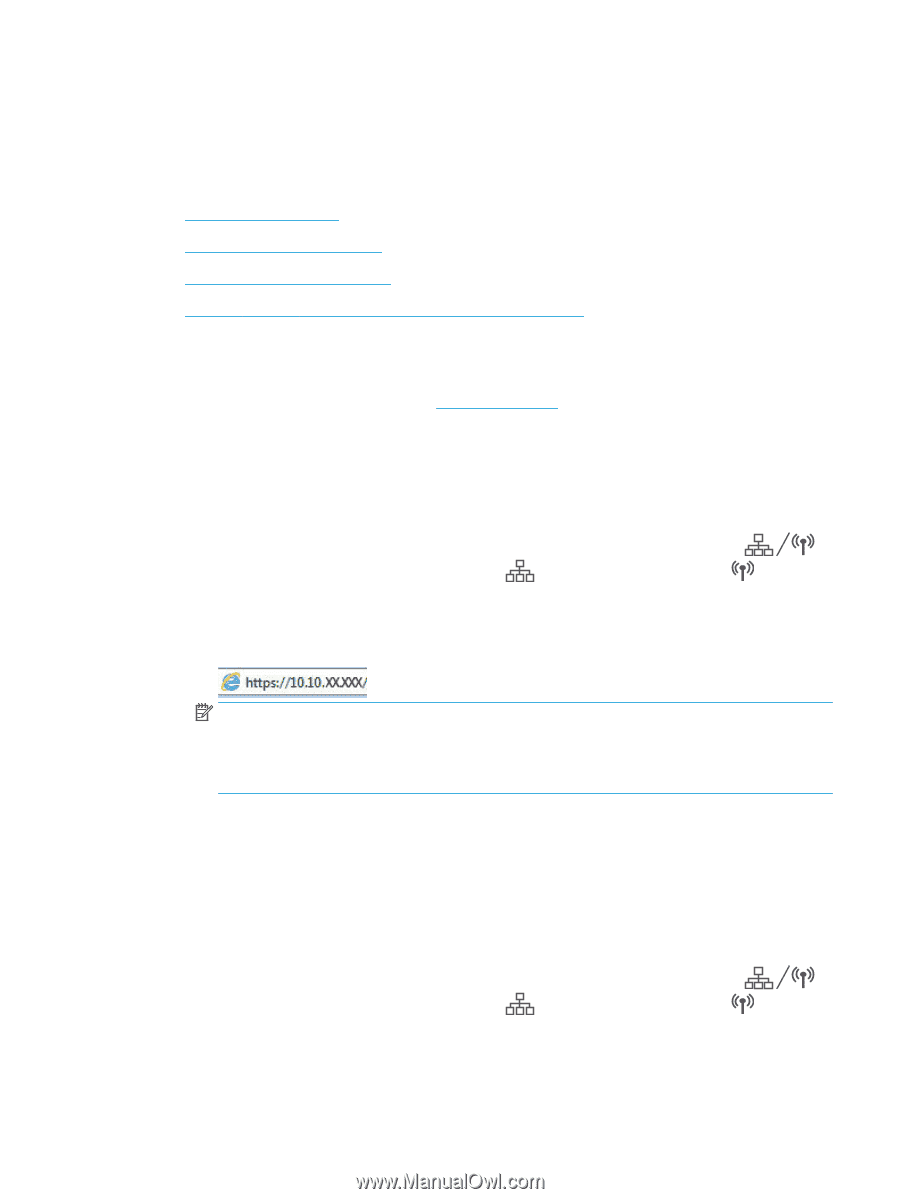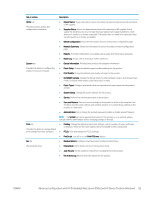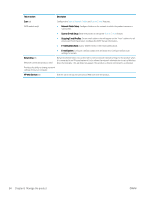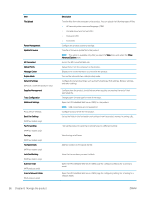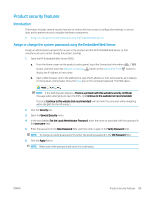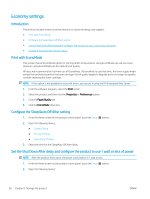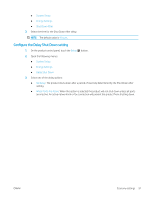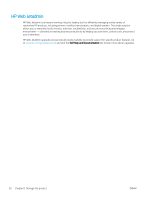HP Color LaserJet Pro MFP M277 User Guide - Page 97
Con IP network settings, Introduction, Printer sharing disclaimer
 |
View all HP Color LaserJet Pro MFP M277 manuals
Add to My Manuals
Save this manual to your list of manuals |
Page 97 highlights
Configure IP network settings Introduction Use the following sections to configure the product network settings. ● Printer sharing disclaimer ● View or change network settings ● Rename the product on a network ● Manually configure IPv4 TCP/IP parameters from the control panel Printer sharing disclaimer HP does not support peer-to-peer networking, as the feature is a function of Microsoft operating systems and not of the HP printer drivers. Go to Microsoft at www.microsoft.com. View or change network settings Use the HP Embedded Web Server to view or change IP configuration settings. 1. Open the HP Embedded Web Server (EWS): a. From the Home screen on the product control panel, touch the Connection Information button, and then touch the Network Connected display the IP address or host name. button or the Network Wi-Fi ON button to b. Open a Web browser, and in the address line, type the IP address or host name exactly as it displays on the product control panel. Press the Enter key on the computer keyboard. The EWS opens. NOTE: If the Web browser displays a There is a problem with this website's security certificate message when attempting to open the EWS, click Continue to this website (not recommended). Choosing Continue to this website (not recommended) will not harm the computer while navigating within the EWS for the HP product. 2. Click the Networking tab to obtain network information. Change settings as needed. Rename the product on a network If you want to rename the product on a network so that it can be uniquely identified, use the HP Embedded Web Server. 1. Open the HP Embedded Web Server (EWS): a. From the Home screen on the product control panel, touch the Connection Information button, and then touch the Network Connected display the IP address or host name. button or the Network Wi-Fi ON button to ENWW Configure IP network settings 87