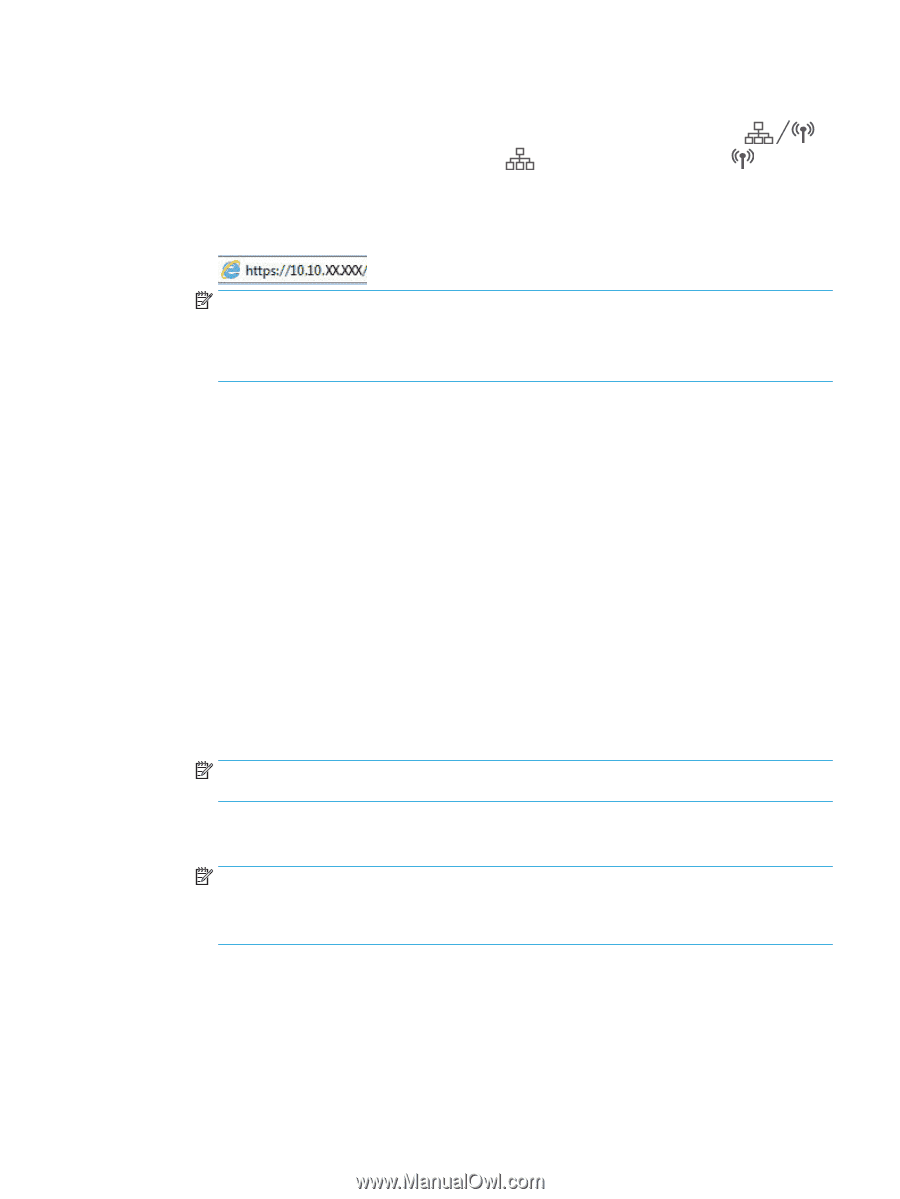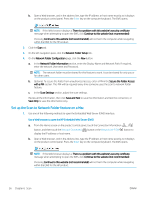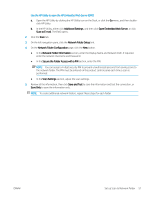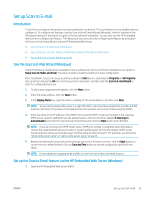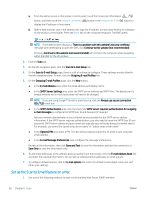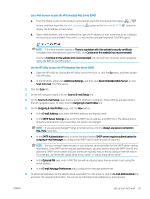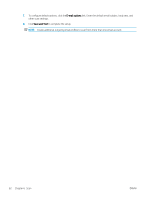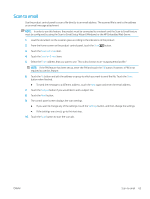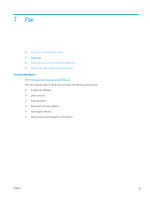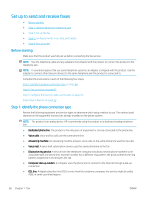HP Color LaserJet Pro MFP M277 User Guide - Page 71
Use a Web browser to open the HP Embedded Web Server EWS, Open Embedded Web Server
 |
View all HP Color LaserJet Pro MFP M277 manuals
Add to My Manuals
Save this manual to your list of manuals |
Page 71 highlights
Use a Web browser to open the HP Embedded Web Server (EWS) a. From the Home screen on the product control panel, touch the Connection Information button, and then touch the Network Connected display the IP address or host name. button or the Network Wi-Fi ON button to b. Open a Web browser, and in the address line, type the IP address or host name exactly as it displays on the product control panel. Press the Enter key on the computer keyboard. The EWS opens. NOTE: If the Web browser displays a There is a problem with this website's security certificate message when attempting to open the EWS, click Continue to this website (not recommended). Choosing Continue to this website (not recommended) will not harm the computer while navigating within the EWS for the HP product. Use the HP Utility to open the HP Embedded Web Server (EWS) a. Open the HP Utility by clicking the HP Utility icon on the Dock, or click the Go menu, and then doubleclick HP Utility. b. In the HP Utility, either click Additional Settings, and then click Open Embedded Web Server, or click Scan to E-mail. The EWS opens. 2. Click the Scan tab. 3. On the left navigation pane, click the Scan to E-mail Setup link. 4. On the Scan to E-mail Setup page, there is a list of settings to configure. These settings are also listed in the left navigation pane. To start, click the Outgoing E-mail Profiles link. 5. On the Outgoing E-mail Profiles page, click the New button. ● In the E-mail Address area, enter the email address and display name. ● In the SMTP Server Settings area, enter the SMTP server address and SMTP Port. The default port is already entered and in most cases does not need to be changed. NOTE: If you are using Google™ Gmail for email service, click the Always use secure connection (SSL/TLS) check box. ● In the SMTP Authentication area, click the checkbox labeled SMTP server requires authentication for outgoing e-mail messages to configure the SMTP User ID and Password if required. NOTE: Ask your network administrator or your Internet service provider for the SMTP server setting information. If the SMTP server requires authentication, you also need to know the SMTP User ID and password. SMTP server names and port names are typically easy to find by doing an Internet search. For example, use terms like "gmail smtp server name" or "yahoo smtp server name". ● In the Optional PIN area, enter a PIN. This pin will be required every time an email is sent using the email address. ● In the E-mail Message Preferences area, configure the message preferences. 6. To add email addresses to the address book accessible from the product, click the E-mail Address Book link and enter the required information. You can set up individual email addresses or email groups. ENWW Set up Scan to E-mail 61