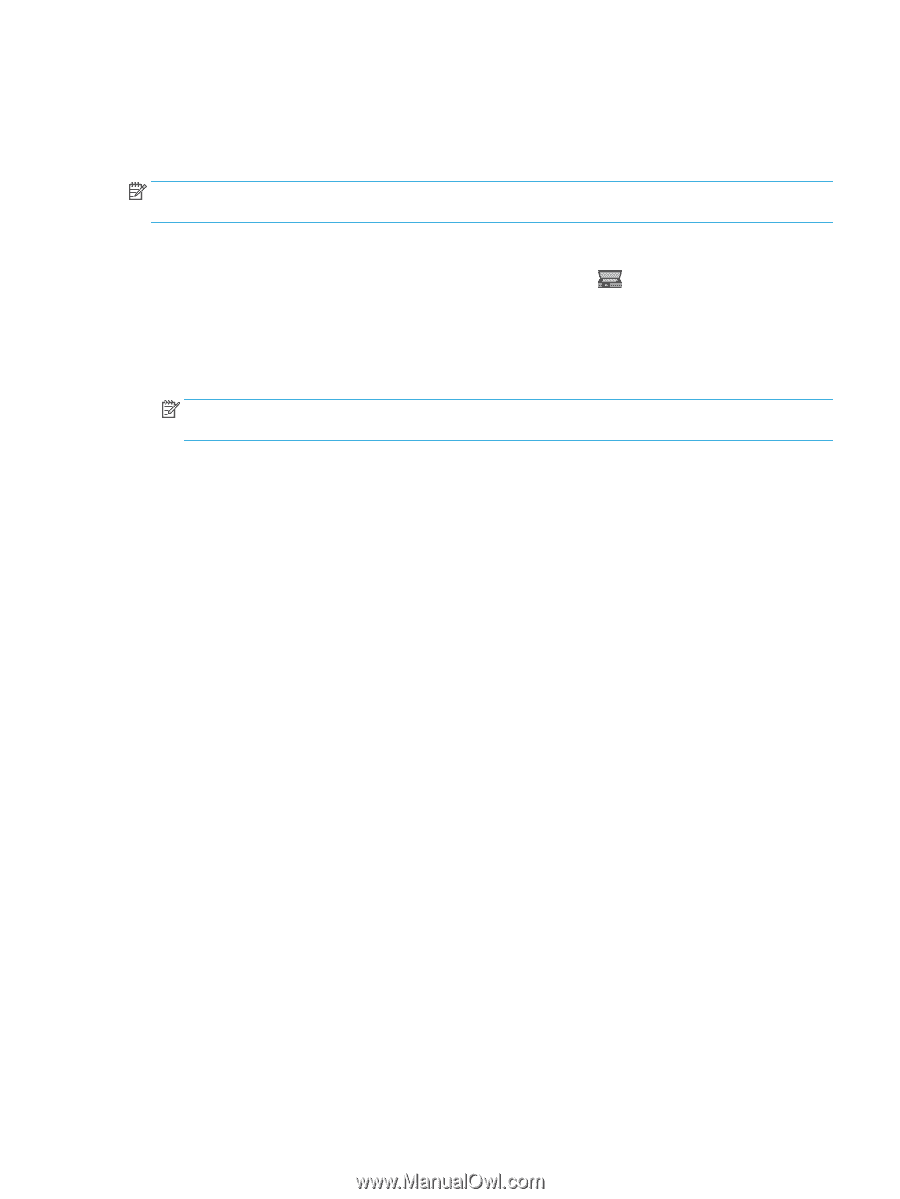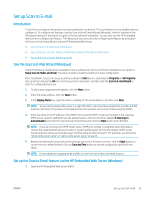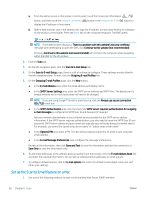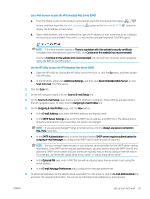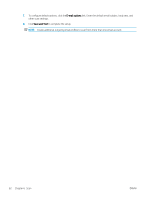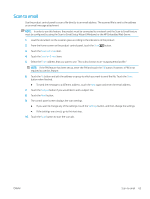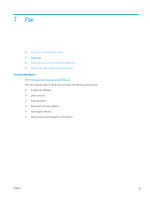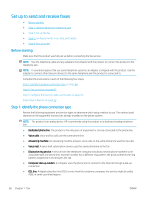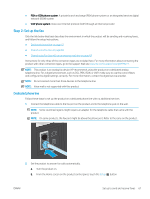HP Color LaserJet Pro MFP M277 User Guide - Page 73
Scan to email, To send the message to a different address, touch
 |
View all HP Color LaserJet Pro MFP M277 manuals
Add to My Manuals
Save this manual to your list of manuals |
Page 73 highlights
Scan to email Use the product control panel to scan a file directly to an email address. The scanned file is sent to the address as an email message attachment. NOTE: In order to use this feature, the product must be connected to a network and the Scan to Email feature must be configured by using the Scan to Email Setup Wizard (Windows) or the HP Embedded Web Server. 1. Load the document on the scanner glass according to the indicators on the product. 2. From the Home screen on the product control panel, touch the Scan button. 3. Touch the Scan to E-mail item. 4. Touch the Send an E-mail item. 5. Select the From address that you want to use. This is also known as an "outgoing email profile." NOTE: If the PIN feature has been set up, enter the PIN and touch the OK button. However, a PIN is not required to use this feature. 6. Touch the To button and pick the address or group to which you want to send the file. Touch the Done button when finished. ● To send the message to a different address, touch the New again and enter the email address. 7. Touch the Subject button if you would like to add a subject line 8. Touch the Next button. 9. The control panel screen displays the scan settings. ● If you want to change any of the settings, touch the Settings button, and then change the settings. ● If the settings are correct, go to the next step. 10. Touch the Scan button to start the scan job. ENWW Scan to email 63