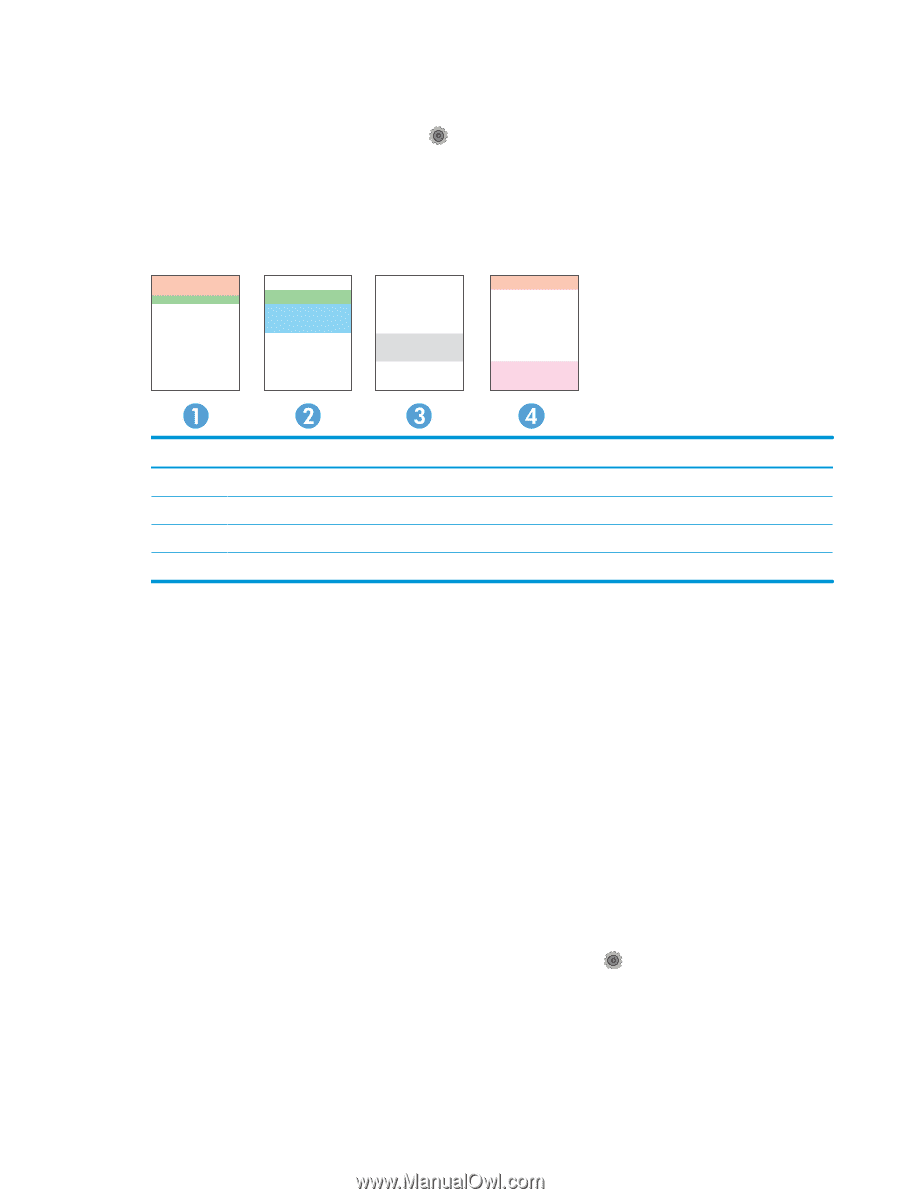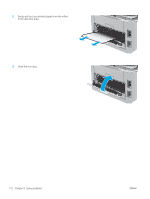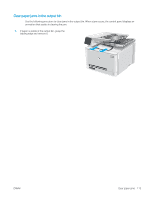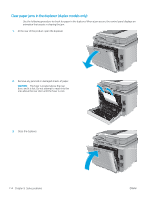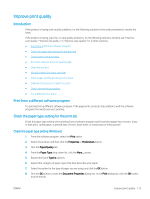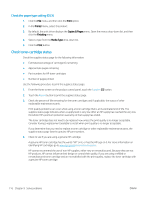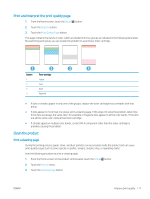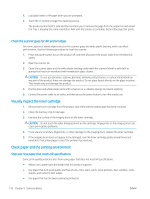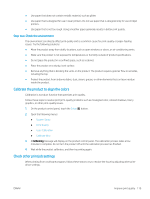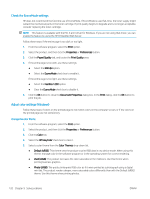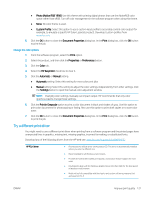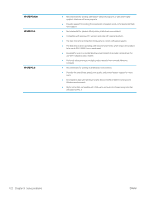HP Color LaserJet Pro MFP M277 User Guide - Page 127
Print and interpret the print quality Clean the product, Print a cleaning
 |
View all HP Color LaserJet Pro MFP M277 manuals
Add to My Manuals
Save this manual to your list of manuals |
Page 127 highlights
Print and interpret the print quality page 1. From the Home screen, touch the Setup button. 2. Touch the Reports button. 3. Touch the Print Quality Page button. This page contains five bands of color, which are divided into four groups as indicated in the following illustration. By examining each group, you can isolate the problem to a particular toner cartridge. Section 1 2 3 4 Toner cartridge Yellow Cyan Black Magenta ● If dots or streaks appear in only one of the groups, replace the toner cartridge that correlates with that group. ● If dots appear in more than one group, print a cleaning page. If this does not solve the problem, determine if the dots are always the same color; for example, if magenta dots appear in all five color bands. If the dots are all the same color, replace that toner cartridge. ● If streaks appear in multiple color bands, contact HP. A component other than the toner cartridge is probably causing the problem. Clean the product Print a cleaning page During the printing process paper, toner, and dust particles can accumulate inside the product and can cause print-quality issues such as toner specks or spatter, smears, streaks, lines, or repeating marks. Use the following procedure to print a cleaning page. 1. From the Home screen on the product control panel, touch the Setup button. 2. Touch the Service menu. 3. Touch the Cleaning Page button. ENWW Improve print quality 117