HP Color LaserJet Pro MFP M277 User Guide - Page 64
Scan to a USB flash drive, Scan to USB Drive
 |
View all HP Color LaserJet Pro MFP M277 manuals
Add to My Manuals
Save this manual to your list of manuals |
Page 64 highlights
Scan to a USB flash drive 1. Load the document on the scanner glass according to the indicators on the product. 2. Insert a USB flash drive into the walk-up USB port. 3. From the Home screen on the product control panel, touch the Scan button. 4. Touch the Scan to USB Drive screen. 5. Touch the Scan button to scan and save the file. The product creates a folder named HPSCANS on the USB drive, and it saves the file in .PDF or .JPG format using an automatically generated file name. NOTE: When the summary screen opens, you can touch it to adjust settings. You also can change the folder name. 54 Chapter 6 Scan ENWW
-
 1
1 -
 2
2 -
 3
3 -
 4
4 -
 5
5 -
 6
6 -
 7
7 -
 8
8 -
 9
9 -
 10
10 -
 11
11 -
 12
12 -
 13
13 -
 14
14 -
 15
15 -
 16
16 -
 17
17 -
 18
18 -
 19
19 -
 20
20 -
 21
21 -
 22
22 -
 23
23 -
 24
24 -
 25
25 -
 26
26 -
 27
27 -
 28
28 -
 29
29 -
 30
30 -
 31
31 -
 32
32 -
 33
33 -
 34
34 -
 35
35 -
 36
36 -
 37
37 -
 38
38 -
 39
39 -
 40
40 -
 41
41 -
 42
42 -
 43
43 -
 44
44 -
 45
45 -
 46
46 -
 47
47 -
 48
48 -
 49
49 -
 50
50 -
 51
51 -
 52
52 -
 53
53 -
 54
54 -
 55
55 -
 56
56 -
 57
57 -
 58
58 -
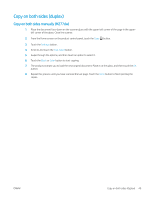 59
59 -
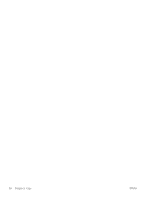 60
60 -
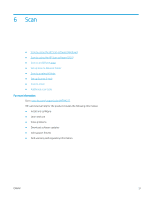 61
61 -
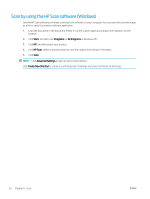 62
62 -
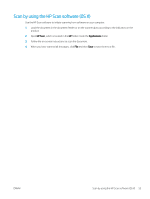 63
63 -
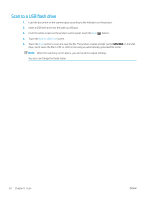 64
64 -
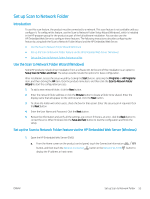 65
65 -
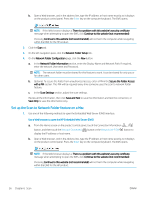 66
66 -
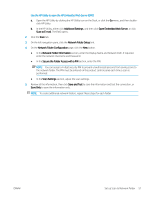 67
67 -
 68
68 -
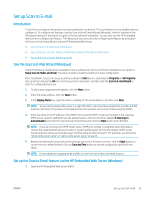 69
69 -
 70
70 -
 71
71 -
 72
72 -
 73
73 -
 74
74 -
 75
75 -
 76
76 -
 77
77 -
 78
78 -
 79
79 -
 80
80 -
 81
81 -
 82
82 -
 83
83 -
 84
84 -
 85
85 -
 86
86 -
 87
87 -
 88
88 -
 89
89 -
 90
90 -
 91
91 -
 92
92 -
 93
93 -
 94
94 -
 95
95 -
 96
96 -
 97
97 -
 98
98 -
 99
99 -
 100
100 -
 101
101 -
 102
102 -
 103
103 -
 104
104 -
 105
105 -
 106
106 -
 107
107 -
 108
108 -
 109
109 -
 110
110 -
 111
111 -
 112
112 -
 113
113 -
 114
114 -
 115
115 -
 116
116 -
 117
117 -
 118
118 -
 119
119 -
 120
120 -
 121
121 -
 122
122 -
 123
123 -
 124
124 -
 125
125 -
 126
126 -
 127
127 -
 128
128 -
 129
129 -
 130
130 -
 131
131 -
 132
132 -
 133
133 -
 134
134 -
 135
135 -
 136
136 -
 137
137 -
 138
138 -
 139
139 -
 140
140 -
 141
141 -
 142
142 -
 143
143 -
 144
144 -
 145
145 -
 146
146 -
 147
147 -
 148
148 -
 149
149 -
 150
150 -
 151
151 -
 152
152 -
 153
153 -
 154
154 -
 155
155 -
 156
156
 |
 |

Scan to a USB flash drive
1.
Load the document on the scanner glass according to the indicators on the product.
2.
Insert a USB flash drive into the walk-up USB port.
3.
From the Home screen on the product control panel, touch the
Scan
button.
4.
Touch the
Scan to USB Drive
screen.
5.
Touch the
Scan
button to scan and save the file. The product creates a folder named
HPSCANS
on the USB
drive, and it saves the file in .PDF or .JPG format using an automatically generated file name.
NOTE:
When the summary screen opens, you can touch it to adjust settings.
You also can change the folder name.
54
Chapter 6
Scan
ENWW
