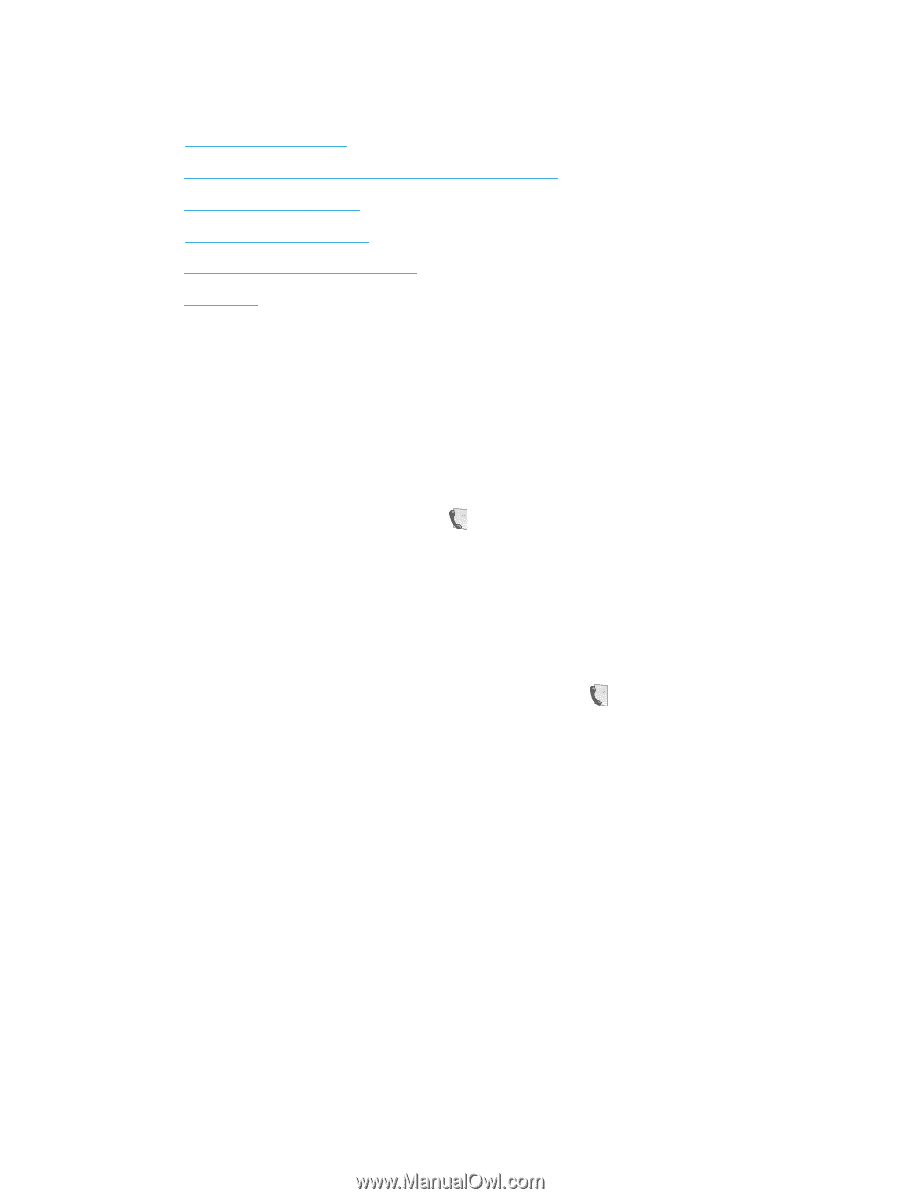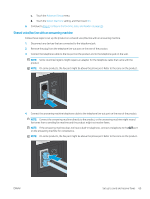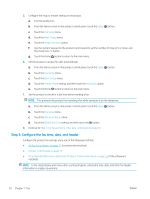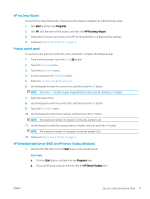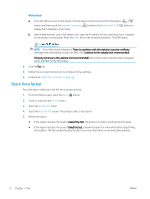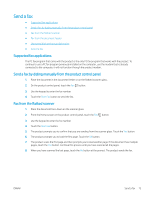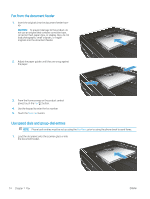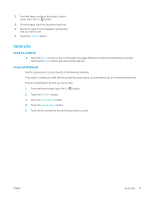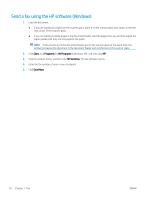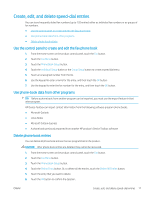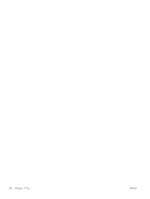HP Color LaserJet Pro MFP M277 User Guide - Page 83
Send a fax, Supported fax applications, Send a fax by dialing manually from the product control panel
 |
View all HP Color LaserJet Pro MFP M277 manuals
Add to My Manuals
Save this manual to your list of manuals |
Page 83 highlights
Send a fax ● Supported fax applications ● Send a fax by dialing manually from the product control panel ● Fax from the flatbed scanner ● Fax from the document feeder ● Use speed dials and group-dial entries ● Cancel a fax Supported fax applications The PC fax program that came with the product is the only PC fax program that works with the product. To continue to use a PC fax program previously installed on the computer, use the modem that is already connected to the computer; it will not function through the product modem. Send a fax by dialing manually from the product control panel 1. Place the document in the document feeder or on the flatbed scanner glass. 2. On the product control panel, touch the Fax button. 3. Use the keypad to enter the fax number. 4. Touch the Start Fax button to send the fax. Fax from the flatbed scanner 1. Place the document face-down on the scanner glass. 2. From the Home screen on the product control panel, touch the Fax button. 3. Use the keypad to enter the fax number. 4. Touch the Start Fax button. 5. The product prompts you to confirm that you are sending from the scanner glass. Touch the Yes button. 6. The product prompts you to load the first page. Touch the OK button. 7. The product scans the first page and then prompts you to load another page. If the document has multiple pages, touch the Yes button. Continue this process until you have scanned all the pages. 8. When you have scanned the last page, touch the No button at the prompt. The product sends the fax. ENWW Send a fax 73