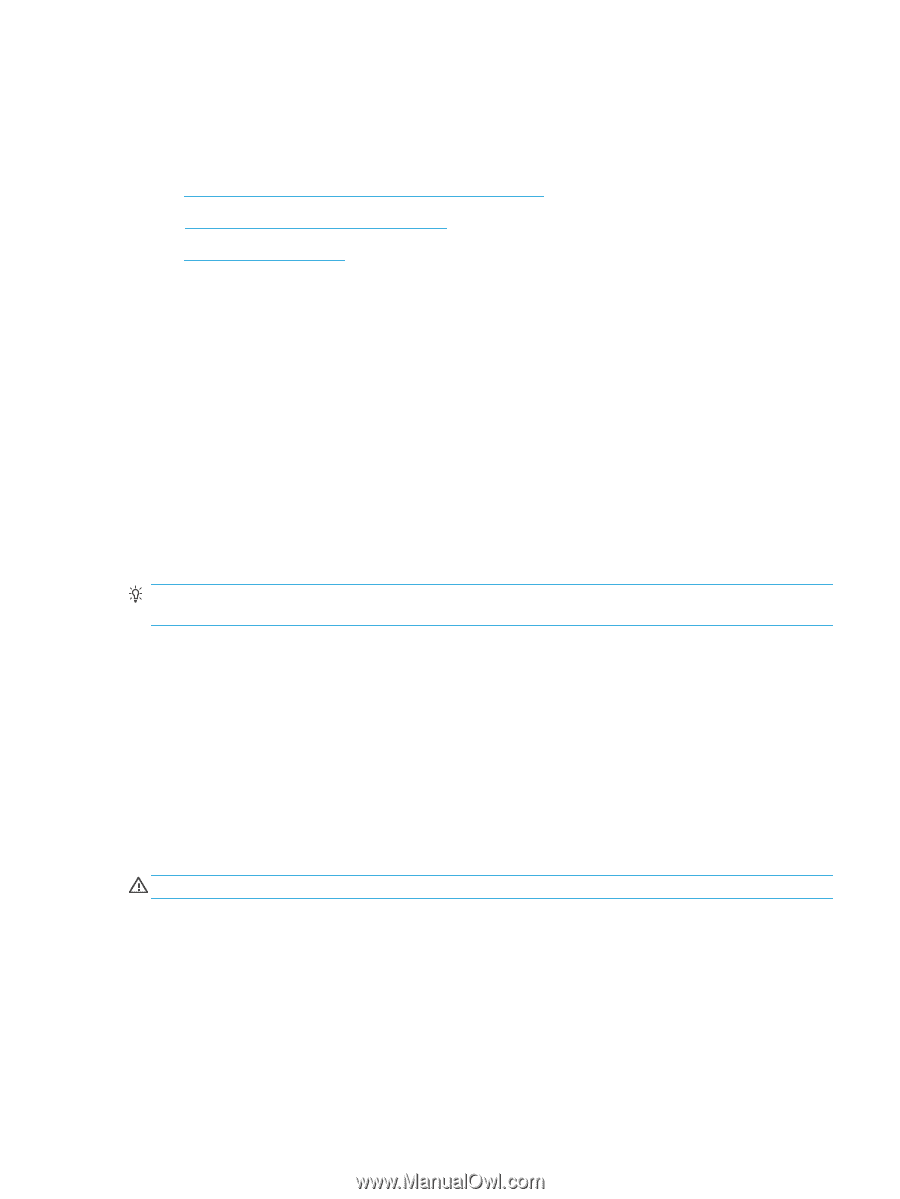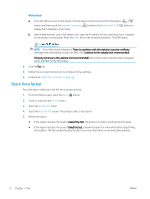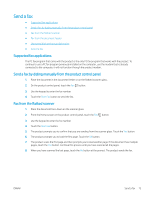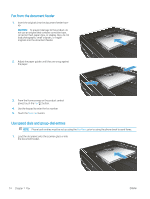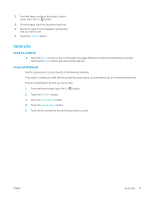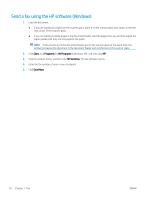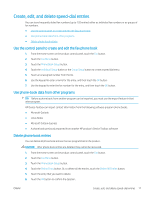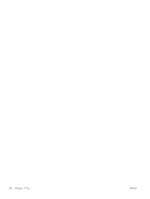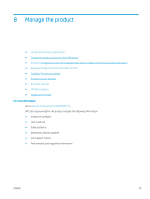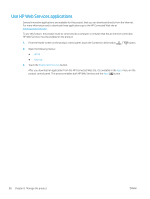HP Color LaserJet Pro MFP M277 User Guide - Page 87
Create, edit, and delete speed-dial entries
 |
View all HP Color LaserJet Pro MFP M277 manuals
Add to My Manuals
Save this manual to your list of manuals |
Page 87 highlights
Create, edit, and delete speed-dial entries You can store frequently dialed fax numbers (up to 120 entries) either as individual fax numbers or as groups of fax numbers. ● Use the control panel to create and edit the fax phone book ● Use phone-book data from other programs ● Delete phone book entries Use the control panel to create and edit the fax phone book 1. From the Home screen on the product control panel, touch the Fax button. 2. Touch the Fax Menu button. 3. Touch the Phone Book Setup button. 4. Touch the Individual Setup button or the Group Setup button to create a speed dial entry. 5. Touch an unassigned number from the list. 6. Use the keypad to enter a name for the entry, and then touch the OK button. 7. Use the keypad to enter the fax number for the entry, and then touch the OK button. Use phone-book data from other programs TIP: Before a phone book from another program can be imported, you must use the export feature in that other program. HP Device Toolbox can import contact information from the following software program phone books. ● Microsoft Outlook ● Lotus Notes ● Microsoft Outlook Express ● A phone book previously exported from another HP product's Device Toolbox software Delete phone book entries You can delete all phone book entries that are programmed in the product. CAUTION: After phone book entries are deleted, they cannot be recovered. 1. From the Home screen on the product control panel, touch the Fax button. 2. Touch the Fax Menu button. 3. Touch the Phone Book Setup button. 4. Touch the Delete Entry button. Or, to delete all the entries, touch the Delete All Entries button. 5. Touch the entry that you want to delete. 6. Touch the OK button to confirm the deletion. ENWW Create, edit, and delete speed-dial entries 77