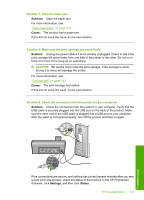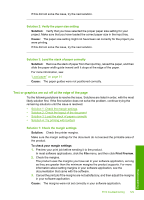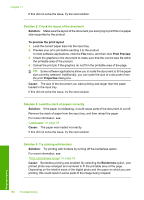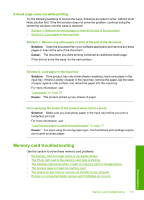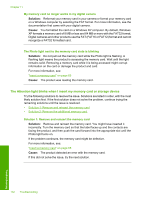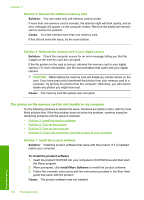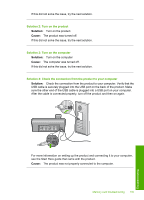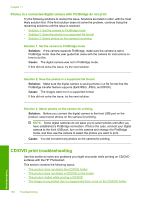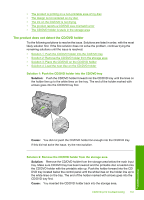HP D7560 User Guide - Page 135
The Attention light blinks when I insert my memory card or storage device
 |
UPC - 883585923687
View all HP D7560 manuals
Add to My Manuals
Save this manual to your list of manuals |
Page 135 highlights
Chapter 11 My memory card no longer works in my digital camera Solution: Reformat your memory card in your camera or format your memory card on a Windows computer by selecting the FAT format. For more information, see the documentation that came with your digital camera. Cause: You formatted the card on a Windows XP computer. By default, Windows XP formats a memory card of 8 MB or less and 64 MB or more with the FAT32 format. Digital cameras and other products use the FAT (FAT16 or FAT12) format and cannot recognize a FAT32 formatted card. The Photo light next to the memory card slots is blinking Solution: Do not pull out the memory card while the Photo light is flashing. A flashing light means the product is accessing the memory card. Wait until the light remains solid. Removing a memory card while it is being accessed might corrupt information on the card or damage the product and card. For more information, see: "Insert a memory card" on page 65 Cause: The product was reading the memory card. The Attention light blinks when I insert my memory card or storage device Try the following solutions to resolve the issue. Solutions are listed in order, with the most likely solution first. If the first solution does not solve the problem, continue trying the remaining solutions until the issue is resolved. • Solution 1: Remove and reinsert the memory card • Solution 2: Remove the additional memory card Solution 1: Remove and reinsert the memory card Solution: Remove and reinsert the memory card. You might have inserted it incorrectly. Turn the memory card so that the label faces up and the contacts are facing the product, and then push the card forward into the appropriate slot until the Photo light turns on. If the problem continues, the memory card might be defective. For more information, see: "Insert a memory card" on page 65 Cause: The product detected an error with the memory card. If this did not solve the issue, try the next solution. 132 Troubleshooting Troubleshooting