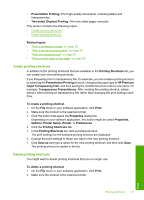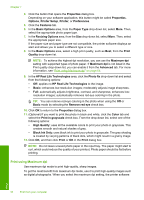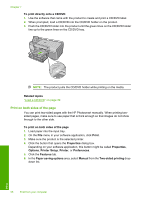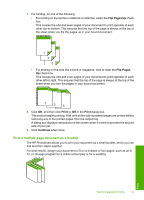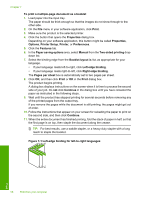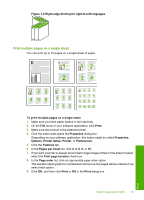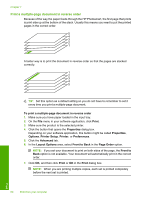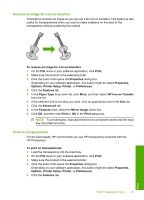HP D7560 User Guide - Page 59
Print on both sides of - printer manual
 |
UPC - 883585923687
View all HP D7560 manuals
Add to My Manuals
Save this manual to your list of manuals |
Page 59 highlights
Chapter 7 To print directly onto a CD/DVD 1. Use the software that came with the product to create and print a CD/DVD label. 2. When prompted, load a CD/DVD into the CD/DVD holder on the product. 3. Push the CD/DVD holder into the product until the green lines on the CD/DVD holder line up to the green lines on the CD/DVD tray. NOTE: The product pulls the CD/DVD holder while printing on the media. Related topics "Load a CD/DVD" on page 39 Print on both sides of the page You can print two-sided pages with the HP Photosmart manually. When printing twosided pages, make sure to use paper that is thick enough so that images do not show through to the other side. To print on both sides of the page 1. Load paper into the input tray. 2. On the File menu in your software application, click Print. 3. Make sure the product is the selected printer. 4. Click the button that opens the Properties dialog box. Depending on your software application, this button might be called Properties, Options, Printer Setup, Printer, or Preferences. 5. Click the Features tab. 6. In the Paper saving options area, select Manual from the Two-sided printing dropdown list. 56 Print from your computer Print