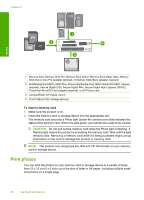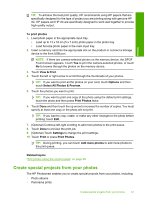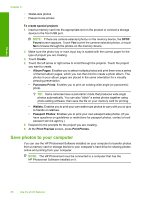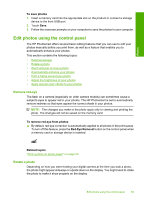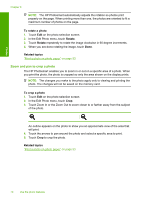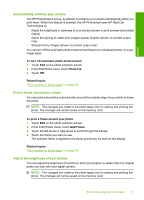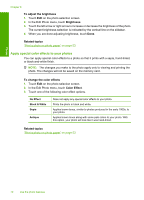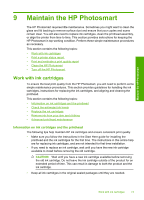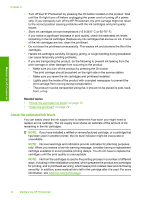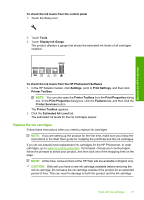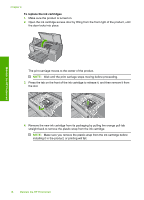HP D7560 User Guide - Page 74
Automatically enhance your photos, Print a frame around your photo
 |
UPC - 883585923687
View all HP D7560 manuals
Add to My Manuals
Save this manual to your list of manuals |
Page 74 highlights
Photos Automatically enhance your photos The HP Photosmart is set up, by default, to enhance your photos automatically when you print them. When this feature is enabled, the HP Photosmart uses HP Real Life Technologies to: • Adjust the brightness or darkness of your photos (shown in print preview and printed output) • Adjust the lighting to make dark images appear brighter (shown on printed output only) • Sharpen blurry images (shown on printed output only) You can turn off the automatic photo enhancement feature for individual photos, on a perimage basis. To turn off automatic photo enhancement 1. Touch Edit on the photo selection screen. 2. In the Edit Photo menu, touch Photo Fix. 3. Touch Off. Related topics "Print a photo on photo paper" on page 53 Print a frame around your photo You can print a decorative colored border around the outside edge of your photo to frame the photo. NOTE: The changes you make to the photo apply only to viewing and printing the photo. The changes will not be saved on the memory card. To print a frame around your photo 1. Touch Edit on the photo selection screen. 2. In the Edit Photos menu, touch Add Frame. 3. Touch the left arrow or right arrow to scroll through the frames. 4. Touch the frame you want to use. The selected frame is applied to the photo and shown by itself on the display. Related topics "Print a photo on photo paper" on page 53 Adjust the brightness of your photos You can adjust the brightness of a photo so that it prints lighter or darker than the original photo you took with your digital camera. NOTE: The changes you make to the photo apply only to viewing and printing the photo. The changes will not be saved on the memory card. Edit photos using the control panel 71