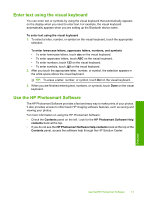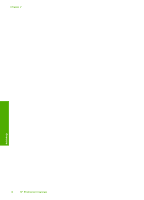HP D7560 User Guide - Page 19
Set the default paper tray for PictBridge/DPOF/UPnP printing, Enable faster browsing of photos - printers
 |
UPC - 883585923687
View all HP D7560 manuals
Add to My Manuals
Save this manual to your list of manuals |
Page 19 highlights
Chapter 4 5. When prompted, touch Yes to confirm your selection. The Preferences menu reappears. 6. Touch Set Country/Region. 7. Touch the down arrow to scroll through the countries/regions. When the country/ region you want to use appears, touch that country/region. 8. When prompted, touch Yes to confirm your selection. Set the default paper tray for PictBridge/DPOF/UPnP printing You can set the default paper tray to use when you print photos from a Pictbridge device, DPOF file, or a Universal Plug and Play (UPnP) device. This setting only applies to print jobs where the paper size settings are not specified on the Pictbridge device, DPOF file, or the UPnP device. To set the default paper tray 1. Touch the Setup icon. Finish setup 2. Touch Preferences. 3. Touch Device-Printer Tray Select. 4. Touch Main Tray or Photo Tray. Enable faster browsing of photos You can set up the HP Photosmart to enable faster photo browsing by writing small thumbnails to the memory card. The thumbnails take up a relatively small amount of space and are used to speed up the browsing performance of photos on the card. NOTE: This feature is on by default. To turn faster browsing on or off 1. Touch the Setup icon. 2. Touch Preferences. 3. Touch the down arrow to scroll through the options, and then touch Enable Faster Browsing. 4. Touch On or Off. Set the energy save mode When you turn off the HP Photosmart, it goes into Energy Save mode by default. This makes the product more energy efficient, but also means it can take longer than expected to turn the product on. Additionally, when turned off in Energy Save mode, the 16 Finish setting up the HP Photosmart