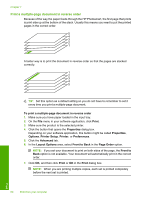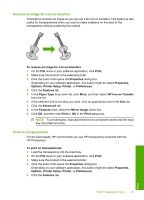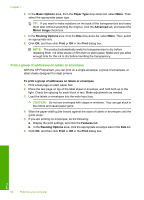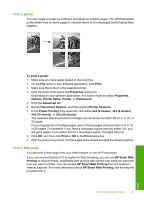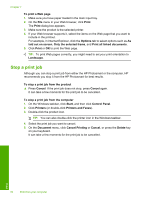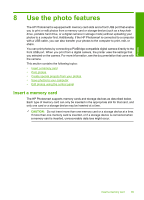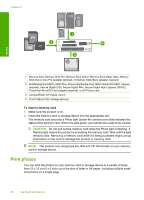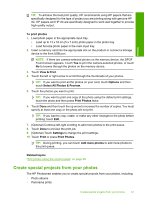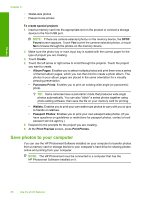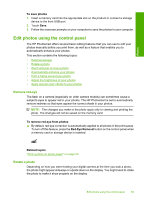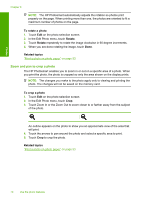HP D7560 User Guide - Page 68
Use the photo features, Insert a memory card - photosmart support
 |
UPC - 883585923687
View all HP D7560 manuals
Add to My Manuals
Save this manual to your list of manuals |
Page 68 highlights
Photos 8 Use the photo features The HP Photosmart is equipped with memory card slots and a front USB port that enable you to print or edit photos from a memory card or storage device (such as a keychain drive, portable hard drive, or a digital camera in storage mode) without uploading your photos to a computer first. Additionally, if the HP Photosmart is connected to a computer with a USB cable, you can also transfer your photos to the computer to print, edit, or share. You can print photos by connecting a PictBridge-compatible digital camera directly to the front USB port. When you print from a digital camera, the printer uses the settings that you selected on the camera. For more information, see the documentation that came with the camera. This section contains the following topics: • Insert a memory card • Print photos • Create special projects from your photos • Save photos to your computer • Edit photos using the control panel Insert a memory card The HP Photosmart supports memory cards and storage devices as described below. Each type of memory card can only be inserted in the appropriate slot for that card, and only one card or a storage device may be inserted at a time. CAUTION: Do not insert more than one memory card or a storage device at a time. If more than one memory card is inserted, or if a storage device is connected when a memory card is inserted, unrecoverable data loss might occur. Insert a memory card 65