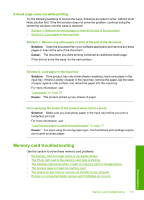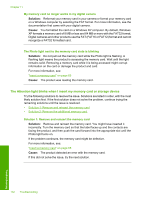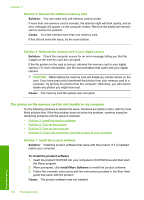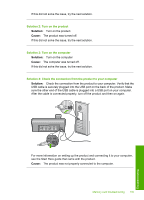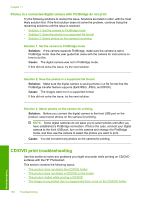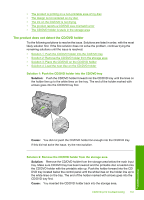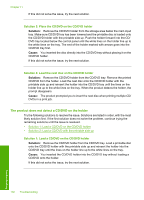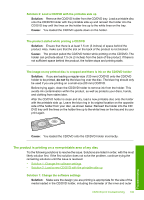HP D7560 User Guide - Page 139
Photos in a connected digital camera with PictBridge do not print, CD/DVD print troubleshooting
 |
UPC - 883585923687
View all HP D7560 manuals
Add to My Manuals
Save this manual to your list of manuals |
Page 139 highlights
Chapter 11 Photos in a connected digital camera with PictBridge do not print Try the following solutions to resolve the issue. Solutions are listed in order, with the most likely solution first. If the first solution does not solve the problem, continue trying the remaining solutions until the issue is resolved. • Solution 1: Set the camera to PictBridge mode • Solution 2: Save the photos in a supported file format • Solution 3: Select photos on the camera for printing Solution 1: Set the camera to PictBridge mode Solution: If the camera supports PictBridge, make sure the camera is set to PictBridge mode. See the user guide that came with the camera for instructions on how to do this. Cause: The digital camera was not in PictBridge mode. If this did not solve the issue, try the next solution. Solution 2: Save the photos in a supported file format Solution: Make sure the digital camera is saving photos in a file format that the PictBridge transfer feature supports (Exif/JPEG, JPEG, and DPOF). Cause: The images were not in a supported format. If this did not solve the issue, try the next solution. Solution 3: Select photos on the camera for printing Solution: Before you connect the digital camera to the front USB port on the product, select some photos on the camera for printing. NOTE: Some digital cameras do not allow you to select photos until after you have established a PictBridge connection. If this is the case, connect your digital camera to the front USB port, turn on the camera and change it to PictBridge mode, and then use the camera to select the photos you want to print. Cause: You did not select any photos on the camera for printing. CD/DVD print troubleshooting Use this section to solve any problems you might encounter while printing on CD/DVD surfaces with the HP Photosmart. This section contains the following topics: • The product does not detect the CD/DVD holder • The product does not detect a CD/DVD on the holder • The product stalled while printing a CD/DVD • The image on my printed disc is cropped and there is ink on the CD/DVD holder 136 Troubleshooting Troubleshooting