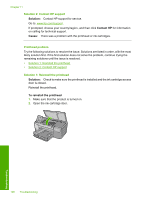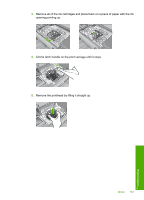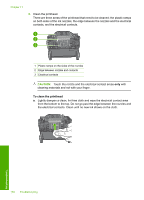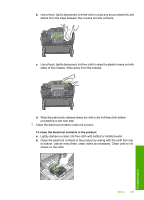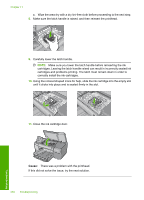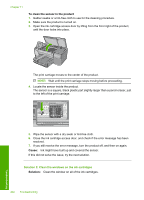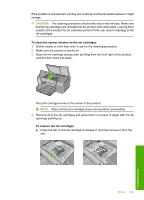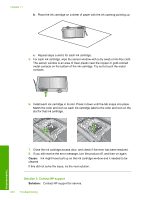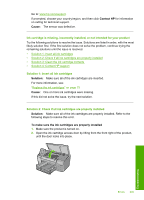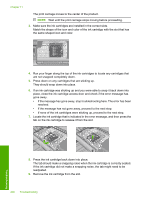HP D7560 User Guide - Page 204
Sensor issue, Solution 2: Contact HP support, Printer preparation needed
 |
UPC - 883585923687
View all HP D7560 manuals
Add to My Manuals
Save this manual to your list of manuals |
Page 204 highlights
Solution 2: Contact HP support Solution: Contact HP support for service. Go to: www.hp.com/support. If prompted, choose your country/region, and then click Contact HP for information on calling for technical support. Cause: There was a problem with the printhead. Printer preparation needed Solution: Remove the CD/DVD holder from the CD/DVD tray, and then close the tray. Printing can resume after the preparation is finished. Cause: The CD/DVD holder was installed in the CD/DVD tray while the product was performing printer maintenance. Problem with printer preparation Solution: Check the print quality of the current print job. If it is not satisfactory, it could mean the internal clock failed and the product was not able to service the printhead as scheduled. Try cleaning the printhead to see if that improves the quality. For more information, see: "Clean the printhead" on page 79 Cause: The product was turned off improperly. Sensor issue Try the following solutions to resolve the issue. Solutions are listed in order, with the most likely solution first. If the first solution does not solve the problem, continue trying the remaining solutions until the issue is resolved. • Solution 1: Clean the sensor • Solution 2: Clean the windows on the ink cartridges • Solution 3: Contact HP support Solution 1: Clean the sensor Solution: Clean the sensor. If the problem is not resolved, printing can continue, but the ink system behavior might change. CAUTION: The cleaning procedure should take only a few minutes. Make sure that the ink cartridges are reinstalled in the product when instructed. Leaving them outside of the product for an extended period of time can result in damage to the ink cartridges. Errors 201 Troubleshooting