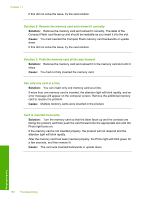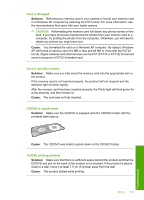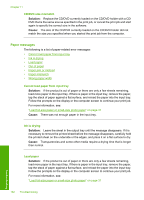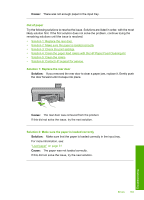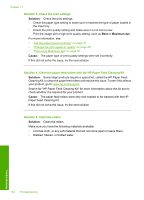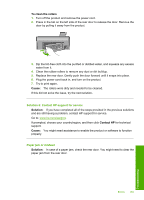HP D7560 User Guide - Page 163
Solution 2: Remove the memory card and reinsert it correctly, Use only one card at a time
 |
UPC - 883585923687
View all HP D7560 manuals
Add to My Manuals
Save this manual to your list of manuals |
Page 163 highlights
Chapter 11 If this did not solve the issue, try the next solution. Solution 2: Remove the memory card and reinsert it correctly Solution: Remove the memory card and reinsert it correctly. The label of the Compact Flash card faces up and should be readable as you insert it into the slot. Cause: You had inserted the Compact Flash memory card backwards or upside down. If this did not solve the issue, try the next solution. Solution 3: Push the memory card all the way forward Solution: Remove the memory card and reinsert it in the memory card slot until it stops. Cause: You had not fully inserted the memory card. Use only one card at a time Solution: You can insert only one memory card at a time. If more than one memory card is inserted, the attention light will blink rapidly, and an error message will appear on the computer screen. Remove the additional memory card to resolve the problem. Cause: Multiple memory cards were inserted in the product. Card is inserted incorrectly Solution: Turn the memory card so that the label faces up and the contacts are facing the product, and then push the card forward into the appropriate slot until the Photo light turns on. If the memory card is not inserted properly, the product will not respond and the attention light will blink rapidly. After the memory card has been inserted properly, the Photo light will blink green for a few seconds, and then remain lit. Cause: The card was inserted backwards or upside down. Troubleshooting 160 Troubleshooting