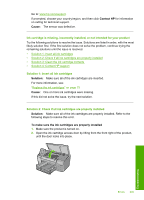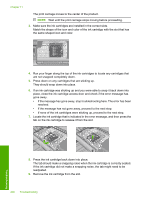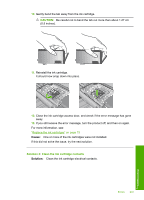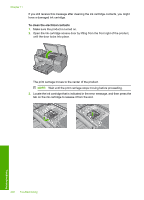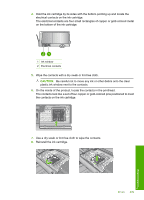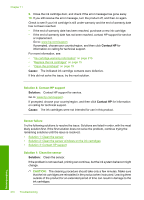HP D7560 User Guide - Page 213
Sensor failure, Contact HP, Cause, Solution
 |
UPC - 883585923687
View all HP D7560 manuals
Add to My Manuals
Save this manual to your list of manuals |
Page 213 highlights
Chapter 11 9. Close the ink cartridge door, and check if the error message has gone away. 10. If you still receive the error message, turn the product off, and then on again. Check to see if your ink cartridge is still under warranty and the end of warranty date has not been reached. • If the end of warranty date has been reached, purchase a new ink cartridge. • If the end of warranty date has not been reached, contact HP support for service or replacement. Go to: www.hp.com/support. If prompted, choose your country/region, and then click Contact HP for information on calling for technical support. For more information, see: • "Ink cartridge warranty information" on page 215 • "Replace the ink cartridges" on page 75 • "Clean the printhead" on page 79 Cause: The indicated ink cartridge contacts were defective. If this did not solve the issue, try the next solution. Solution 4: Contact HP support Solution: Contact HP support for service. Go to: www.hp.com/support. If prompted, choose your country/region, and then click Contact HP for information on calling for technical support. Cause: The ink cartridges were not intended for use in this product. Sensor failure Try the following solutions to resolve the issue. Solutions are listed in order, with the most likely solution first. If the first solution does not solve the problem, continue trying the remaining solutions until the issue is resolved. • Solution 1: Clean the sensor • Solution 2: Clean the sensor windows on the ink cartridges • Solution 3: Contact HP support Solution 1: Clean the sensor Solution: Clean the sensor. If the problem is not resolved, printing can continue, but the ink system behavior might change. CAUTION: The cleaning procedure should take only a few minutes. Make sure that the ink cartridges are reinstalled in the product when instructed. Leaving them outside of the product for an extended period of time can result in damage to the ink cartridges. 210 Troubleshooting Troubleshooting