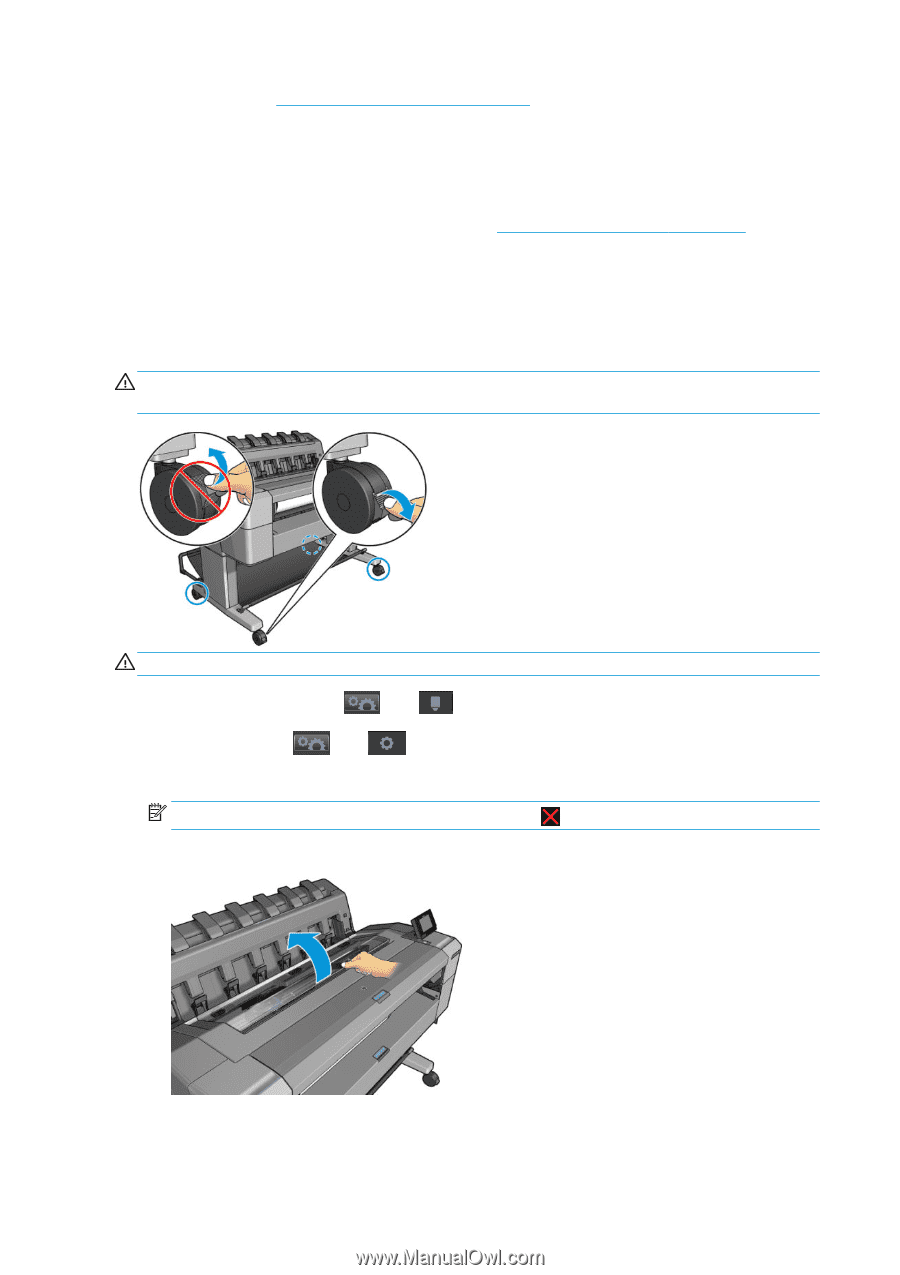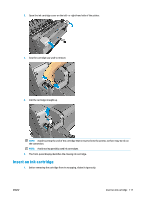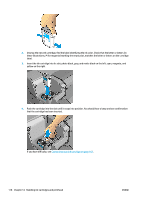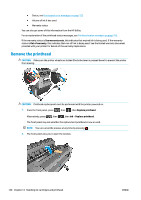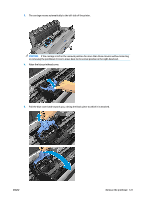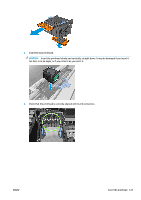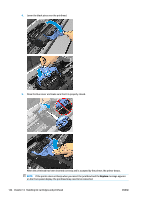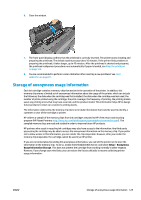HP DesignJet T1530 User guide - Page 128
Remove the printhead
 |
View all HP DesignJet T1530 manuals
Add to My Manuals
Save this manual to your list of manuals |
Page 128 highlights
● Status, see Front-panel error messages on page 172 ● Volume of ink it has used ● Warranty status You can also get some of this information from the HP Utility. For an explanation of the printhead status messages, see Printhead status messages on page 165. If the warranty status is See warranty note, this indicates that expired ink is being used. If the warranty status is Out of warranty, this indicates that non-HP ink is being used. See the limited warranty document provided with your printer for details of the warranty implications. Remove the printhead CAUTION: Make sure the printer wheels are locked (the brake lever is pressed down) to prevent the printer from moving. CAUTION: Printhead replacement must be performed with the printer powered on. 1. From the front panel, press , then , then Replace printhead. Alternatively, press , then , then Ink > Replace printhead. The front panel may ask whether the replacement printhead is new or used. NOTE: You can cancel the process at any time by pressing . 2. The front panel asks you to open the window. 120 Chapter 14 Handling ink cartridges and printhead ENWW