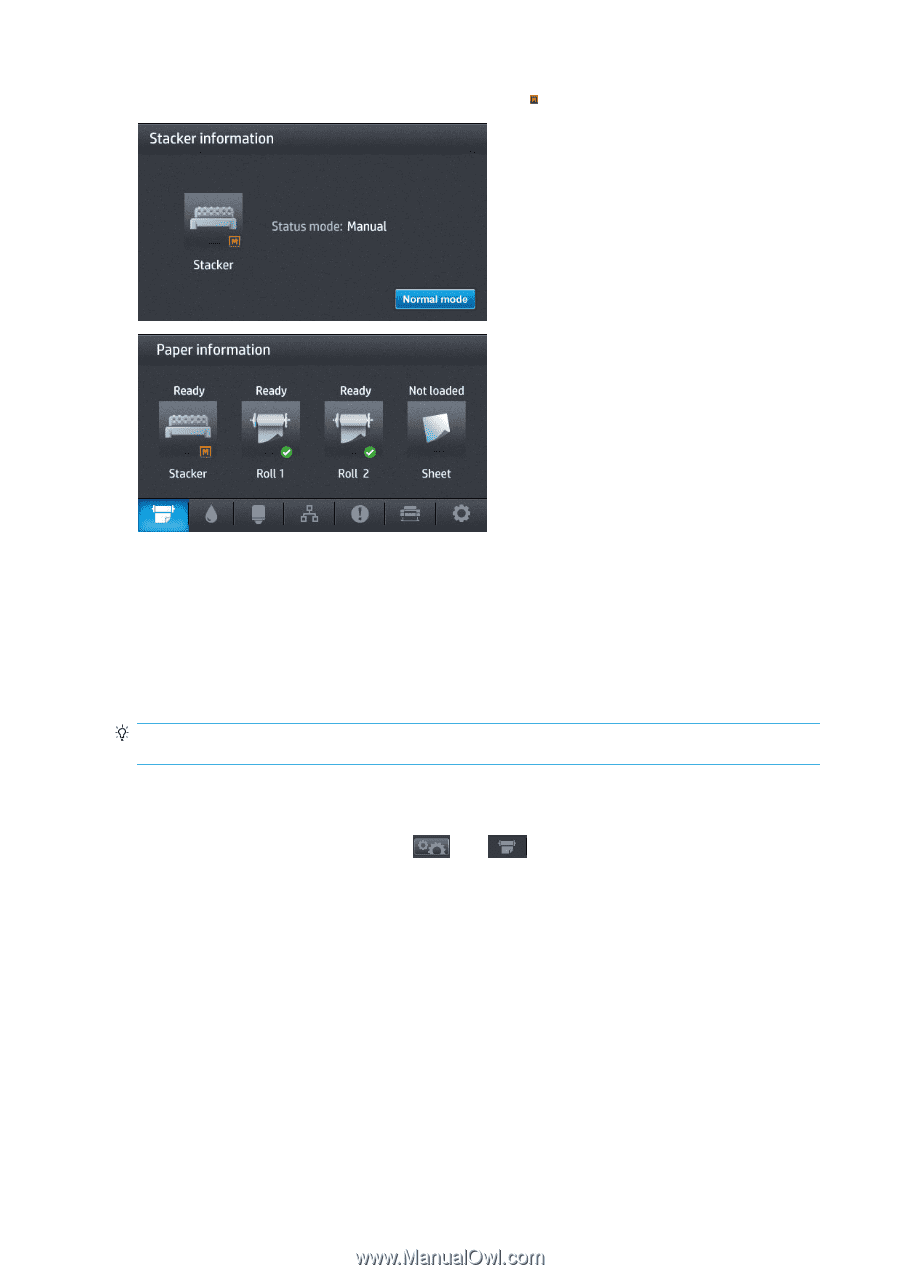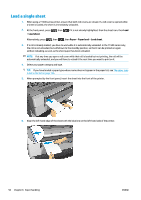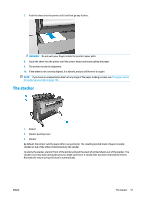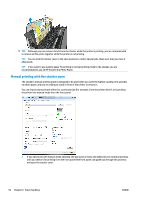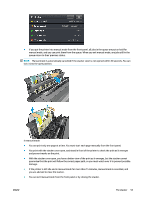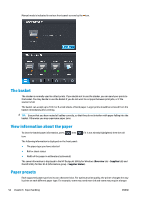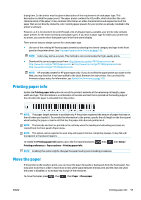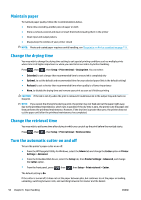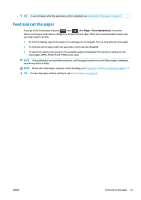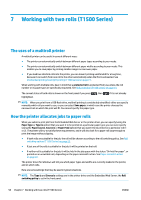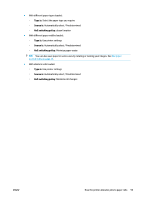HP DesignJet T1530 User guide - Page 62
The basket, View information about the paper, Paper presets, Overview, Supplies, Supplies Status
 |
View all HP DesignJet T1530 manuals
Add to My Manuals
Save this manual to your list of manuals |
Page 62 highlights
Manual mode is indicated in various front-panel screens by the icon. The basket The stacker is normally used to collect prints. If you decide not to use the stacker, you can send your prints to the basket. You may decide to use the basket if you do not want to cut paper between print jobs, or if the stacker is full. The basket can accept up to 10 A1 or D-sized sheets of bond paper. Larger prints should be removed from the basket immediately after printing. TIP: Ensure that you have routed all cables correctly, so that they do not interfere with paper falling into the basket. Otherwise you may experience paper jams. View information about the paper To view the loaded paper information, press icon. , then if it is not already highlighted, then the roll The following information is displayed on the front panel: ● The paper type you have selected ● Roll or sheet status ● Width of the paper in millimeters (estimated) The same information is displayed in the HP DesignJet Utility for Windows (Overview tab > Supplies tab) and the HP Utility for Mac OS X (Information group > Supplies Status). Paper presets Each supported paper type has its own characteristics. For optimum print quality, the printer changes the way it prints on each different paper type. For example, some may need more ink and some may require a longer 54 Chapter 6 Paper handling ENWW