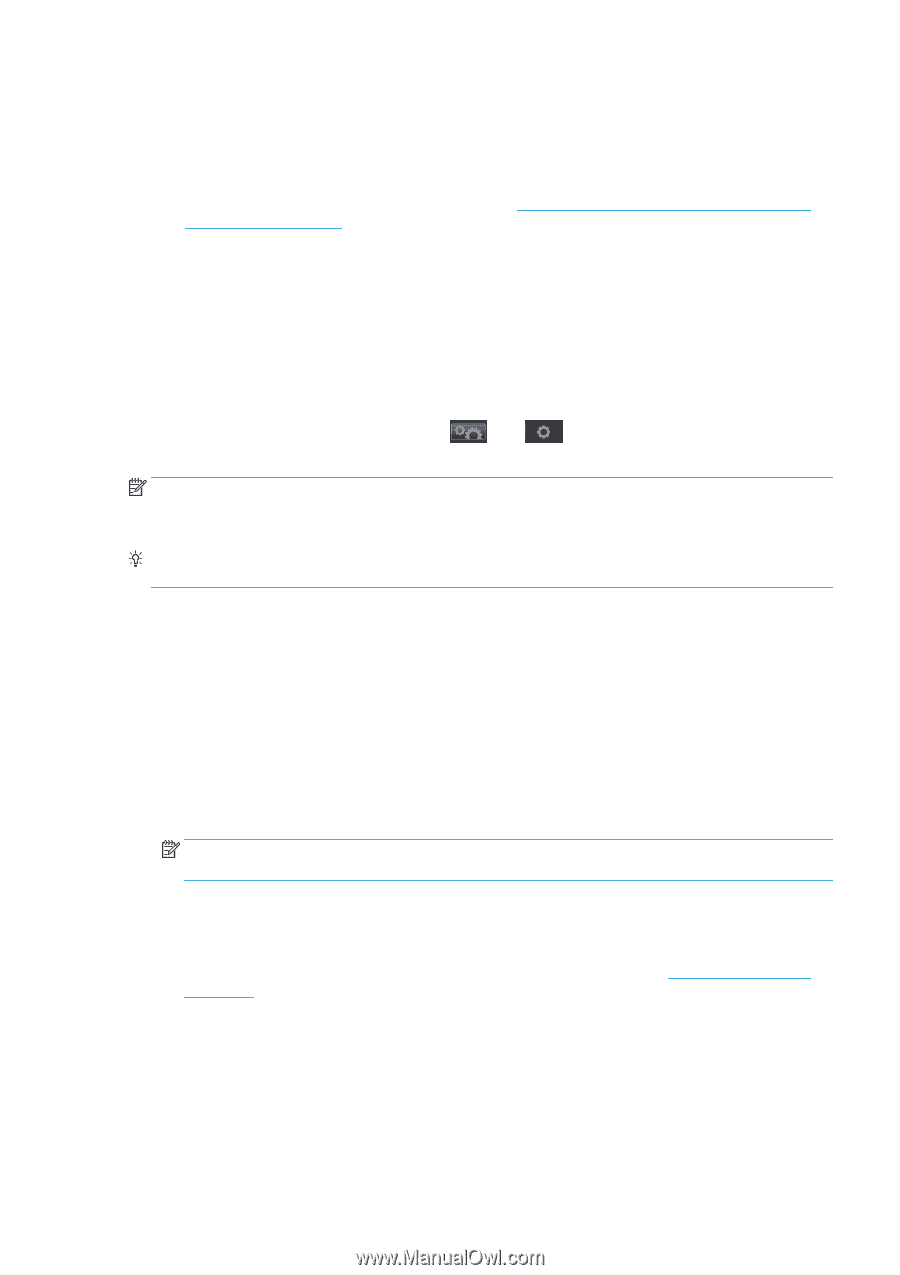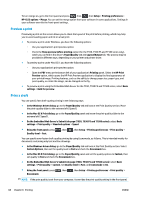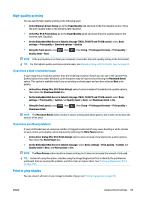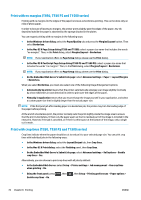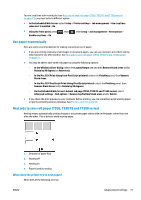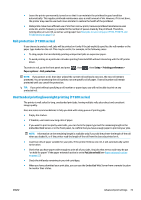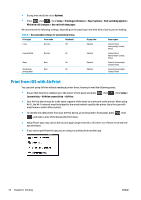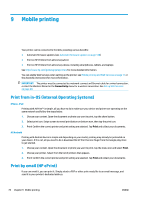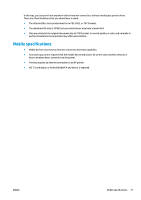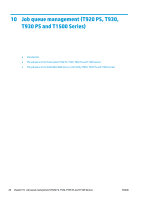HP DesignJet T1530 User guide - Page 81
Roll protection (T1500 series), Unattended printing/overnight printing (T1500 series), Setup
 |
View all HP DesignJet T1530 manuals
Add to My Manuals
Save this manual to your list of manuals |
Page 81 highlights
● Leave the printer permanently turned on so that it can maintain the printhead in good condition automatically. This regular printhead maintenance uses a small amount of ink. However, if it is not done, the printer may need to use much more ink later to restore the health of the printhead. ● Wide prints make more efficient use of ink than narrow prints, because printhead maintenance uses some ink, and its frequency is related to the number of passes made by the printhead. Therefore, nesting jobs can save ink as well as saving paper (see Nest jobs to save roll paper (T930, T930 PS and T1500 series) on page 71). Roll protection (T1500 series) If you choose to protect a roll, jobs will be printed on it only if the job explicitly specifies the roll number or the paper type loaded on the roll. This may be useful, for example, in the following cases. ● To stop people from accidentally printing unimportant jobs on expensive paper. ● To avoid printing on a particular roll when printing from AutoCAD without interacting with the HP printer driver. To protect a roll, go to the front panel and press Paper options > Roll protection. , then , then Setup > Printing preferences > NOTE: If you protect a roll, then later unload the current roll and load a new one, the new roll remains protected. You are protecting the roll number, not one specific roll of paper. That roll number will remain protected until you cancel the protection. TIP: If you print without specifying a roll number or paper type, you will not be able to print on any protected roll. Unattended printing/overnight printing (T1500 series) The printer is well suited to long, unattended print jobs, having multiple rolls plus robust and consistent image quality. Here are some recommendations to help you deal with a long queue of printing jobs. ● Empty the stacker. ● If feasible, use brand-new long rolls of paper. ● If you want to print on partly-used rolls, you can check the paper type and the remaining length in the Embedded Web Server or in the front panel, to confirm that you have enough paper to print all your jobs. NOTE: Information on the remaining length is available only if you told the printer the length of the roll when you loaded it, or if the printer read the length of the roll from the barcode printed on it. ● Load two rolls of paper suitable for your jobs. If the printer finishes one roll, it will automatically switch to the other. ● Check that you have paper wide enough to print all of your jobs. Any jobs that are too wide may be put "on hold for paper" if the paper mismatch action is set to Put job on hold (see Paper mismatch action on page 22). ● Check the ink levels remaining in your ink cartridges. ● When you have submitted your print jobs, you can use the Embedded Web Server from a remote location to monitor their status. ENWW Advanced print settings 73