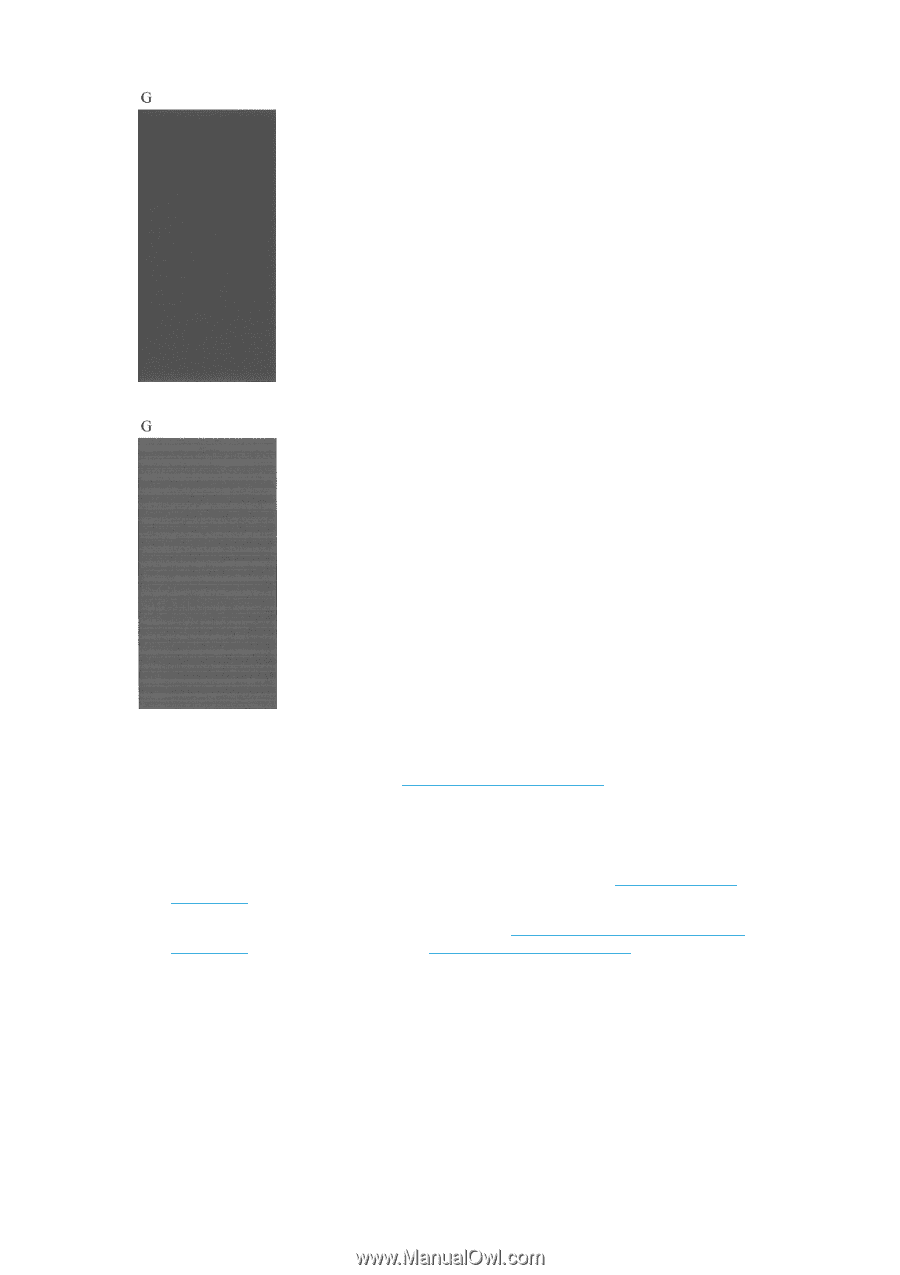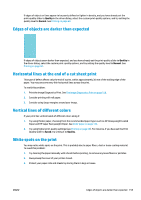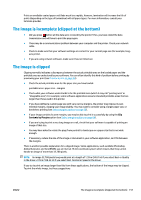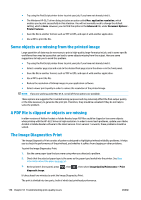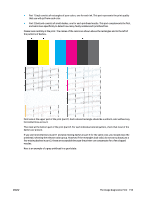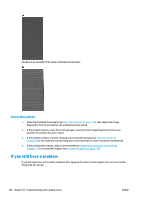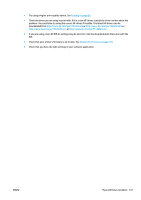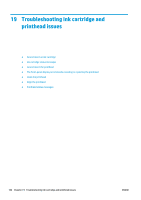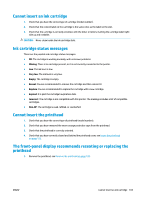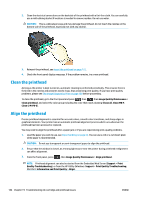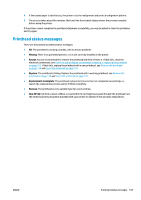HP DesignJet T1530 User guide - Page 168
Corrective action, If you still have a problem
 |
View all HP DesignJet T1530 manuals
Add to My Manuals
Save this manual to your list of manuals |
Page 168 highlights
And here is an example of the same printhead in a bad state: Corrective action 1. Clean the printhead if necessary (see Clean the printhead on page 164). Then reprint the Image Diagnostics Print to see whether the problem has been solved. 2. If the problem remains, clean the printhead again, and reprint the Image Diagnostics Print to see whether the problem has been solved. 3. If the problem remains, consider cleaning your printhead manually (see Clean the printhead on page 164). You could also try reprinting your current print job, in case it now prints satisfactorily. 4. If the problem still remains, replace the printhead (see Handling ink cartridges and printhead on page 115), or contact HP Support (see Contact HP Support on page 178). If you still have a problem If you still experience print-quality problems after applying the advice in this chapter, here are some further things that you can do: 160 Chapter 18 Troubleshooting print-quality issues ENWW