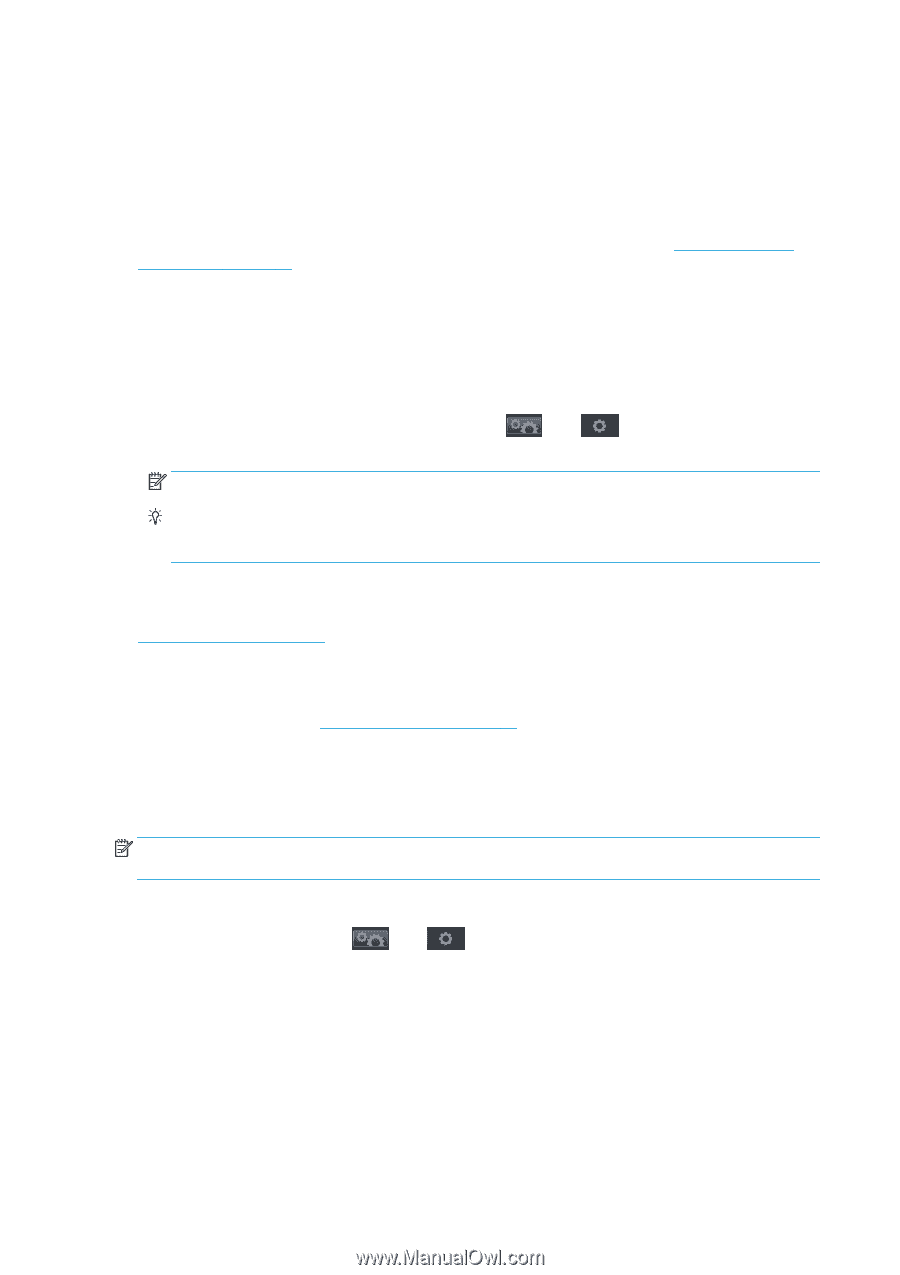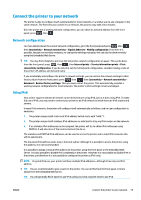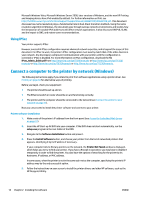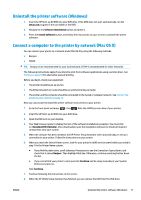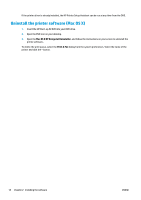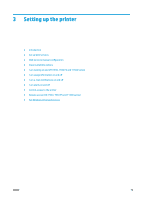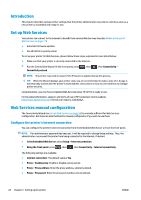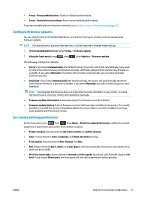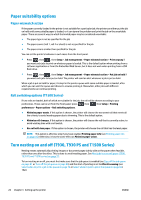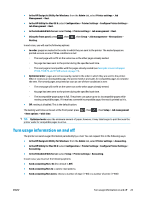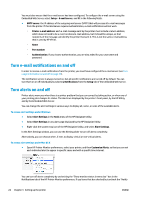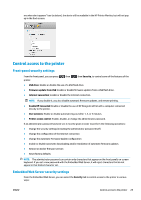HP DesignJet T1530 User guide - Page 28
Introduction, Set up Web Services, Web Services manual configuration
 |
View all HP DesignJet T1530 manuals
Add to My Manuals
Save this manual to your list of manuals |
Page 28 highlights
Introduction This chapter describes various printer settings that the printer administrator may wish to control as soon as a new printer is assembled and ready for use. Set up Web Services Your printer can connect to the Internet to benefit from various Web Services (see also Mobile printing and Web Services on page 11): ● Automatic firmware updates ● Use HP ePrint to print by email To set up your printer for Web Services, please follow these steps, explained in more detail below: 1. Make sure that your printer is correctly connected to the Internet. 2. Run the Connectivity Wizard: At the front panel, press Connectivity wizard. , then , then Connectivity > NOTE: The printer may need to restart if the firmware is updated during this process. TIP: When the Wizard displays your printer code, you are recommended to make a note of it. A page is automatically printed with the printer's email address, instructions on how to use it and how to manage printer security. Congratulations, you now have completed Web Services setup. HP ePrint is ready to use. For the latest information, support, and terms of use of HP Connected, visit its website: http://www.hpconnected.com (Check your region's availability).. Web Services manual configuration The Connectivity Wizard (see Set up Web Services on page 20) is normally sufficient for Web Services configuration, but there are also facilities for manual configuration if you wish to use them. Configure the printer's Internet connection You can configure the printer's Internet connection from the Embedded Web Server or from the front panel. NOTE: If an administrator password has been set, it will be required to change these settings. Thus, the administrator can prevent the printer from being connected to the Internet, if desired. ● In the Embedded Web Server: select Setup > Internet connection. ● Using the front panel: press , then , then Connectivity > Internet connectivity. The following settings are available: ● Internet connection: The default value is Yes. ● Proxy > Enable proxy: Enable or disable a proxy server. ● Proxy > Proxy address: Enter the proxy address, empty by default. ● Proxy > Proxy port: Enter the proxy port number, zero by default. 20 Chapter 3 Setting up the printer ENWW