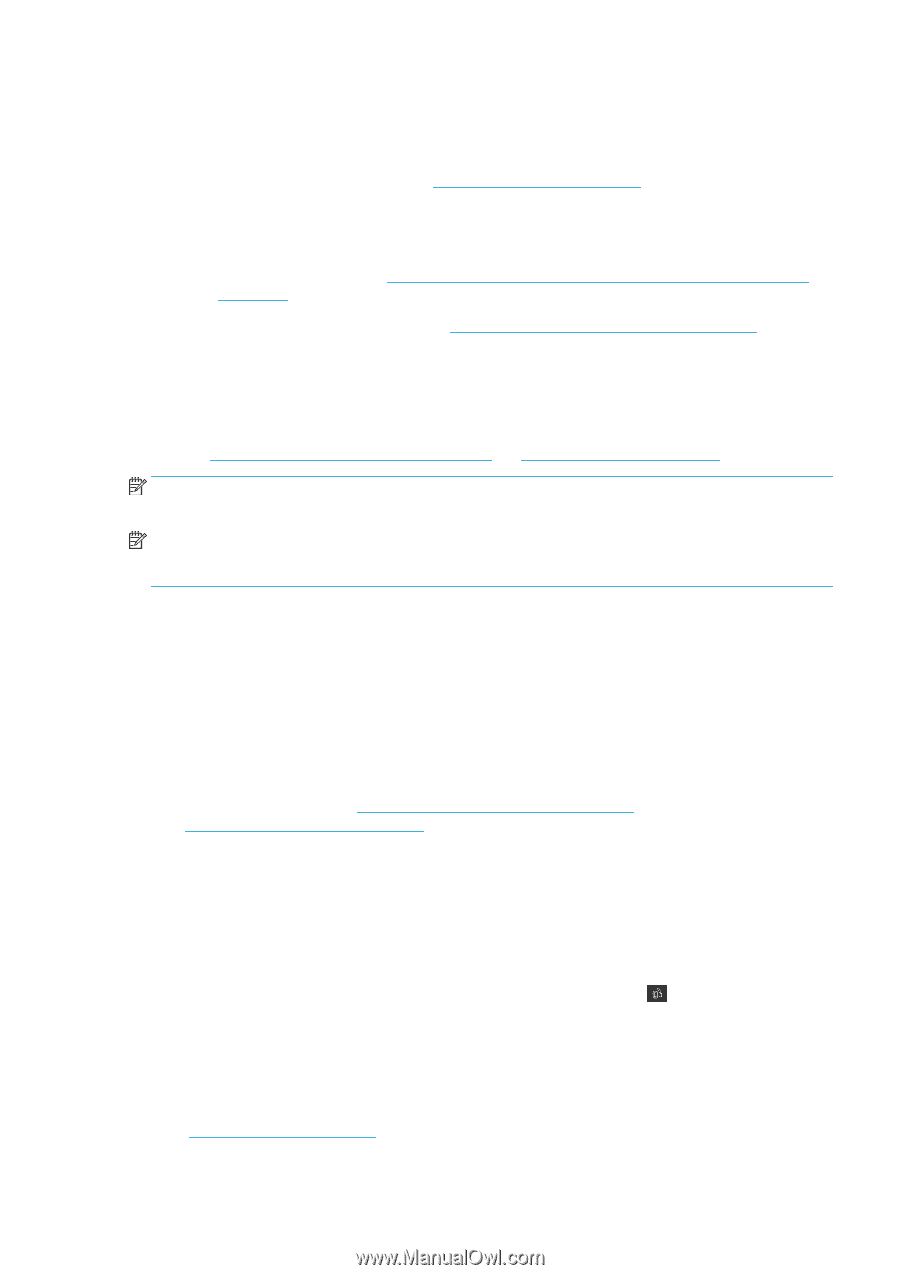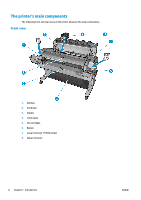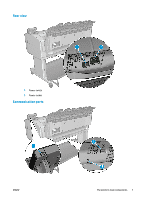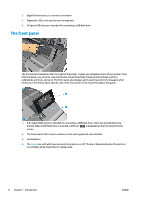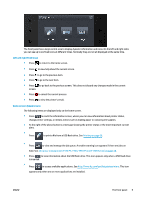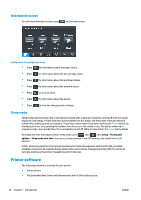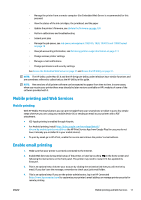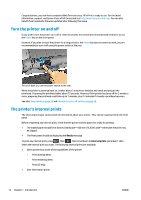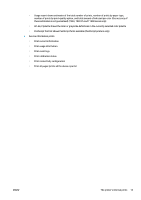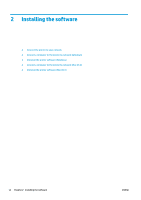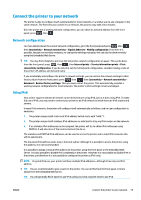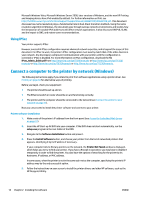HP DesignJet T1530 User guide - Page 19
Mobile printing and Web Services, Mobile printing, Enable email printing
 |
View all HP DesignJet T1530 manuals
Add to My Manuals
Save this manual to your list of manuals |
Page 19 highlights
◦ Manage the printer from a remote computer (the Embedded Web Server is recommended for this purpose) ◦ View the status of the ink cartridges, the printhead, and the paper ◦ Update the printer's firmware, see Update the firmware on page 128 ◦ Perform calibrations and troubleshooting ◦ Submit print jobs ◦ Manage the job queue, see Job queue management (T920 PS, T930, T930 PS and T1500 Series) on page 78 ◦ View job accounting information, see Retrieving printer usage information on page 111 ◦ Change various printer settings ◦ Manage e-mail notifications ◦ Change permissions and security settings See Access the Embedded Web Server on page 37 and Access the HP Utility on page 37. NOTE: The HP Utility under Mac OS X and the HP DesignJet Utility under Windows have similar functions and are sometimes referred to collectively as the HP Utility in this guide. NOTE: New versions of all printer software can be expected to appear from time to time. In some cases, when you receive your printer there may already be later versions available on HP's website of some of the software provided with it. Mobile printing and Web Services Mobile printing With HP Mobile Printing Solutions you can print straight from your smartphone or tablet in just a few simple steps wherever you are; using your mobile device OS or sending an email to your printer with a PDF attachment. ● iOS-Apple printing is enabled through Airprint. ● For Android printing, install https://play.google.com/store/apps/details? id=com.hp.android.printservice&hl=en the HP Print Service App from Google Play (in case you do not have it already pre-installed it in your mobile device). ● To print by email go to HP ePrint, enable the service and retrieve the printer's email address. Enable email printing 1. Make sure that your printer is correctly connected to the Internet. 2. Enable Web Services during initial setup of the printer, or later by touching on the home screen and following the instructions on the front panel. The printer may need to restart if it has updated its firmware. 3. This is an optional step: Activate your account by clicking the activation link that you will receive by email. If you don't see the message, remember to check your junk email folder. 4. This is an optional step: If you are the printer administrator, log in at HP Connected (http://www.hpconnected.com) to customize your printer's email address or manage printer security for remote printing. ENWW Mobile printing and Web Services 11