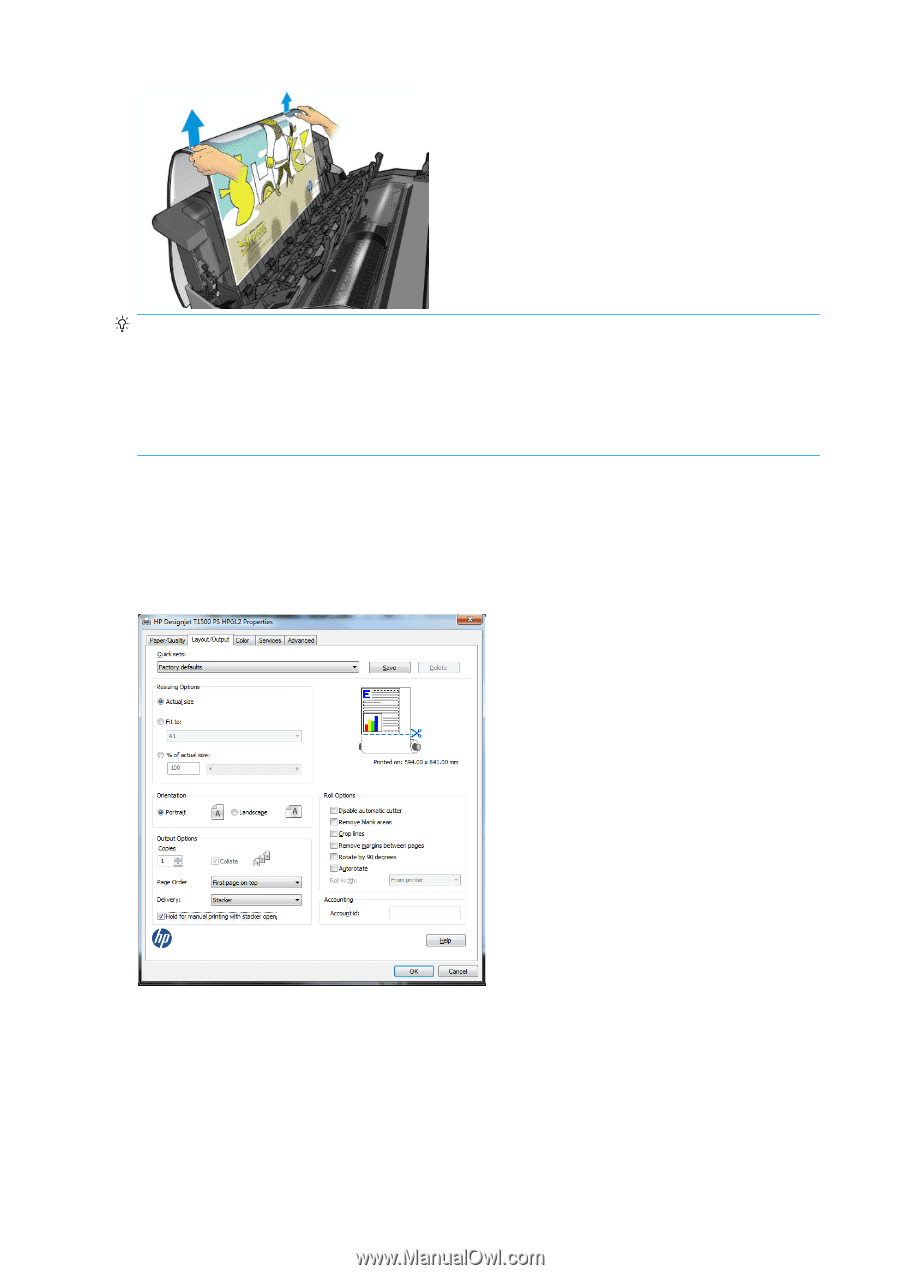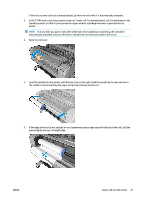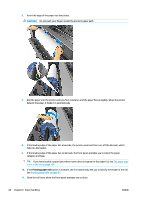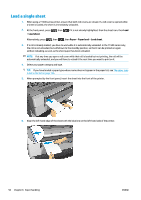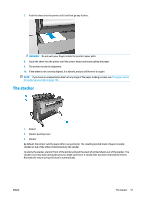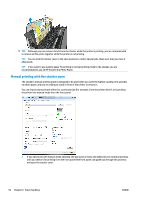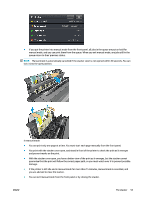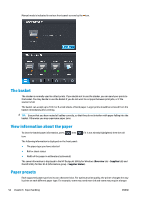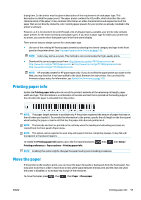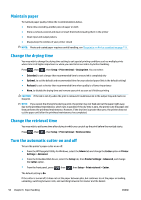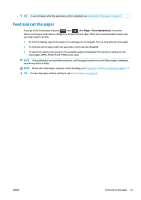HP DesignJet T1530 User guide - Page 60
Manual printing with the stacker open, If you send a job with manual mode selected
 |
View all HP DesignJet T1530 manuals
Add to My Manuals
Save this manual to your list of manuals |
Page 60 highlights
TIP: Although you can remove sheets from the stacker while the printer is printing, you are recommended to remove all the prints together while the printer is not printing. TIP: You can lock the stacker cover in the open position to collect special jobs. Make sure that you close it afterwards. TIP: If you want to use a photo paper for printing in normal printing mode to the stacker, you are recommended to use an HP Instant-Dry Photo Paper. Manual printing with the stacker open The stacker's manual printing mode is designed to be used when you want the highest-quality print possible on photo paper, and you are willing to stand in front of the printer to ensure it. You can choose manual mode either for a particular job (for example, from the printer driver), or by putting the printer into manual mode from the front panel. ● If you send a job with manual mode selected, the job is put on hold, and other jobs can continue printing, until you select it for printing from the front panel (the front panel can guide you through this process) and open the stacker cover. 52 Chapter 6 Paper handling ENWW