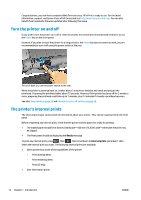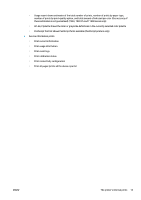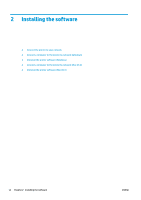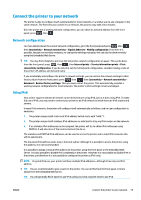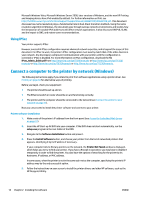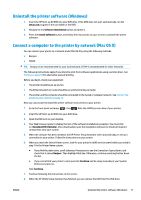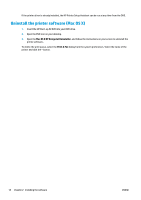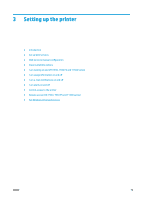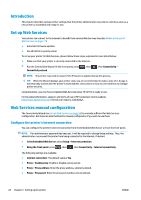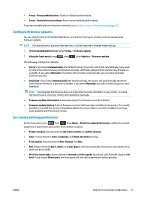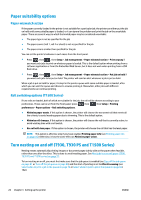HP DesignJet T1530 User guide - Page 25
Uninstall the printer software (Windows), Connect a computer to the printer by network (Mac OS X)
 |
View all HP DesignJet T1530 manuals
Add to My Manuals
Save this manual to your list of manuals |
Page 25 highlights
Uninstall the printer software (Windows) 1. Insert the HP Start-up Kit DVD into your DVD drive. If the DVD does not start automatically, run the setup.exe program in the root folder of the DVD. 2. Navigate to the Software Installation button and press it. 3. Press the Install Software button, and follow the instructions on your screen to uninstall the printer software. Connect a computer to the printer by network (Mac OS X) You can connect your printer to a network under Mac OS X by using the following methods: ● Bonjour ● TCP/IP TIP: Bonjour is are recommended for your local network; TCP/IP is recommended for other networks. The following instructions apply if you intend to print from software applications using a printer driver. See Printing on page 60 for alternative ways of printing. Before you begin, check your equipment: ● The printer should be set up and on. ● The Ethernet switch or router should be on and functioning correctly. ● The printer and the computer should be connected to the (wired or wireless) network. See Connect the printer to your network on page 15. Now you can proceed to install the printer software and connect to your printer. 1. Go to the front panel and press , then . Note the mDNS service name of your printer. 2. Insert the HP Start-up Kit DVD into your DVD drive. 3. Open the DVD icon on your desktop. 4. Your Web browser opens to display the rest of the software installation procedure. You must click on .Download OS X Installer. Once downloaded, open the installation software to install all required components onto your system. 5. When the software has been installed, the HP Printer Setup Assistant starts automatically, to set up a connection to your printer. Follow the instructions on your screen. 6. When you reach the Select Printer screen, look for your printer's mDNS service name (which you noted in step 1) in the Printer Name column. ● If you find the right name, scroll sideways if necessary to see the Connection Type column, and check that it shows Bonjour. Then highlight that line. Otherwise, continue searching further down the list. ● If you cannot find your printer's name just click Continue and do setup manually in your System Preferences later on. Click Continue. 7. Continue following the instructions on the screen.. 8. When the HP Utility Setup Assistant has finished, you can remove the DVD from the DVD drive. ENWW Uninstall the printer software (Windows) 17