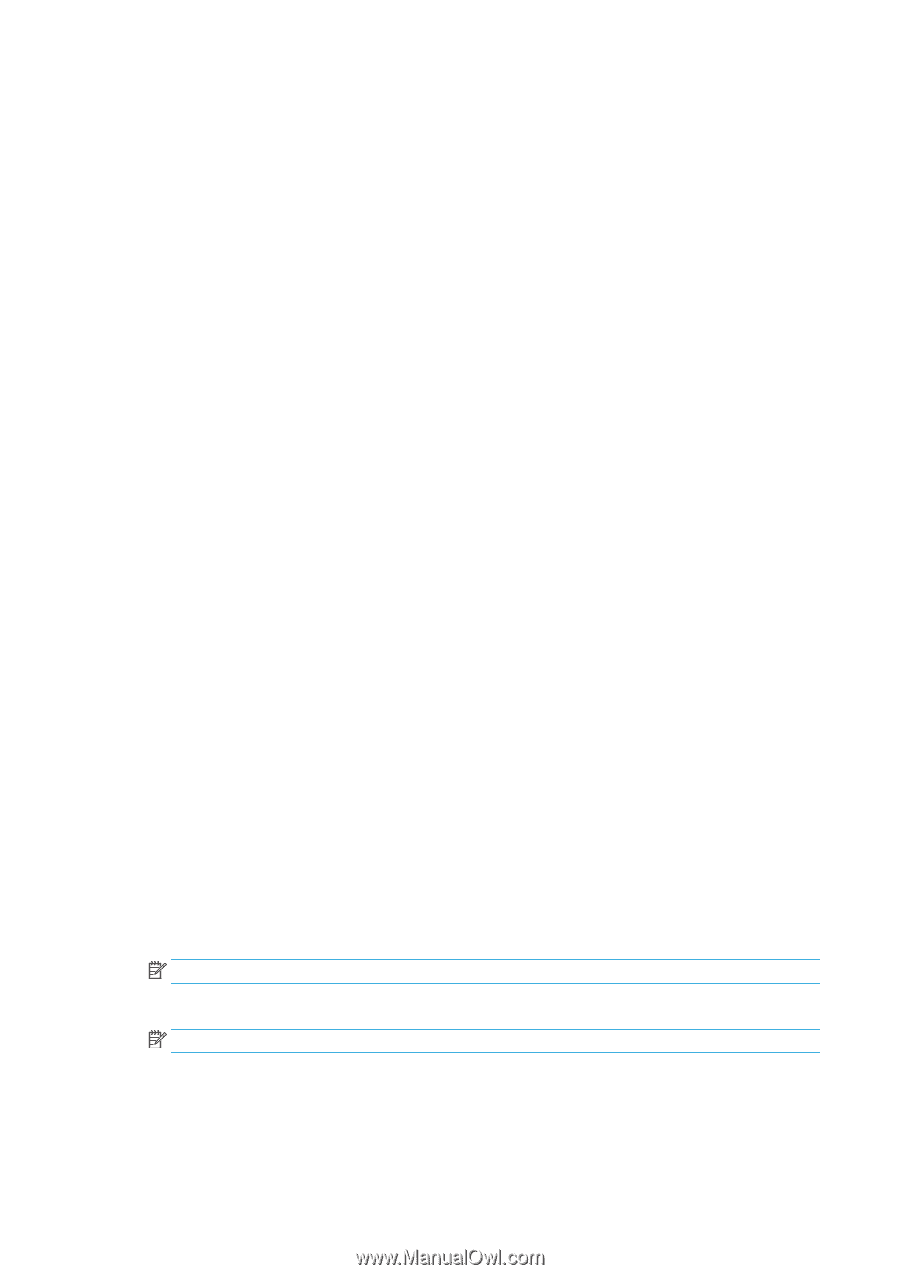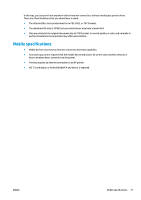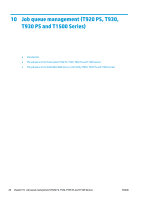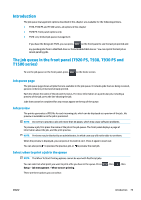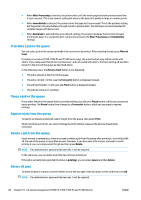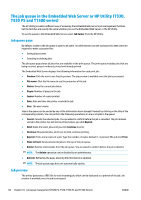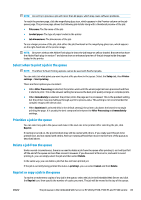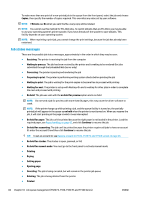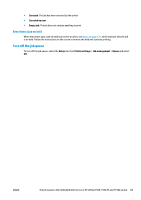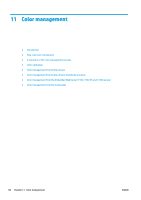HP DesignJet T1530 User guide - Page 90
The job queue in the Embedded Web Server or HP Utility (T930, T930 PS and T1500 series)
 |
View all HP DesignJet T1530 manuals
Add to My Manuals
Save this manual to your list of manuals |
Page 90 highlights
The job queue in the Embedded Web Server or HP Utility (T930, T930 PS and T1500 series) The HP Utility provides a different way of accessing the Embedded Web Server's job management facilities, but the facilities are exactly the same whether you use the Embedded Web Server or the HP Utility. To see the queue in the Embedded Web Server, select Job Center from the HP Utility. Job queue page By default, access to the job queue is open to all users. An administrator can set a password so that users are required to enter a password for: ● Seeing job previews ● Canceling or deleting jobs The job queue page shows all jobs that are available in the print queue. The print queue includes jobs that are being received, parsed, rendered, printed and already printed. The Embedded Web Server displays the following information for each print job: ● Preview: Click the icon to see the job preview. The job preview is available once the job is processed. ● File name: Click the file name to see the properties of the job. ● Status: Gives the current job status. ● Pages: Number of pages in the job. ● Copies: Number of copies printed. ● Date: Date and time the printer received the job. ● User: The user's name. Jobs in the queue can be sorted by any of the information items (except Preview) by clicking on the title of the corresponding column. You can perform the following operations on one or all jobs in the queue: ● Cancel: Cancels the selected jobs. You are asked to confirm before the job is canceled. The job remains stored in the printer, but will not be printed unless you click Reprint. ● Hold: Holds the select jobs until you click Continue to print. ● Continue: All selected jobs, which are on hold, continue printing. ● Reprint: Prints more copies of a job. Type the number of copies (default 1, maximum 99) and click Print. ● Move to front: Sends all selected jobs to the top of the job queue. ● Delete: Deletes selected jobs from the job queue. You are asked to confirm before the job is deleted. NOTE: The Delete operation can be disabled by an administrator. ● Refresh: Refreshes the page, ensuring the information is updated. NOTE: The job queue page does not automatically update. Job preview The printer generates a JPEG file for each incoming job, which can be displayed as a preview of the job. Job preview is available once the job is processed. 82 Chapter 10 Job queue management (T920 PS, T930, T930 PS and T1500 Series) ENWW