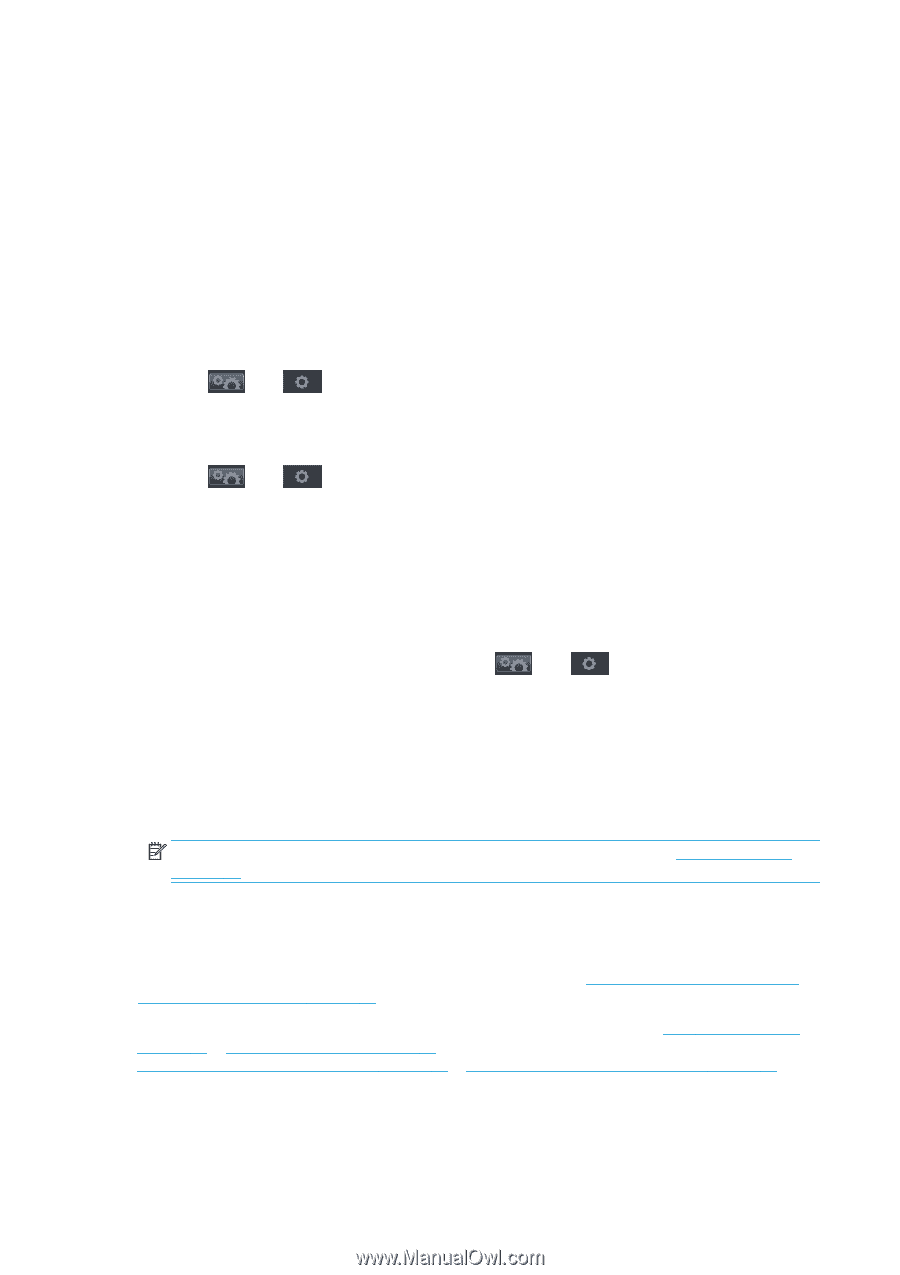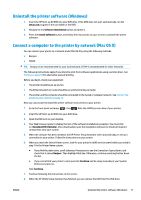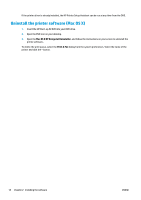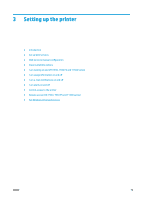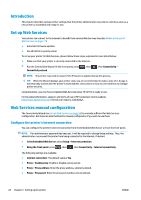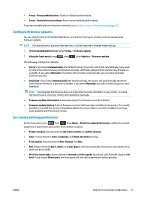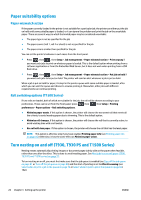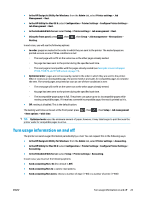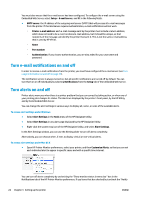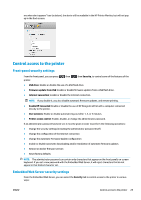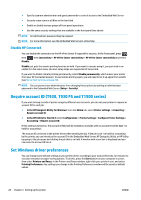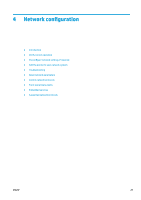HP DesignJet T1530 User guide - Page 30
Paper suitability options, Paper mismatch action, Roll switching options (T1500 Series)
 |
View all HP DesignJet T1530 manuals
Add to My Manuals
Save this manual to your list of manuals |
Page 30 highlights
Paper suitability options Paper mismatch action If the paper currently loaded in the printer is not suitable for a particular job, the printer can either put the job on hold until some suitable paper is loaded, or it can ignore the problem and print the job on the unsuitable paper. There are several ways in which the loaded paper may be considered unsuitable: ● The paper type is not as specified for the job ● The paper source (roll 1, roll 2 or sheet) is not as specified for the job ● The paper size is smaller than specified for the job You can set the printer's behavior in such cases from the front panel. ● Press , then , then Setup > Job management > Paper mismatch action > Print anyway if you want such jobs to print on whatever paper is loaded. This is the default option when printing from a software application or from the Embedded Web Server; but it does not work when printing from a USB flash drive. ● Press , then , then Setup > Job management > Paper mismatch action > Put job on hold if you want such jobs to be put on hold. The printer will send an alert whenever a job is put on hold. When a job is put on hold for paper, it is kept in the printer queue until some suitable paper is loaded, after which you can visit the queue and choose to resume printing it. Meanwhile, other jobs with different requirements can continue printing. Roll switching options (T1500 Series) If two rolls are loaded, both of which are suitable for the job, the roll will be chosen according to your preferences. These can be set from the front panel: press , then , then Setup > Printing preferences > Paper options > Roll switching options. ● Minimize paper waste. If this option is chosen, the printer will choose the narrowest roll that meets all the criteria, to avoid wasting paper due to trimming. This is the default option. ● Minimize roll changes. If this option is chosen, the printer will choose the roll that is currently active, to avoid wasting time with a roll switch. ● Use roll with less paper. If this option is chosen, the printer will choose the roll that has the least paper. NOTE: This option is effective only if you have enabled Printing paper info (see Printing paper info on page 55). Otherwise, it has the same effect as Minimize paper waste. Turn nesting on and off (T930, T930 PS and T1500 Series) Nesting means automatically printing images or document pages side by side on the paper when feasible, rather than one after the other. This is done to avoid wasting paper. See Nest jobs to save roll paper (T930, T930 PS and T1500 series) on page 71. To turn nesting on or off, you must first make sure that the job queue is enabled (see Turn off the job queue on page 81 or Turn off the job queue on page 85) and the start of printing is set to After Processing (see Select when to print a job in the queue on page 79 or Select when to print a job in the queue on page 83). Then: 22 Chapter 3 Setting up the printer ENWW